Xerox Phaser Color Laser Printer 7750 User Manual
Page 2
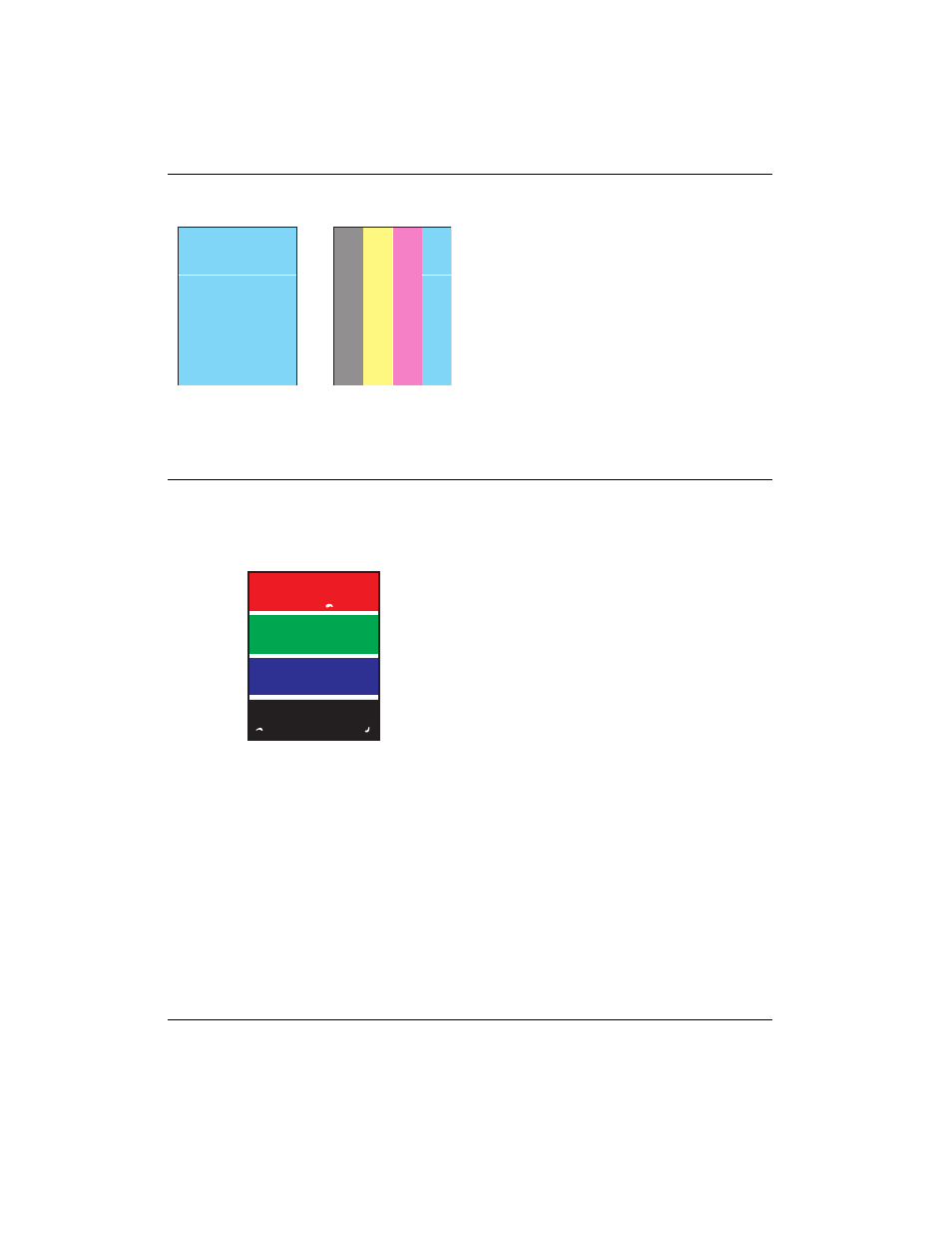
Print-Quality Problems
Phaser® 7750 Color Laser Printer
4-21
Use the following table to find specific solutions to print-quality problems.
Diagnosing Print-Quality Problems
Light Lines or Streaks – One Color
1.
Open the front door.
2.
Remove the waste cartridge.
3.
Clean the laser window for the color affected
with the laser window cleaner wand.
The laser window cleaner wand is located
inside the front door.
4.
Return the waste cartridge to the printer.
If the problem continues after cleaning the laser
window, replace the imaging unit that
corresponds to the color affected.
Incomplete Fusing
Toner appears to be missing from the print,
or is easy to rub off.
Verify that the paper type currently loaded in the
tray from which you are printing matches the:
■
Correct type for the printer and is properly
loaded. For information on supported paper
types and weights, at the printer’s front panel,
select
Information
, select
Information
Pages
, then select
Paper Tips Page
.
■
Paper type selected on the printer’s front
panel and in the printer driver.
If the problem continues:
1.
Do one of the following:
■
Tray 1 (MPT): Remove and re-insert the
paper.
■
Trays 2-5: Open and close the selected
paper tray.
The printer’s front panel prompts you to
confirm or change the paper type.
2.
At the printer’s front panel, select
Change
,
press the
OK
button, then do one of the
following:
■
Select the correct paper type, then press
the
OK
button.
■
Select the next heavier type of paper,
then press the
OK
button.
Note
Note
Note
Paper types from lightest to heaviest are:
Plain Paper, Heavy Plain Paper, Thin Card
Stock, Thick Card Stock.
