Remote authentication setup – Xerox WorkCentre M123 User Manual
Page 9
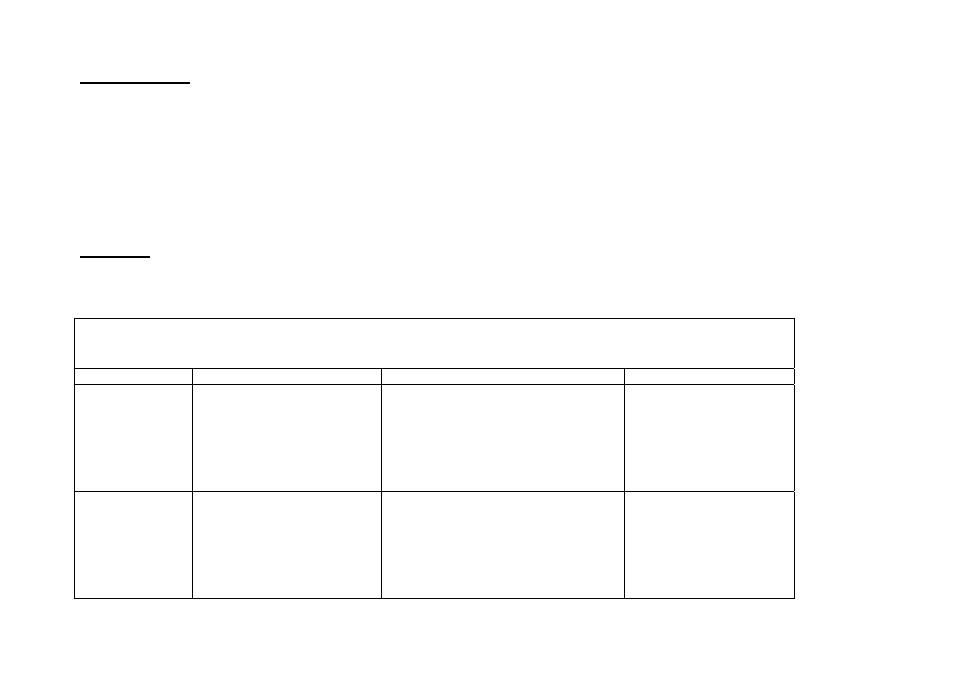
Page 9 of 28
701P42081
Network Scanning:
• The user selects
• A login/password popup will be displayed to authenticate users with the Kerberos server.
• User enters the login and password.
• The login and password is passed on to the Kerberos server and if a match is found the user is successfully authenticated.
• Through the templates/repositories, the users will enter a valid login/password for FTP/SMB servers. This may or may not be the user
login/password; rather it is a login/password that is accepted by the FTP/SMB server.
• Public templates are accessible to any user. Private templates require a password that may or may not be different from the Kerberos
password.
Prerequisite
Complete the Network Installation. Refer to Æ General Network Setup
Complete DNS/WINS set up if Host names are provided for the mail servers, rather than IP addresses. Refer to Æ Advanced Network Setup
Remote Authentication Setup
Field Name
Description
Location
Value
Remote Setup login
Enable Remote Authentication
LUI:
System Settings Æ Login setup/Auditron
Administration Æ Remote Login Setup
Default:
ON:
Guest ON:
Remote Server IP
Address or Server
name.
The IP address or the host name
of the Kerberos server.
Note: If server host name is used
instead of the IP address, refer to
Advanced Network Setup for
DNS / WINS settings.
LUI:
System Settings Æ System Settings Æ
Network Settings Æ Remote
Authentication
_____._____._____._____
Ex of the IP address:
192.168.1.2
Ex of the host name:
Ex:
