Yamaha CRW3200SX User Manual
Page 37
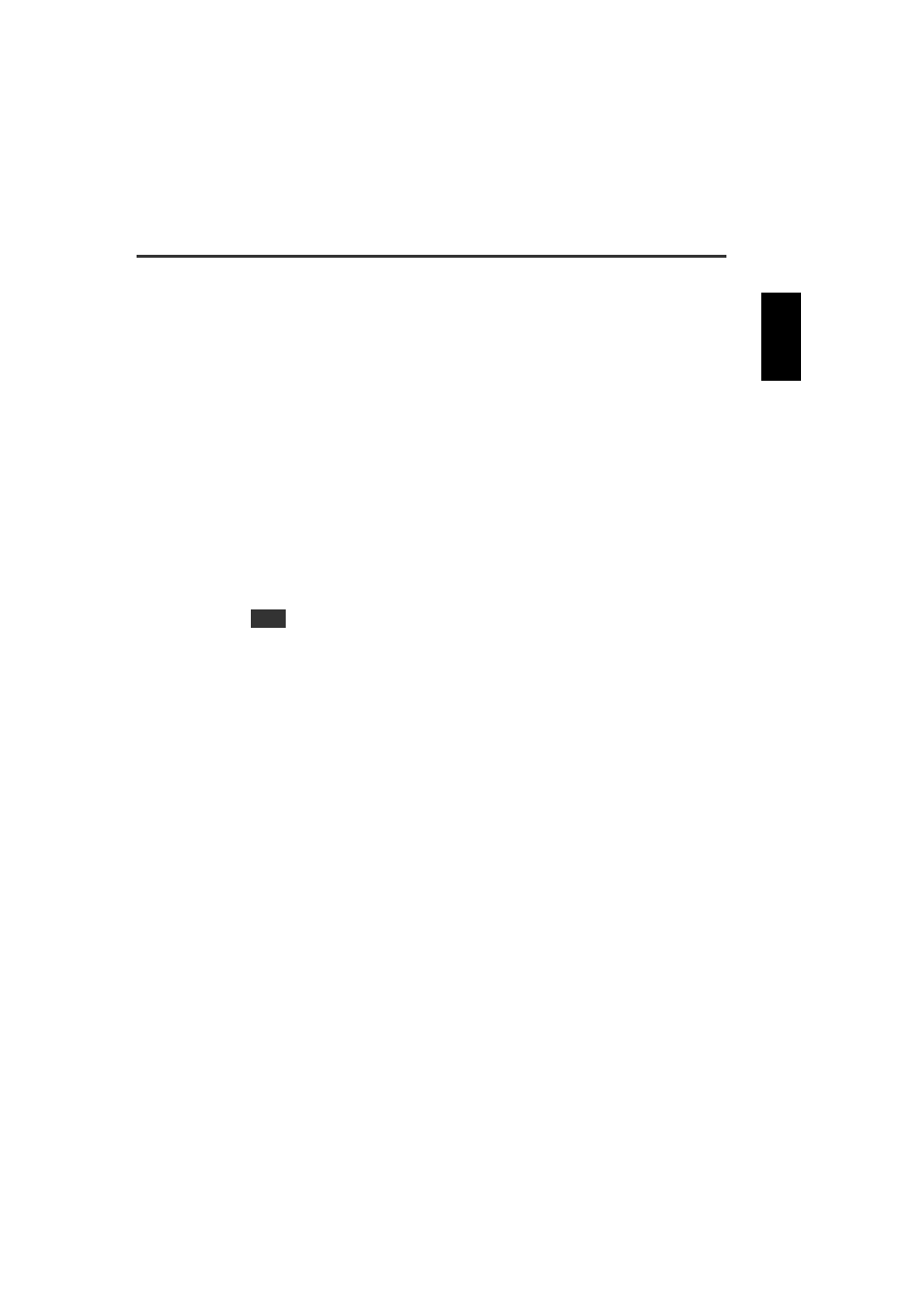
28
9
The error message “Buffer Underrun” is shown.
If your CD writing software supports Buffer Underrun Protection, you must activate
it. For details, refer to the documentation that comes with your CD writing software.
To prevent the occurrence of a buffer underrun and to increase the efficiency of data
writing, try the following:
– Reduce the data writing speed.
– Create an image file on the hard drive.
– Optimize the hard drive. (Defragmentation)
– Do not start any application software including screen savers during data writing.
– Deactivate the power management for the hard drive.
– Set the data transfer mode of any SCSI devices such as a hard drive or CD-ROM
drive to “Sync data transfer.” (P. 18)
Set the mode of any IDE devices to “DMA.”
– Deactivate Windows Active Desktop.
– Quit all memory-resident software programs.
– Check your CD writing software settings with the documentation that comes with
it.
A writing error may happen if the drive is vibrated while data is being written on a CD-R
or a CD-RW disc.
10
Other problems
●
Isn’t more than one CD writing software installed in your computer?
Installing more than one CD writing software in a computer may cause instability of
operation.
●
Is there any problem with other SCSI devices?
When multiple SCSI devices are connected to the computer, some reason such as
device drivers or data transfer speed problems may cause improper operation.
In such a case, disconnect all SCSI devices from the computer while the
CRW3200SX drive is connected, and then check that the drive is recognized
properly by the computer.
●
CD writing software must support the CRW3200SX drive in order to recognize the
drive.
Contact the manufacturer of your CD writing software to see whether the software
supports the CRW3200SX drive.
Note
