Options, Printer specific options settings, Printer options – Xerox CopyCentre C118 User Manual
Page 39: For mac os 9.x and earlier
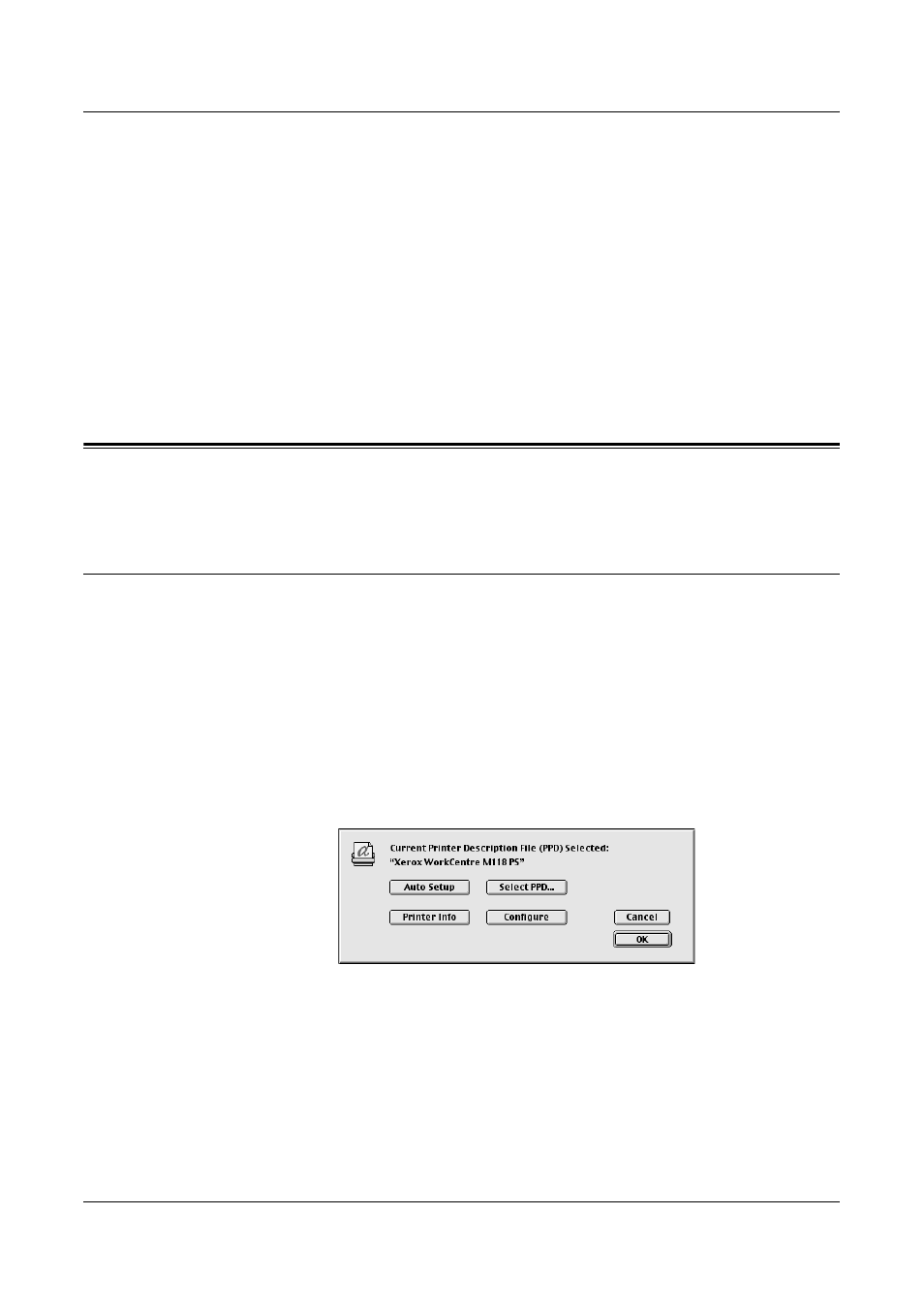
5 Operation on Macintosh Computers
Xerox WorkCentre 118 Postscript® User Guide
39
2.
Select [Xerox] from Printer Model, and select the printer to be used.
3.
Click [Add].
This completes the addition of a printer.
Printer options
1.
Click [Printers] on the Print Center menu bar, and select [Show Info].
2.
Select [Installable Options], and select the options that have been installed on the
printer.
NOTE: See Options on page 39 for details about the options.
Options
This section describes the Configure in the Chooser and the Printer Specific Options of
the printer driver.
Printer Specific Options Settings
For Mac OS 9.x and earlier
This section describes Installable Options for operating systems earlier than Mac OS
9.x.
NOTE: Usually, Installable Options are automatically set according to the bidirectional
communications of this machine. You do not have to change the settings.
1.
Select the printer using the Chooser and click [Setup].
The Current Printer Description File (PPD) Selected dialog box appears.
2.
Click [Configure].
The Installable Options list appears.
- WorkCentre M118-M118i-6211 WorkCentre M118-6144 WorkCentre M118-M118i-4177 WorkCentre M118i-6284 WorkCentre M118-2841 WorkCentre M118-4110 WorkCentre M118i-2981 WorkCentre M118-M118i-2908 WorkCentre M118i-4250 WorkCentre M118i-3001 WorkCentre M118i-6304 WorkCentre M118-2861 WorkCentre M118-4130 WorkCentre M118-M118i-6238 WorkCentre M118-M118i-2935 WorkCentre M118-M118i-4204 WorkCentre M118i-4270 WorkCentre M118-6164 WorkCentre M118-M118i Pomoc-13908 WorkCentre M118-M118i Pomoc-14044 WorkCentre M118-M118i Pomoc-14168
