Setting the printer driver (mac os 9.x or earlier) – Xerox CopyCentre C118 User Manual
Page 35
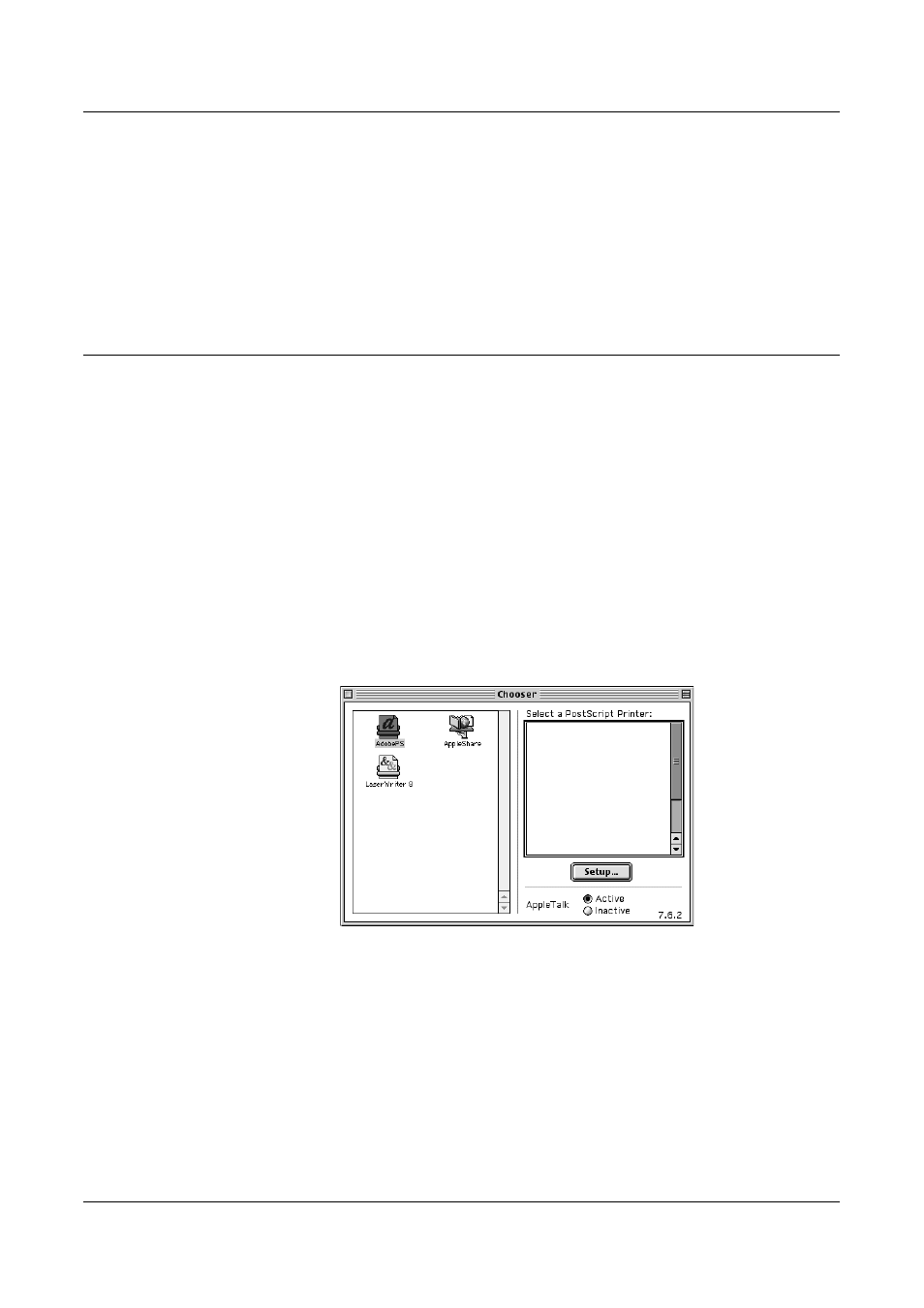
5 Operation on Macintosh Computers
Xerox WorkCentre 118 Postscript® User Guide
35
7.
Confirm the Install Location and change it if necessary, then click [Install].
Installation begins.
8.
When the dialog box showing installation has completed appears, click [Restart]
or [Quit].
This completes the installation.
Proceed to Setting the Printer Driver (Mac OS 9.x or earlier) on page 35 to continue.
Setting the Printer Driver (Mac OS 9.x or earlier)
When you finish installing the AdobePS printer driver, set the PostScript Printer
Description (PPD) file for this machine to the printer driver.
The printer driver controls the functions of this machine based on the information in the
PPD file.
1.
Make sure that the machine is on.
2.
Check that the machine’s EtherTalk port is set to Enable.
You can check the EtherTalk settings in the System Settings List. See the User
Guide on the Customer Documentation CD-ROM for details about how to print the
System Settings List.
3.
On the Apple menu select [Chooser], then click [AdobePS].
4.
Select your printer from the Select a PostScript Printer list box, which appears to
the right of the Chooser, then click [Setup].
This automatically searches for the printer and sets the PPD file.
- WorkCentre M118-M118i-6211 WorkCentre M118-6144 WorkCentre M118-M118i-4177 WorkCentre M118i-6284 WorkCentre M118-2841 WorkCentre M118-4110 WorkCentre M118i-2981 WorkCentre M118-M118i-2908 WorkCentre M118i-4250 WorkCentre M118i-3001 WorkCentre M118i-6304 WorkCentre M118-2861 WorkCentre M118-4130 WorkCentre M118-M118i-6238 WorkCentre M118-M118i-2935 WorkCentre M118-M118i-4204 WorkCentre M118i-4270 WorkCentre M118-6164 WorkCentre M118-M118i Pomoc-13908 WorkCentre M118-M118i Pomoc-14044 WorkCentre M118-M118i Pomoc-14168
