Device options and print settings – Xerox CopyCentre C118 User Manual
Page 17
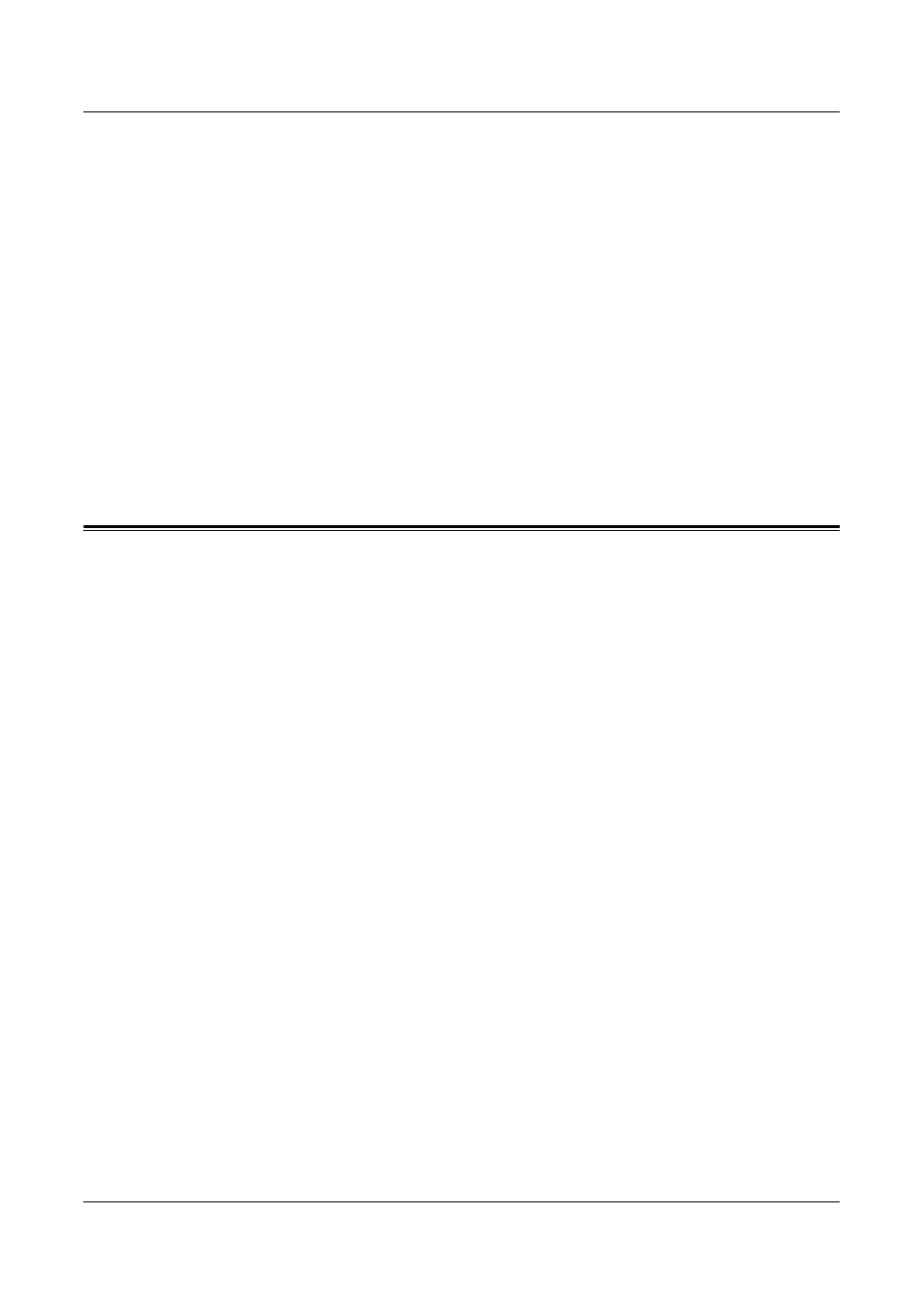
3 Operation with Windows NT 4.0
Xerox WorkCentre 118 Postscript® User Guide
17
9.
Select your printer model from the Printers list and click [Next].
10.
Enter the printer name, specify if you want to use the printer as the default printer,
and click [Next].
11.
Select [Not shared] and click [Next].
We recommend that you install the driver on each computer with the procedure
appropriate to the Operating System.
12.
Specify whether or not to print a test page, then click [Finish].
Installation begins.
13.
Confirm that the printer has been added in the Printers window.
This completes installation of the printer driver. Remove the CD-ROM from the drive.
See Device Options and Print Settings on page 17 to configure the printer.
Store your CD-ROM in a safe place.
Device Options and Print Settings
This section describes printer specific settings for printer driver properties and
document presets.
• Installable Options in the Device Settings Tab
• Configuration Tab
• Printer Specific Sections in the Device Settings of the Advanced Tab
• Output Settings Tab
NOTE: You can also refer to Help for explanations of these settings. See How to Use
Help on page 22.
To view the Device Settings or Configuration tabs, select the printer icon in the Printers
window, then click Properties on the File menu.
To view the Advanced or Output Settings tabs, select the printer icon in the Printers
window, then click Document Defaults on the File menu.
- WorkCentre M118-M118i-6211 WorkCentre M118-6144 WorkCentre M118-M118i-4177 WorkCentre M118i-6284 WorkCentre M118-2841 WorkCentre M118-4110 WorkCentre M118i-2981 WorkCentre M118-M118i-2908 WorkCentre M118i-4250 WorkCentre M118i-3001 WorkCentre M118i-6304 WorkCentre M118-2861 WorkCentre M118-4130 WorkCentre M118-M118i-6238 WorkCentre M118-M118i-2935 WorkCentre M118-M118i-4204 WorkCentre M118i-4270 WorkCentre M118-6164 WorkCentre M118-M118i Pomoc-13908 WorkCentre M118-M118i Pomoc-14044 WorkCentre M118-M118i Pomoc-14168
