Select the recording options: starting, stopping, Punching in/out — rec mode – Yamaha PORTATONE PSR-1000 User Manual
Page 101
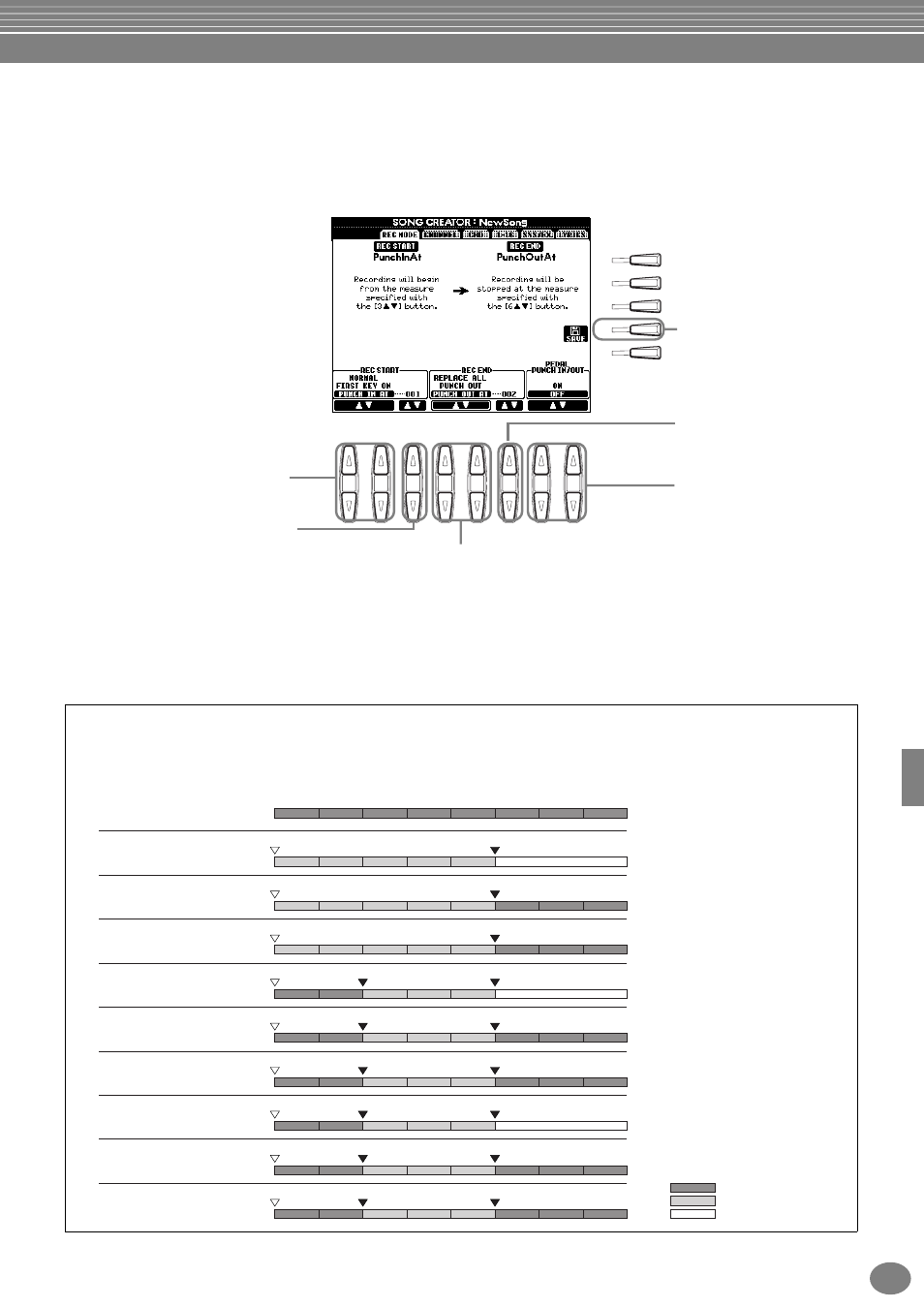
Recording Your Performances and Creating Songs — Song Creator
101
PSR-2000/1000
Select the Recording Options: Starting, Stopping, Punching In/Out
— Rec Mode
The method of calling up this operation apply to step 4 on page 96. Call up the following displays by using the [BACK]/
[NEXT] buttons.
About Punch In/Out
This feature is useful primarily for re-recording or replacing a specific section of an already recorded channel. The
illustrations below indicate a variety of situations in which selected measures in an eight-measure phrase are re-
recorded.
8
1
2
3
4
5
6
7
I
F
J
G
H
Determines the measure at which Punch
In overwrite recording starts (when
“PUNCH IN AT” is selected).
These settings determine how recording will
start.
Normal
Pressing the SONG [START/STOP] button
enables Synchro standby and overwrite
recording starts as soon as you start playing
the keyboard.
First Key On
Overwrite recording starts as soon as you
start playing the keyboard. This setting also
preserves the previous lead-in data, letting
you record over the original lead-in without
erasing it.
Punch In At
The song plays back normally up to the
indicated Punch In measure (set by the
[3
▲▼] buttons), then starts overwrite
recording at that Punch In measure.
These settings determine how recording will stop as well
as what happens to previously recorded data.
Determines the Punch Out
measure — the measure at
which Punch In overwrite
recording stops (when
“PUNCH OUT AT” is
selected).
When this is set to ON, you
can use the foot pedal 2 to
control the punch-in and
punch-out points. (The current
function assignment of the
foot pedal is cancelled.) Press
and hold down the foot pedal
to record. Recording stops
when you release the pedal.
Calls up the SONG display,
from which you can save the
edited data.
Replace All
This deletes all data following the point at which recording is stopped.
Punch Out
This maintains all data following the point at which recording is stopped.
Punch Out At
Overwrite recording continues until the indicated Punch Out measure (set by the [6
▲▼] buttons),
then stops at that Punch Out measure, after which song playback continues normally.
1
2
3
4
5
6
7
8
REC START setting
REC END setting
1
2
3
4
5
Deleted
Deleted
Deleted
Start/start overwrite recording
Original data
Previously recorded data
Newly recorded data
Deleted data
NORMAL
REPLACE ALL
1
2
3
4
5
6
7
8
NORMAL
PUNCH OUT
1
2
3
4
5
6
7
8
NORMAL
PUNCH OUT AT=006
1
2
3
4
5
Start/
play back original data
Start/
play back original data
Start/
play back original data
Start/
play back original data
Start/
play back original data
Start/
play back original data
Start playing the keys/
start overwrite recording
Start playing the keys/
start overwrite recording
Start playing the keys/
start overwrite recording
Start overwrite recording
Start overwrite recording
Start overwrite recording
Stop recording
FIRST KEY ON
REPLACE ALL
1
2
3
4
5
6
7
8
FIRST KEY ON
PUNCH OUT
1
2
3
4
5
6
7
8
Stop overwrite recording/
play original data
Stop overwrite recording/
play original data
Stop overwrite recording/
play original data
FIRST KEY ON
PUNCH OUT AT=006
1
2
3
4
5
PUNCH IN AT=003
REPLACE ALL
1
2
3
4
5
6
7
8
PUNCH IN AT=003
PUNCH OUT
1
2
3
4
5
7
PUNCH IN AT=003
PUNCH OUT AT=006
*1 When measures 1 - 2 are not
overwritten, recording starts
from measure 3.
*2 You’ll have to press the [REC]
button at the end of 5 measures.
*1
Start/start overwrite recording *1
Start/start overwrite recording *1
*2
Stop recording *2
Stop recording *2
Stop recording *2
Stop recording *2
Stop recording *2
