Communicating with the aps-8m – Western Telematic APS-8M User Manual
Page 12
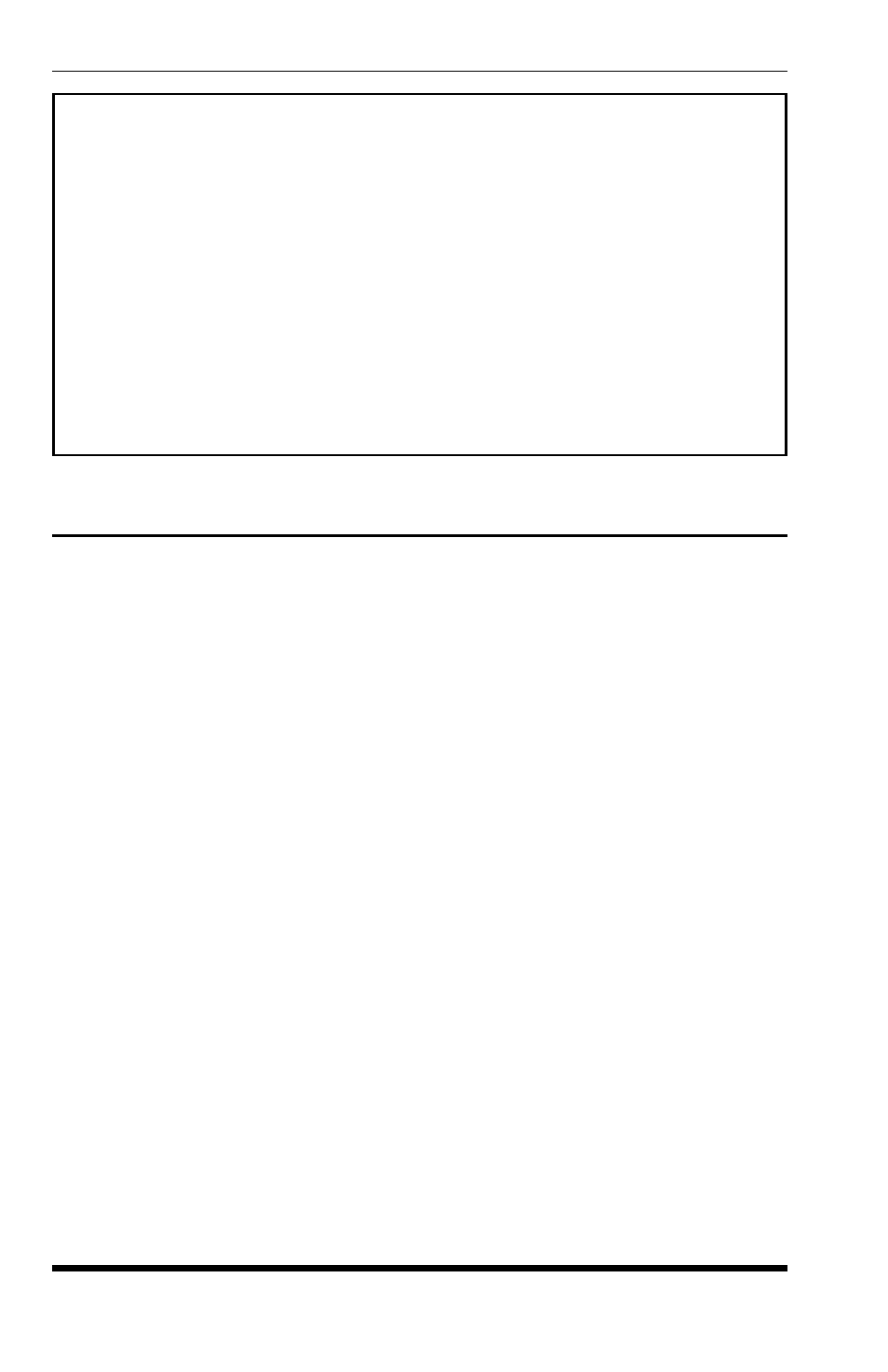
3-2
APS-8M Asynchronous Port Switch; User’s Guide
3.4. Communicating with the APS-8M
The APS-8M command mode allows you to check unit status, change
configuration parameters and connect and disconnect ports (including the
Modem Port.)
1. Access Command Mode: Start your communications program and press
[Enter]. The "APS>" Command prompt should appear, indicating that
you have successfully accessed command mode.
Note:
If a password that permits access to Supervisor Mode has been
previously defined, a prompt will be displayed. Key in a Supervisor
Level password, and press [Enter]. If a Supervisor Level password has
not yet been defined, the prompt will not be displayed.
2. Review the Help Menu: At the APS Command Prompt, type
/H and
press [Enter] to display the Help Menu (Figure 3.1), which provides a
basic listing of all APS-8M commands.
3. Port Status Screen: Type
/S and press [Enter] to display the Port Status
Screen (Figure 3.2), which summarizes conditions at all APS-8M ports.
COMMAND MENU:
DISPLAY CONFIGURATION
/S Port Status /F System Parameters
/SD Port Diagnostics /P [n] Port Parameters
/W [n] Port Parameters (Who) /I Default and Test
/J Site ID /UF Upgrade Firmware
/H Command Menu (Help) /CP Copy Port Parameters
/V View Password Directory
CONTROL +--------------------+
/X Exit Command Mode | * “all” |
/C
/D
/E
/U Send Parameter File +--------------------+
/UL Unlock Invalid Access
/D, /E, /I commands: add /Y to bypass “Sure (y/n)?”
APS>
Figure 3.1: The Supervisor Level Help Screen
