Wasp Bar Code WWS800 User Manual
Page 12
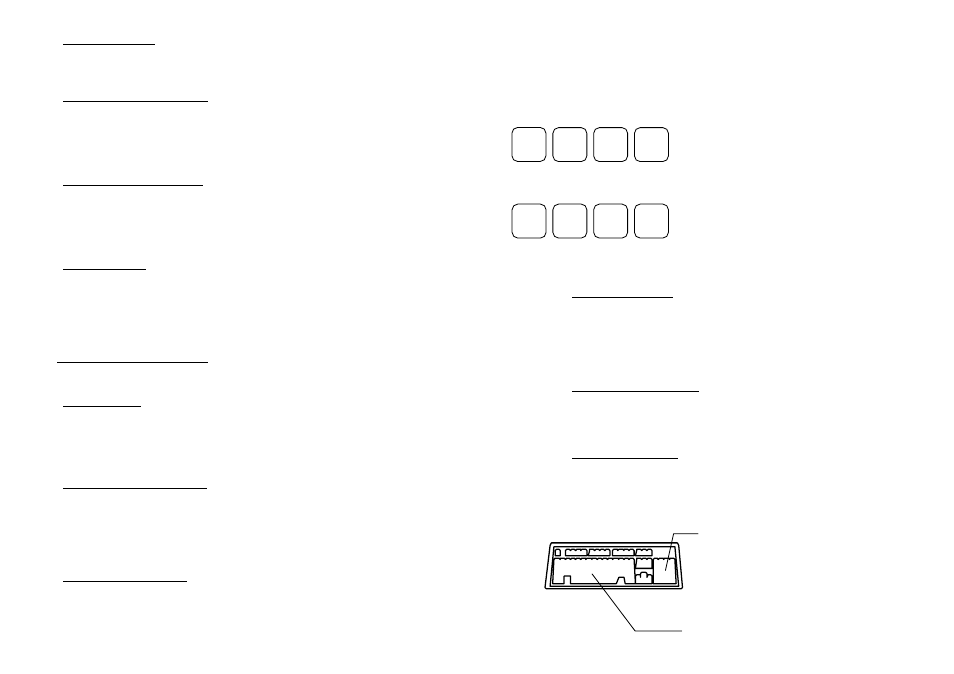
17
6.1.2 Reset Connection
Scan the “Reset Connection” when switch connection from one PC to another PC.
The scanner will re-start itself after this barcode is read.
6.1.3 Authentication & PIN Code
The 800/850 scanner can do connection authentication if communication security is
desired. Once this setting is enabled, a user configurable PIN code is verified
during connection establishment. The scanner will refuse connection if the PIN
code is incorrect. User can specify up to six characters of PIN code.
6.1.4 Device Name Broadcasting
The scanner can be configured to hide itself by NOT broadcasting itself on the air.
This can avoid unwanted computer/PDA from connecting to the scanner. But for
the initial (first time) connection setup, this setting must be enabled. User can
disable this setting for security reasons after initial connection setup is completed.
6.1.5 Update Settings
After all the desired settings are completed, the “Update” barcode must be scanned
to make the new settings effective. The scanner will re-start itself after “Update”
barcode is scanned.
6.2 HID Keyboard Interface
6.2.1 Keyboard Type
The HID keyboard interface is enabled by configuring/selecting keyboard type.
The supported keyboard types are listed below.
• PCAT - US, French German, Italian, Swedish, Norwegian, UK, Belgium,
Spanish, and Portuguese KBD
6.2.2 Keyboard Style - Alphabets
Keyboard layout style can be selected. There are three options to this setting:
default layout (US or English style), AZERTY layout, and QWERTZ layout. This
setting only works when the keyboard type selected is for US keyboard. The
scanner will make necessary adjustment when sending the ‘A’, ‘Q’, ‘W’, ‘Z’, ‘Y’,
and ‘M’ character according to this setting.
6.2.3 Keyboard Style – Digits
There are two digit layout styles as shown on the following figures. One has digit
on top (upper row) of a key and another has digits on bottom (lower row) of a key.
18
The digit layout style can be changed by the following configuration settings.
There are three options: Default, Lower Row, and Upper Row. The scanner will
make necessary adjustment when sending digits according to the setting value of
this parameter. This setting is used with the above setting (Keyboard Style –
Alphabets) and perhaps Character Substitution setting, when support to languages
not available on the scanner is needed.
6.2.4 Capital Lock Status
In order to send alphabets with correct case, the scanner needs to know the capital
lock status of the keyboard. Incorrect settings may result in reversed case of
alphabets being transmitted. There are 3 options to this parameter: On, Off, or Auto
Detection. If this parameter is set to Auto Detection, the scanner will automatically
detect the capital lock status of the keyboard before it transmits data.
6.2.5 Alphabets Transmission
User can choose how alphabets are sent by this parameter configuration. The
alphabets can be sent according to their case (the Case Sensitive option), or the
case is ignored (the Ignore Case option) when transmitting.
6.2.6 Digits Transmission
User can choose how the scanner transmits digits by configuring this parameter.
The scanner can transmit digits by using the alphanumeric key or by using the
numeric keypad. The Num Lock status of the keyboard should be ON if numeric
keypad option is selected.
! @ # $
1 2 3 4
Digits on Lower Row
1 2 3 4
! @ # $
Digits on Upper Row
Numeric Key Pad
Alpha Numeric Key
