Wasp Bar Code WWS800 User Manual
Page 10
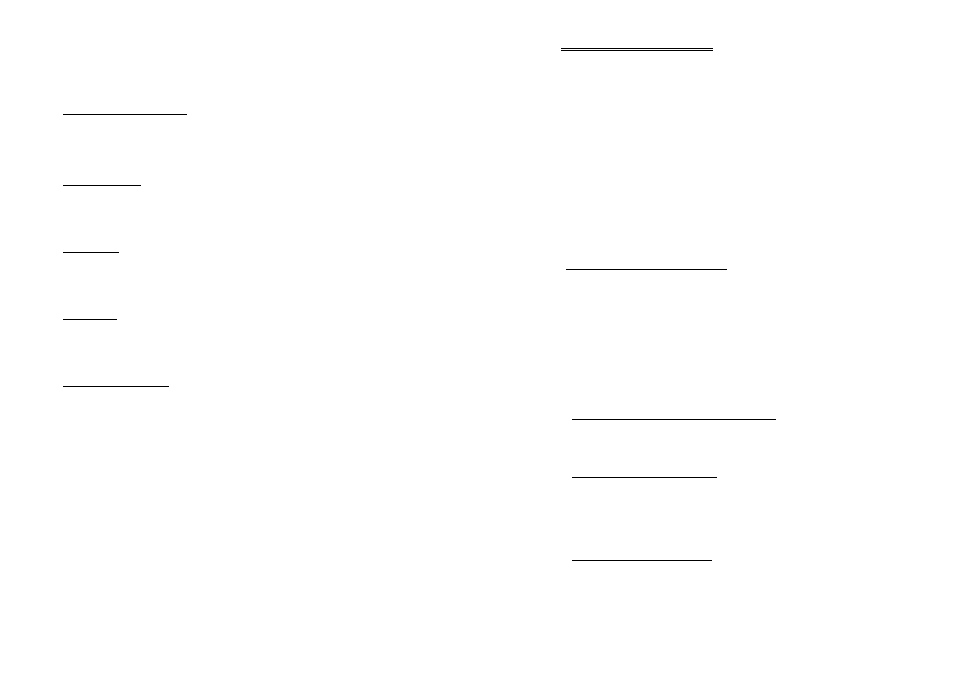
13
the scanner is out of signal range and data will transmitted to server when the
scanner is back to the service range.
The WWS800/850 can work offline and store the reading data into the internal
Flash memory for later upload to the host. The stored data can be up to 128Kbytes.
4.4.1 Transmit Buffer Setting
Please enable the transmit buffer by scanning transmit buffer setting ENABLE
label. Disable the manual memory function by scanning the DISABLE transmit
buffer setting.
4.4.2 Memory Mode
Please enable the manual memory function by scanning the memory mode
ENABLE label. Disable the manual memory function by scanning the DISABLE
memory mode label.
4.4.3 Clear Data
The CLEAR label will enable the user to CLEAR or ERASE the data in the
scanner’s memory. The user must also scan the CONFIRM label immediately after
the CLEAR label.
4.4.4 Send Data
This enables the user to transmit the data in the scanner’s memory to the host. The
interface selected by the user will be used for the transmission. During the
transmission the red LED of WWS800/850 will be flashing.
4.4.5 Memory Data Delay
This will enable the user to set a delay between each data records in memory at
time of transmission.
14
5. Bluetooth Serial Port
The WWS800/850 can be configured to the standard Bluetooth Serial Port as the
data output interface. This will make the WWS800/850 send the scanned barcode
data to Bluetooth enabled computer or PDA directly without the base unit
(however, a charging dock is still needed for charging the WWS800/850 battery).
This section illustrates a step-by-step installation and configuration procedures of
the WWS800/850 for Bluetooth Serial Port. Bluetooth transceivers/dongles always
come with their own driver or Windows XP with service pack2 provides the build-
in Bluetooth driver. There are several Bluetooth device drivers for Windows and
WinCE/Pocket PC from different companies. Here we use Window XP with
service pack2 build-in Bluetooth driver and BELKIN driver as examples. For detail
installation procedures, please refer to the user’s manual of the Bluetooth
transceiver in use.
5.1 Configuring WWS800/850
Before starting the configuration, the scanner must be powered up. If you have not
done so, please follow the procedures described in section 2.2 “Power Up the
WWS800/850” to power up the scanner.
First step of the configuration is always to put the scanner in configuration mode
by scanning the “Enter Setup” barcode. After all the desired configurations are
done, the “Update” barcode must be scanned to save the new settings and put the
scanner back to normal operation mode.
5.1.1 Activate Bluetooth Serial Port Interface
Scan the “Activate Bluetooth Serial Port” barcode will change the interface type to
Bluetooth Serial Port.
5.1.2 Authentication & PIN Code
The WWS800/850 can do connection authentication if communication security is
desired. Once this setting is enabled, a user configurable PIN code is verified
during connection establishment. The scanner will refuse connection if the PIN
code is incorrect. User can specify up to six characters of PIN code.
5.1.3 Device Name Broadcasting
The scanner can be configured to hide itself by NOT broadcasting itself on the air.
This can avoid unwanted computer/PDA from connecting to the scanner. But for
