Appendix, Tablet installation, Caring for your tablet and tools – Wacom GRAPHIRE CTE-630BT User Manual
Page 55: Appendix 55 tablet installation, The appendix includes a v
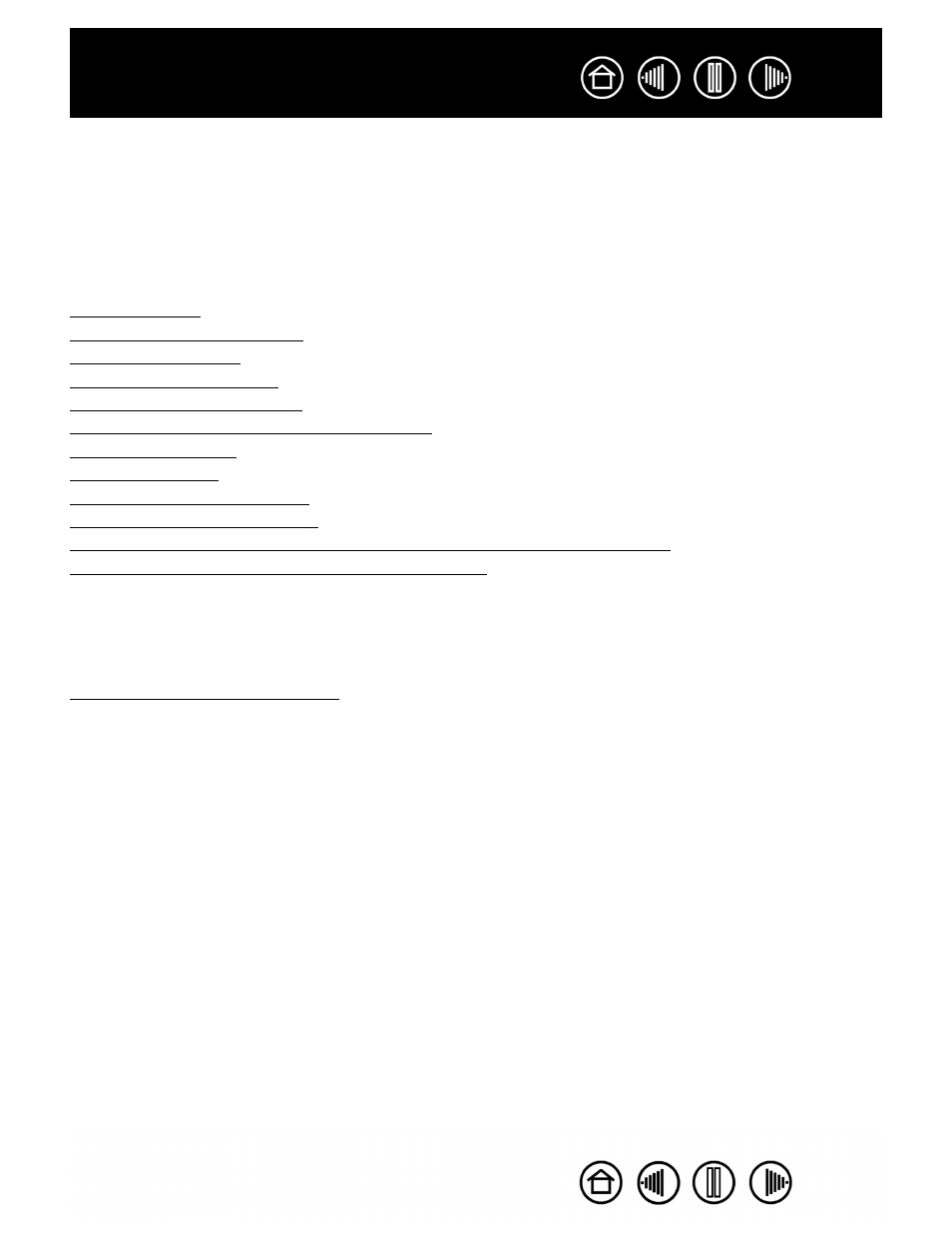
55
55
APPENDIX
This section contains information and tips on tablet installation, caring for your tablet and tools, a how-to on
uninstalling the tablet software, your license and warranty, and more.
Tablet installation
Caring for your tablet and tools
Battery life information
Replacing the tablet battery
Uninstalling the tablet software
Pen and digital ink capabilities in Windows Vista
Product specifications
Product information
Ordering parts and accessories
Radio and television interference
License and Warranties (Worldwide, Except for Europe, Africa and Middle East)
License and Warranty (Europe, Africa and Middle East)
TABLET INSTALLATION
For detailed instructions, please review the Quick Start Guide that came with your tablet. See also
establishing a Bluetooth connection.
CARING FOR YOUR TABLET AND TOOLS
Keep your Graphire tools and tablet surface clean. Dust and dirt particles can stick to your tools and cause
excessive wear to the tablet surface. Regular cleaning with a soft, damp cloth will help to prolong the life of
your tablet surface and tools; you can also dampen the cloth using a very mild soap diluted with water.
Do
not use volatile liquids, such as paint thinner or benzene, as they may damage the plastic case.
Keep your tablet and tools in a clean, dry place and avoid extremes in temperature. Room temperature is
best. Also, your Graphire tools and tablet are not made to come apart. Twisting the pen case can break the
pen. Taking apart the product will void your warranty.
Important: Take care to never spill liquids onto the tablet, pen, or cordless mouse. Be especially
careful of getting the tablet, mouse, or pen buttons (including the tip and eraser) wet – they contain
sensitive electronic parts that will fail if liquids enter them.
