Button functions, Select the function to perf – Wacom GRAPHIRE CTE-630BT User Manual
Page 33
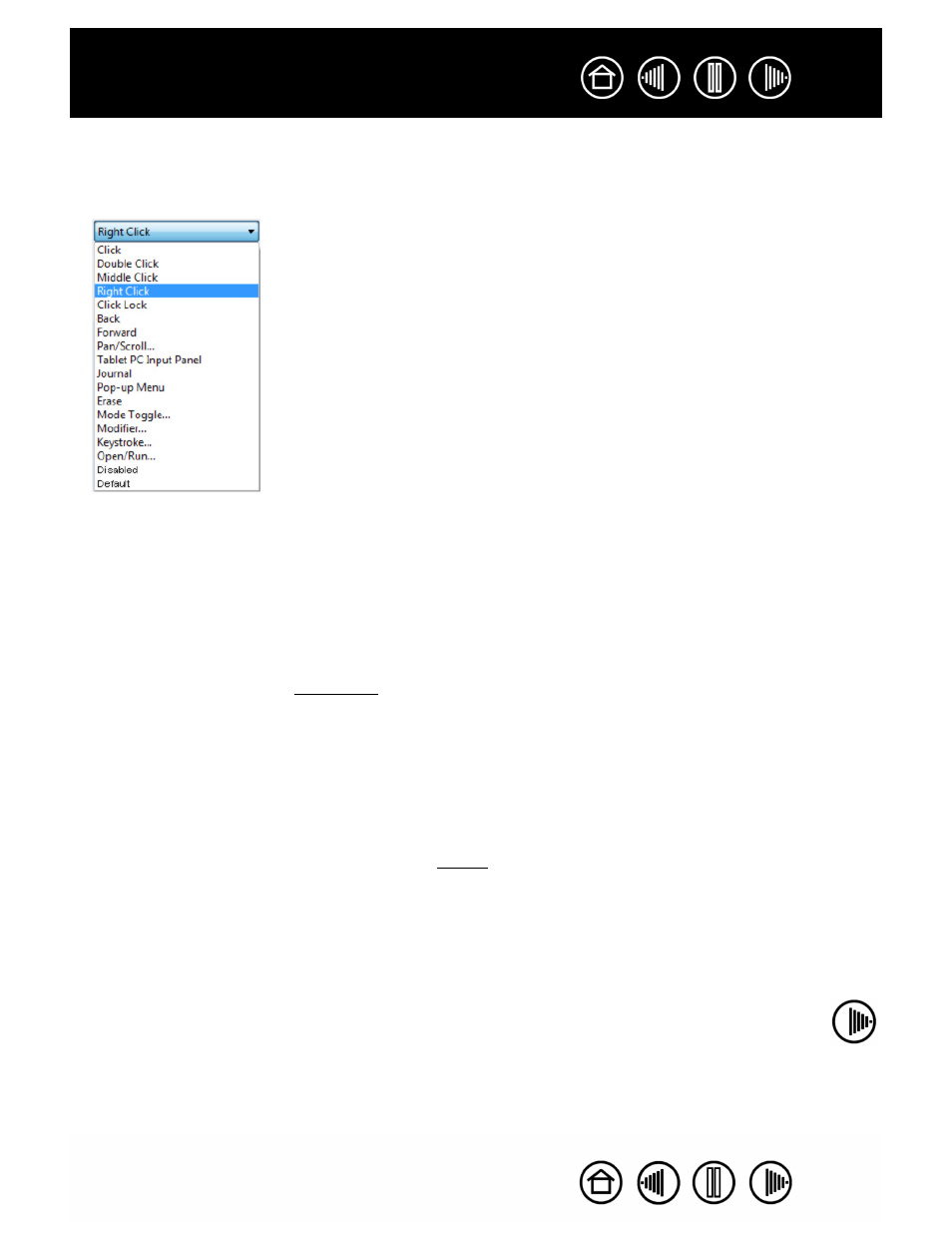
33
33
BUTTON FUNCTIONS
The following options are available for tool and tablet button settings. Not all options are available for all
controls.
C
LICK
.
Default setting for the pen tip. Simulates a primary mouse button click.
D
OUBLE
C
LICK
.
Simulates a double-click. For easier double-clicking, use this
function instead of tapping twice with the tip of your pen.
M
IDDLE
C
LICK
.
Simulates a middle mouse button click.
R
IGHT
C
LICK
.
Simulates a right mouse button click, which displays a context menu.
C
LICK
L
OCK
.
Simulates holding down the primary mouse button. Press the tool
button once to initiate click lock. Press the button again to release click lock. Click
lock is useful for dragging objects or selecting blocks of text.
4
TH
C
LICK
. Simulates a 4th mouse button click.
B
ACK
. Simulates the B
ACK
command in browser applications.
5
TH
C
LICK
. Simulates a 5th mouse button click.
F
ORWARD
. Simulates the F
ORWARD
command in browser applications.
. Enables you to move a document or image in any direction within the
active window using your Graphire pen.
A
PPLICATION
D
EFINED
. Reports only the button number to the application. This is for
applications, such as CAD programs, that have built-in support for the Graphire
cordless mouse.
E
RASE
.
Default setting for the eraser. (Pen only.) Sets a button so that when the
button is pressed, the pen tip will act like the eraser in applications that support the
Erase function. See erasing for information on using the eraser.
I
NK
T
OGGLE
.
(Macintosh.) Toggles the I
NK
A
NYWHERE
function of Inkwell on and off.
Inkwell automatically recognizes and converts your handwriting into text and inserts it
into a document. Note that Ink must be turned on for this function to work. See your
Macintosh help for information on working with Inkwell.
