Power saving features, Power indicator light, Ated power indicator light – Wacom GRAPHIRE CTE-630BT User Manual
Page 13: Power saving features power indicator light
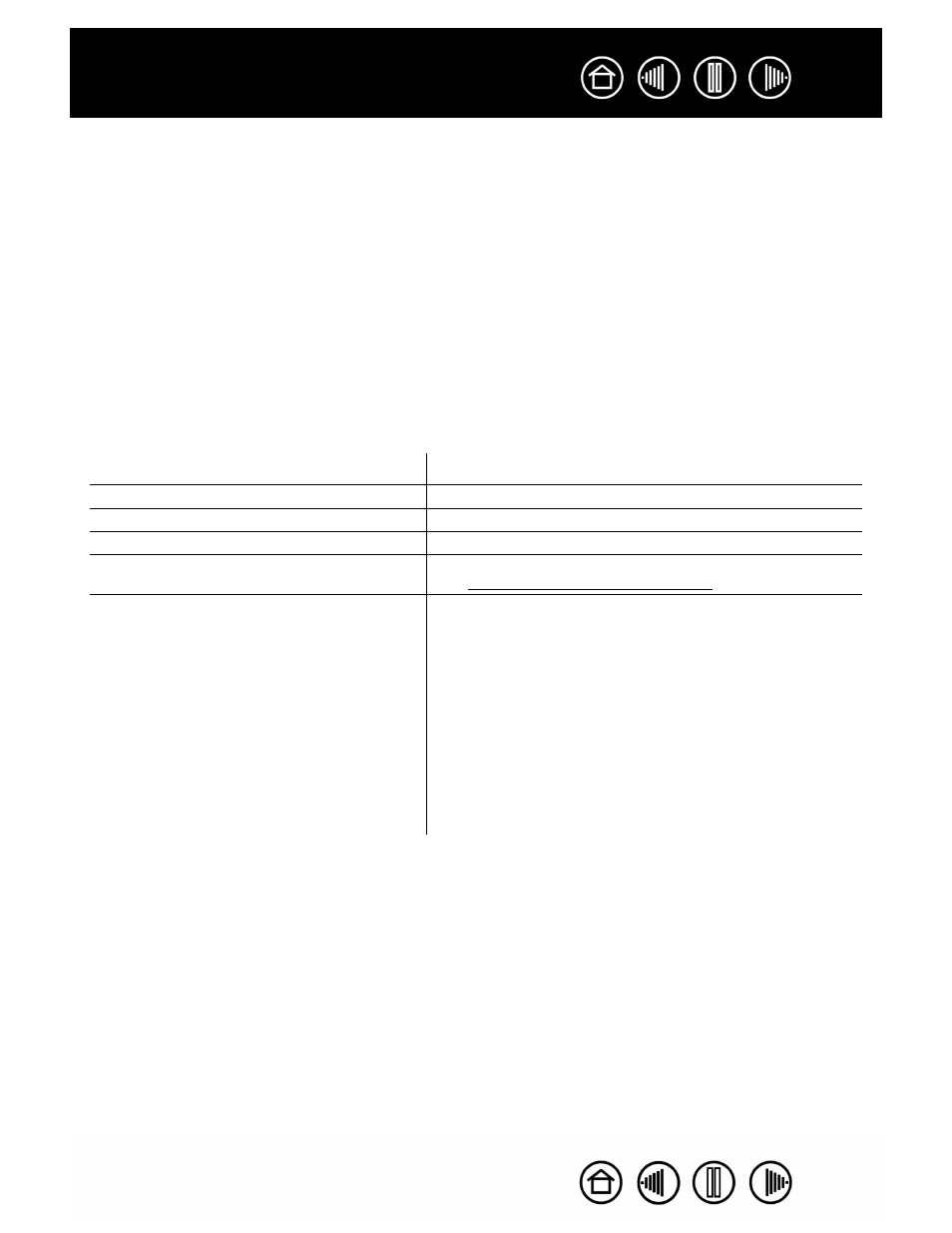
13
13
POWER SAVING FEATURES
To conserve battery power when the tablet is not in use, the tablet will turn itself off after 30 minutes without
user input. To resume operations, press the power button.
Note:
Graphire Bluetooth will not switch off automatically when the power adapter is connected and
supplying power to the tablet.
When there is no wireless connection for more than two (2) seconds, such as when the computer is
switched off or the tablet is moved out of range, Graphire Bluetooth switches itself off. To resume
operations, make sure that your computer’s Bluetooth support is working and that your tablet is within range.
Then press the power button.
Important:
When the Graphire pen is not in use, place it in the pen storage compartment, the pen
stand, or lay it flat on your desk. Leaving the pen on the tablet when not in use can prevent the tablet
from switching off and cause the battery to drain down.
POWER INDICATOR LIGHT
Observe the power indicator light to check the operational status of the tablet:
Power indicator light
Tablet status
Steady blue.
Normal operation, no user input.
Green.
Pen tip, tool buttons, or tablet ExpressKeys in use.
Slowly flashing blue (200 ms on, 800 ms off).
Battery empty. Recharge immediately.
Quickly flashing blue (100 ms on, 300 ms off).
Discoverable mode (after pressing the C
ONNECT
button).
See establishing a Bluetooth connection.
Off.
Off. Any of the following conditions can prompt the tablet to
power off.
•
You press and release the power button.
•
After you press the C
ONNECT
button, the tablet does not
pair with a computer within three (3) minutes.
•
No user input for more than 30 minutes.
•
No wireless connection for more than two (2) seconds.
•
Battery charge drops below operational level and no
external power supply is connected to tablet.
Once the tablet has turned itself off and there is adequate
battery or external power available, you must press the
power button to turn the tablet back on.
