Mapping to multiple displays, Screen area, See mapping to multiple displays – Wacom GRAPHIRE CTE-630BT User Manual
Page 40: See mapping to multiple displays f, The screen area
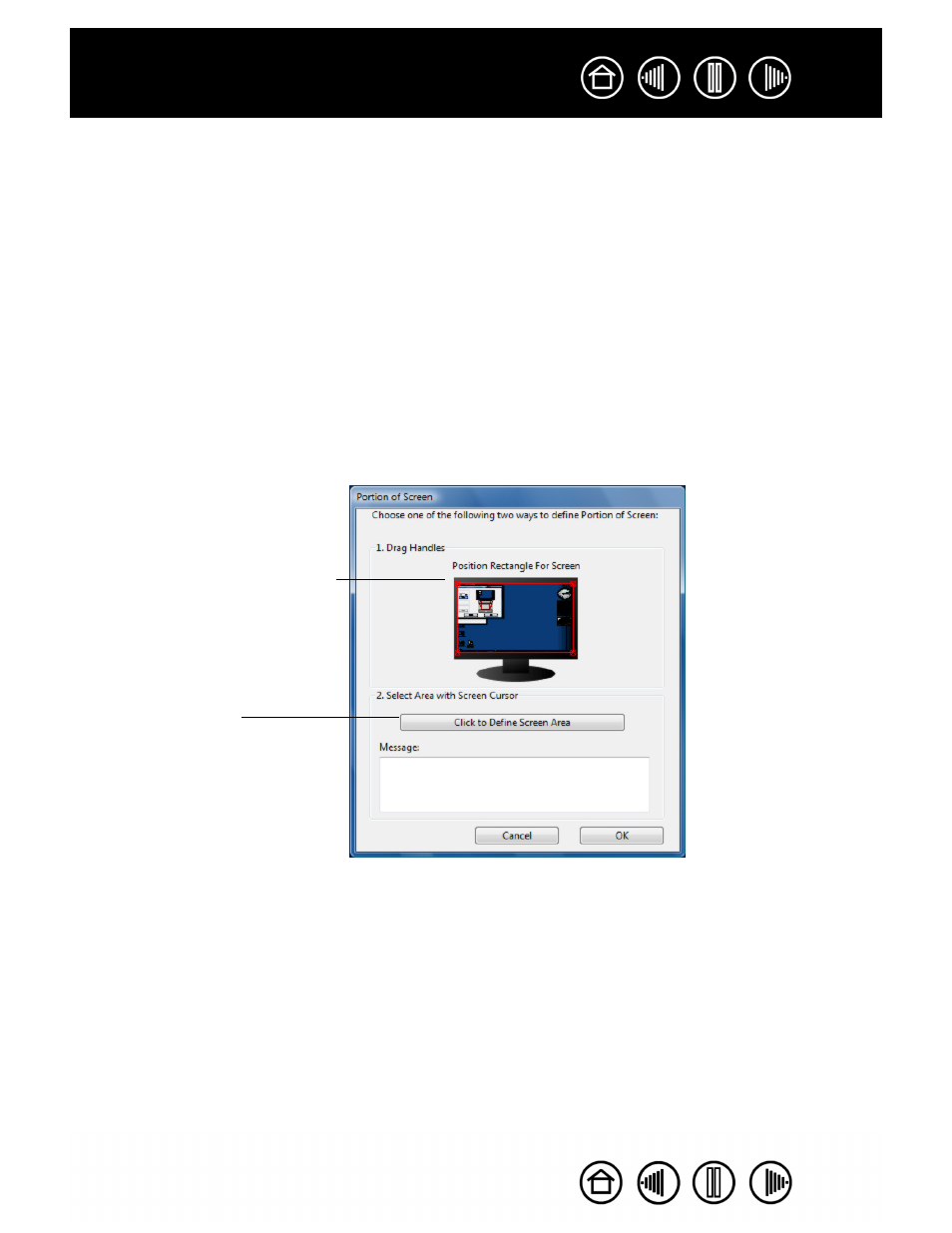
40
40
MAPPING TO MULTIPLE DISPLAYS
If your computer has more than one display, Graphire will map to your displays based upon how they are
configured in the D
ISPLAY
P
ROPERTIES
control panel. If A
LL
S
CREENS
is selected and you are in extended
monitor mode, the tablet will map to all displays as if they were one large display. If the displays are in mirror
mode, the tablet will map to the entire space on each display and the screen cursor will appear on each
display simultaneously.
See your hardware and operating system documentation for details on configuring your computer and
operating system for use with multiple displays.
SCREEN AREA
The tracking options in the P
EN
M
ODE
D
ETAILS
dialog box allow you to define which portion of the display
screen your tablet will map to:
•
A
LL
S
CREENS
. Maps the entire display(s) area. This is the default setting.
•
M
ONITOR
. Maps the entire area of a single display that you choose.
•
P
ORTION
. Allows you to select a portion of the display for tablet to screen mapping. Click
S
ET
...
to open
the P
ORTION
OF
S
CREEN
dialog box.
Choose a method for defining a
portion of the display:
•
Drag corners of the foreground
graphic to select the screen area.
•
Move the screen cursor to select
the screen area. Select the C
LICK
TO
DEFINE
SCREEN
AREA
button.
As you define P
ORTION
OF
S
CREEN
, follow any M
ESSAGE
prompts to set the portion of your
display screen that will be used
for mapping.
After defining a portion of the screen,
you may need to use a different input
device to access other portions of the
screen area.
