E the tablet mapping – Wacom GRAPHIRE CTE-630BT User Manual
Page 39
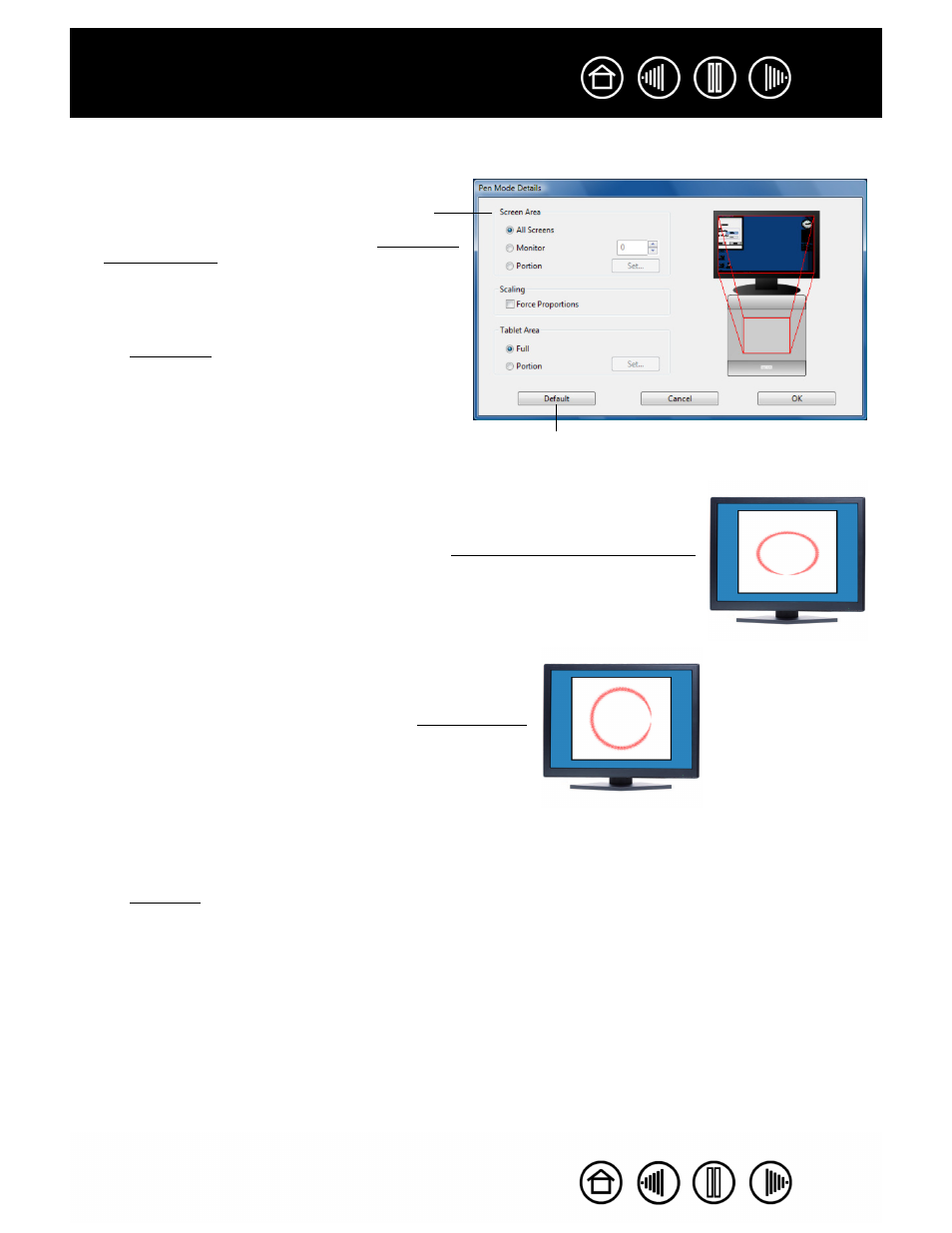
39
39
When you click on the P
EN
M
ODE
D
ETAILS
... button, the P
EN
M
ODE
D
ETAILS
dialog box is displayed.
Returns settings to their factory defaults.
Use the S
CREEN
A
REA
options to select a screen area
for tablet to screen mapping.
•
A
LL
S
CREENS
. The entire display(s) area is
mapped; this is the default setting. See mapping to
multiple displays for more information.
•
M
ONITOR
. The entire area of a single display that
you choose is mapped.
•
P
ORTION
. A portion of the desktop area is mapped.
Click S
ET
... to open a dialog box where you can set
F
ORCE
P
ROPORTIONS
. Check or uncheck the box to set
the tablet to screen mapping relationship.
•
When unchecked, the correct scale or proportions
are not maintained. The selected tablet area is
mapped to the selected display area. Drawing a
circle on the tablet may create an ellipse on the
display screen. This is the default setting.
•
When checked, the correct vertical and horizontal
proportions are maintained between the tablet and
display. Drawing a circle on the tablet results in a
circle on the display screen. Depending on your
settings, some portions of the tablet active area
may no longer be usable when this option is
selected.
Use the T
ABLET
A
REA
options to select a tablet area for
tablet to screen mapping.
•
F
ULL
. The entire active area of the tablet is
mapped. This is the default setting.
•
P
ORTION
. A portion of the tablet area is mapped.
Click S
ET
... to open a dialog box where you can set
