Winvnc, Vnc server properties settings, Winvnc 56 – Wyse Technology TM 9000 Series User Manual
Page 68: Vnc server properties settings 56, System settings change message 56
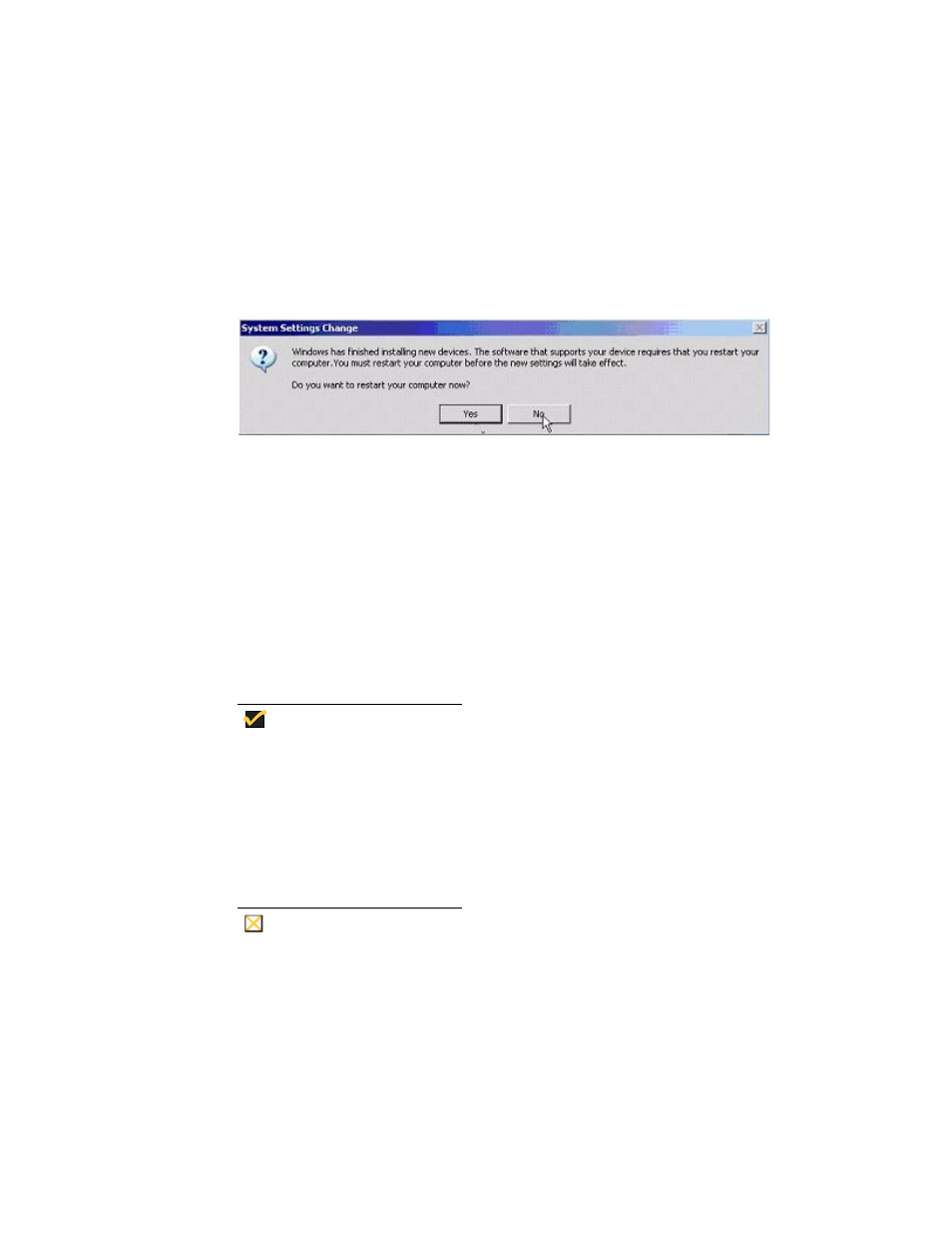
56
corruption. You must not close the DOS window that is present during the process; the
DOS window will close automatically.
Event: The System Settings Change message may appear shortly after the first boot,
depending on the specific hardware configuration of the Thin Client.
• The New Hardware Found message displays in the system tray (lower right hand
corner of the screen).
• The System Settings Change message prompts for a system restart (see Figure 31).
Figure 31 System Settings Change message
Action: If this System Settings Change message appears, click No. Do not interrupt the
Thin Client while it is automatically running through configuration and reboot.
WinVNC
Administrators Only - WinVNC Server is installed locally on the Thin Client. It allows a
Thin Client to be operated/monitored (shadowed) from a remote machine on which VNC
Viewer is installed. VNC is intended primarily for support and troubleshooting purposes.
VNC Server starts automatically as a service at Thin Client startup. The service can be
stopped/started by using the Services window (Start | Settings | Control Panel |
Administrative Tools | Services).
Note
Be sure to flush the Write Filter during the current system session if you want
to permanently save the state of the service.
VNC Server Properties Settings
To open the WinVNC: Current User Properties dialog box (see Figure 32), click Start |
Programs | VNC User Settings, or double-click the WinVNC icon in the system tray of
the administrator’s taskbar. The default password in this dialog box is
Wyse
.
Caution
The default password permits a remote administrator to configure or reset a
Thin Client from a remote location rather than making a personal appearance
at the Thin Client site. For security, it is highly recommended that the
password be changed immediately upon receipt of the Thin Client.
