Programs menu extended selections, Neutron time synchronization application, Programs menu extended selections 22 – Wyse Technology TM 9000 Series User Manual
Page 34: Neutron time synchronization application 22, Neutron dialog box (extended) 22
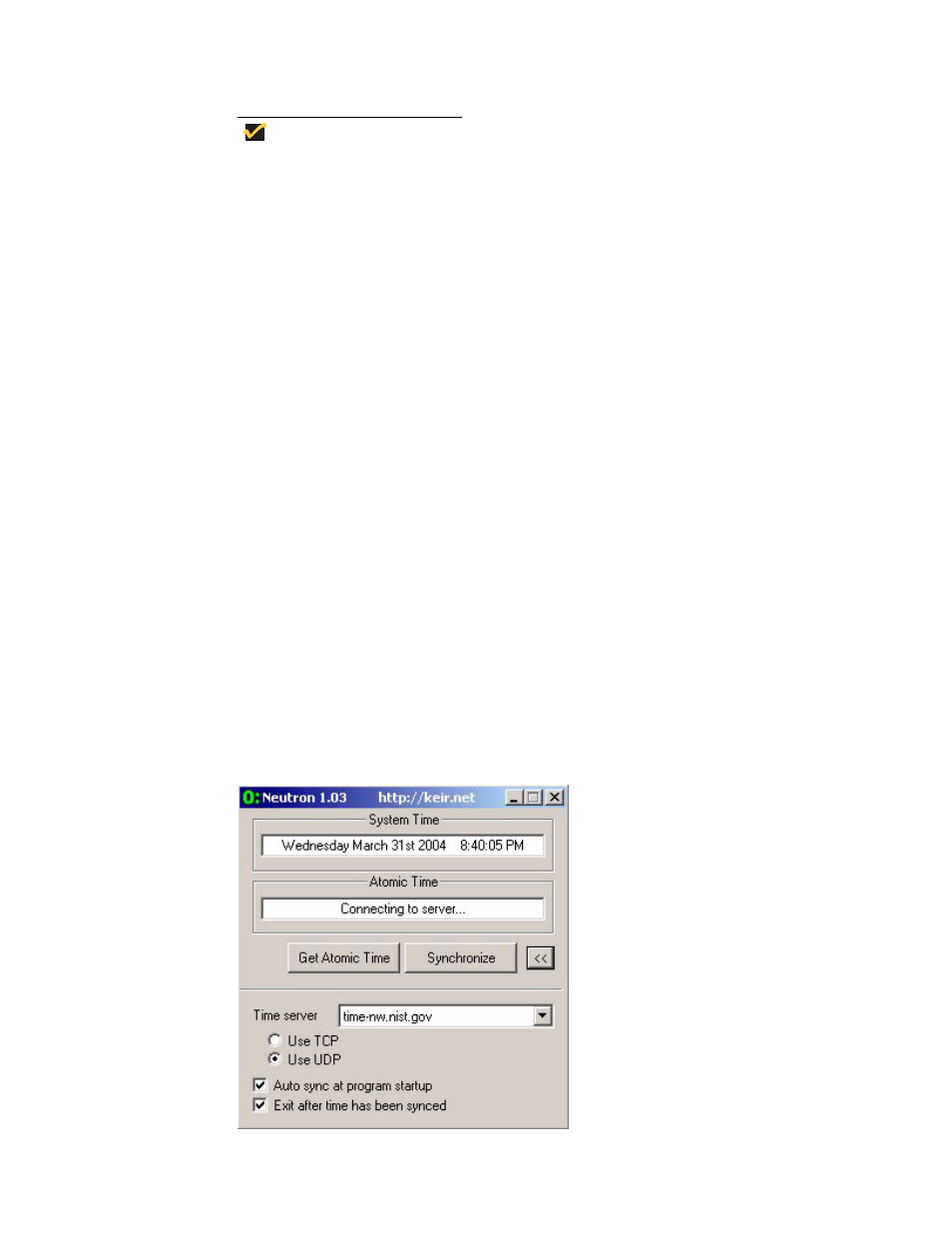
22
Note
Correct time should be maintained as some applications require access to
local Thin Client time. The Date and Time Properties dialog box can be
opened by clicking the time area in the taskbar or by double-clicking the Date
and Time icon in the Control Panel.
Programs Menu Extended Selections
Open the Programs menu by clicking Start | Programs. Additional selections available on
the Programs menu include:
• “Neutron Time Synchronization Application”
• “TeemNT and TeemNT Connection Wizard” on page 23
• “Internet Explorer” on page 25
• “Citrix Program Neighborhood” on page 26
• “Remote Desktop Connection” on page 27
• “VNC User Settings” on page 28(available to administrators only)
• “Write Filter” on page 29(available to administrators only)
Neutron Time Synchronization Application
Clicking Start | Programs | Neutron opens the Neutron dialog box (see Figure 11). The
Neutron dialog box contains the current System Time and Atomic Time. To Synchronize
the System Time with the Atomic Time, click Synchronize in the Neutron dialog box. To
retrieve the current Atomic time from a time server, click Get Atomic Time.
To configure the Time server IP address, click >> in the Neutron dialog box to open the
extended menu and select an IP address from the Time server drop-down menu. You can
also configure (using the radio and check boxes) whether to use TCP or UDP, whether
you want Auto synchronization to occur at system startup, and whether or not to exit the
Time server after the time has been synchronized. To close the extended menu, click <<.
Figure 11 Neutron dialog box (extended)
