Utilities and settings, Write filter, Utilities and settings 41 – Wyse Technology TM 9000 Series User Manual
Page 53: Write filter 41
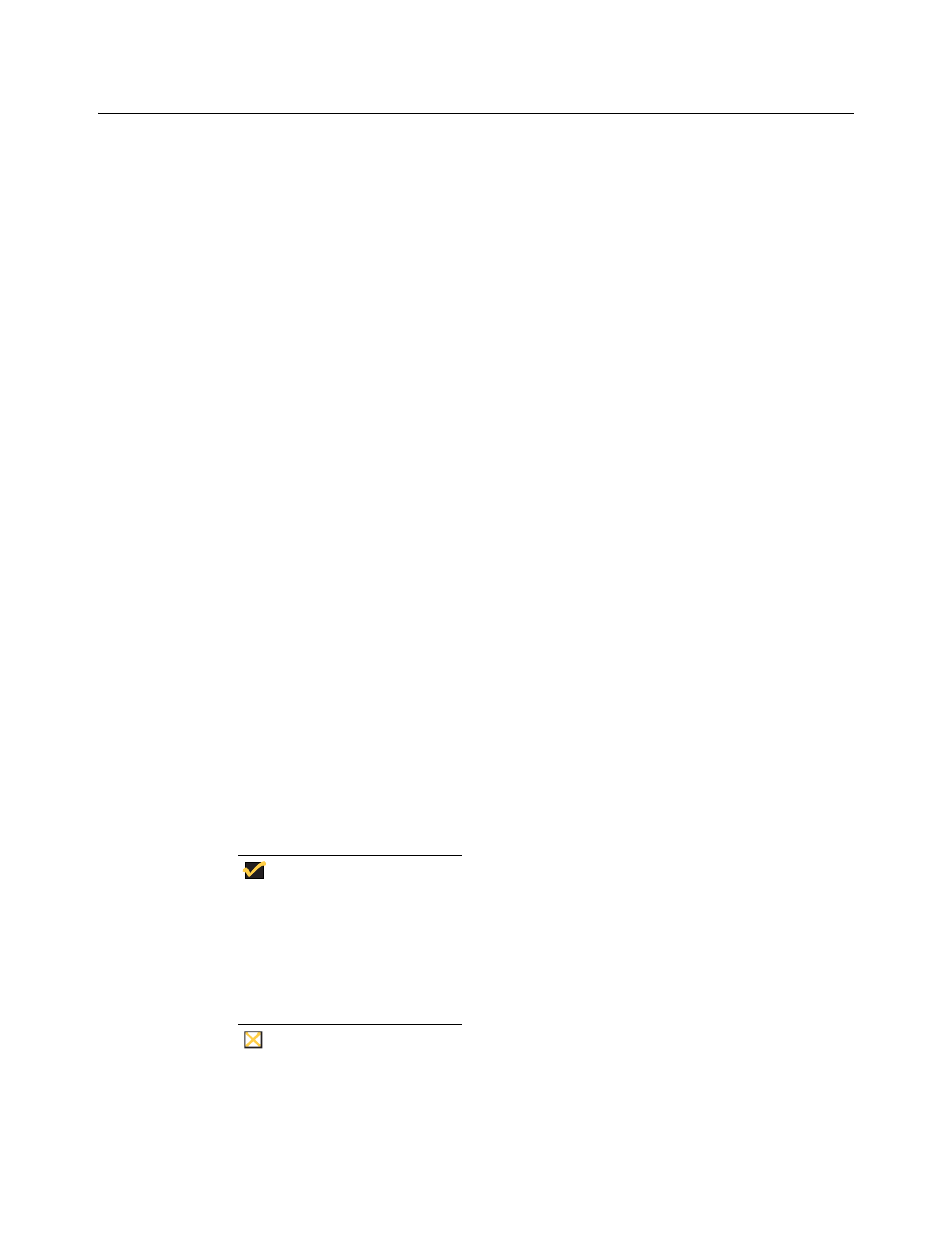
41
Utilities and Settings
The following utilities and settings are available for administrative use:
• “Write Filter”
• “NetXClean Utility” on page 48
• “Local Drives” on page 49
• “Mapping Network Drives” on page 50
• “Domain Participation” on page 50
• “WinPing Utility” on page 51
• “Net and Tracert Utilities” on page 52
• “User Log-on Accounts” on page 52
• “Changing the Computer Name” on page 54
Write Filter
The Write Filter provides a secure environment for thin-client computing by protecting the
Thin Client from undesired flash memory writes (flash memory is where the operating
system and functional software components reside). By preventing excessive flash write
activity, the Write Filter also extends the life of the Thin Client. It gives the appearance of
read-write access to the flash by employing a cache to intercept all flash writes and
returning success to the process that requested the I/O.
The intercepted flash writes stored in cache are available as long as the Thin Client
remains active but are lost when the Thin Client is restarted or switched off. To preserve
the results of writes to the registry, favorites, cookies, and so on, the contents of the cache
can be transferred (flushed) to the flash on demand by the Rapport Administrative
Software or manually using the Write Filter Control dialog box (see “Write Filter Control
Dialog Box” on page 46). It can be opened either through the Start | Run command line
(
wtflush
), by clicking Start | Programs | Control Panel | Administrative Tools | Write
Filter, or by clicking Start | Programs | Write Filter. After the Write Filter has flushed the
cache, all future writes during the current system session are written to the flash, with no
further caching until a system restart occurs. The Write Filter can also be enabled/disabled
through the command line or through the Write Filter Enable/Disable desktop icons. The
status (enabled/disabled) of the Write Filter is displayed by the Write Filter status icon on
the taskbar system tray (green indicates that the Write Filter is enabled, and red indicates
that the Write Filter is disabled).
Note
When administering the Thin Client for permanent changes:
-To avoid flash corruption, it is strongly recommended to flush the Write Filter
cache immediately following a fresh restart before making permanent
modifications to the system.
-Do not flush the cache if the Thin Client has been used in the current system
session.
Caution
The Write Filter cache should never be flushed if it is eighty-percent or more
full. The administrator should periodically check the status of the cache and
restart the Thin Client if the cache is more than eighty percent full.
