Add e-mail addresses, Create cell phone alerts – WiLife V2.5 User Manual
Page 70
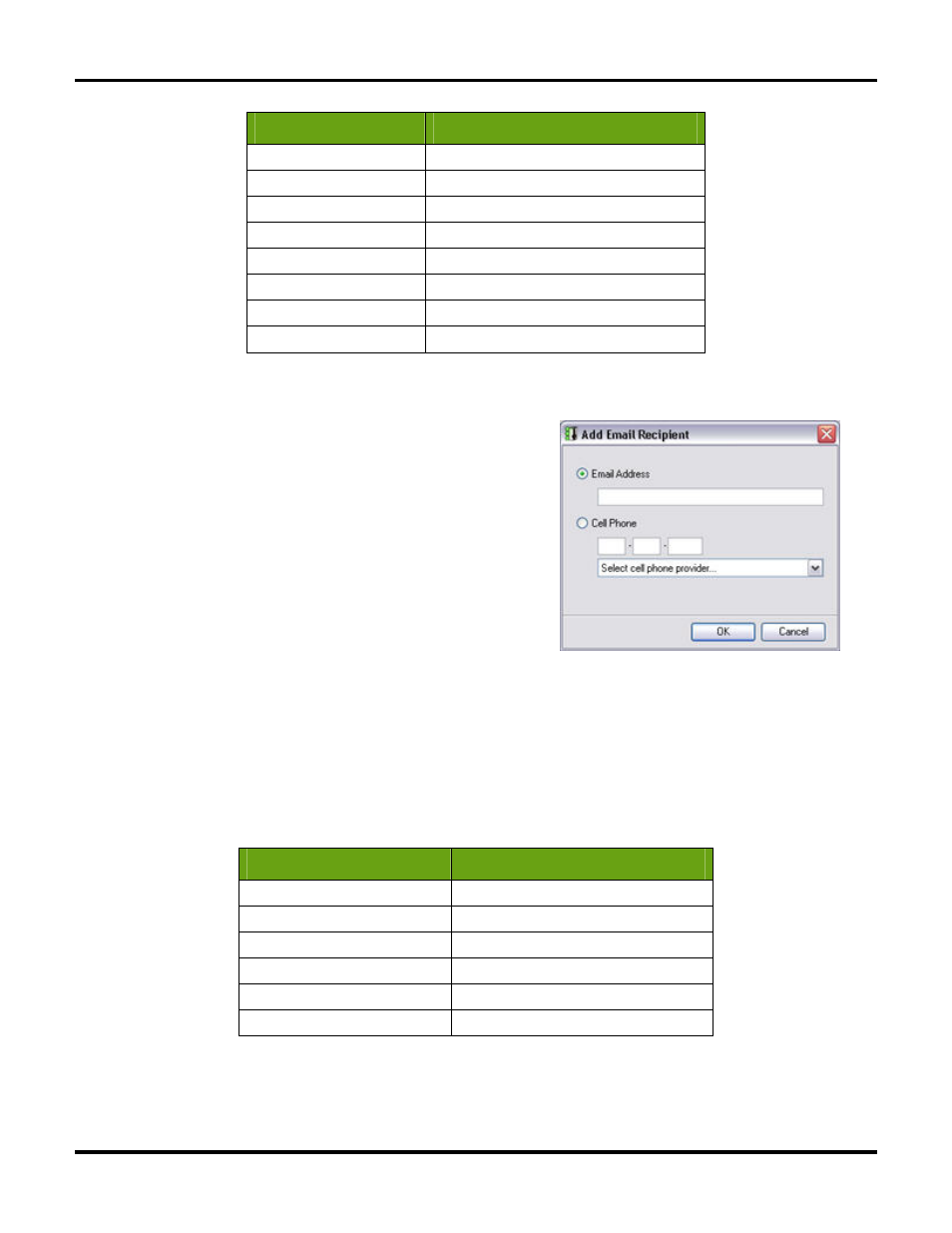
Setting System Options
User Guide
56
Email Server Provider
Outgoing Email Server Address
Netscape smtp.isp.netscape.com
Lycos smtp.mail.lycos.com
Xmission mail.xmission.com
Comcast.net smtp.comcast.net
AOL smtp.aol.com
CompuServe smtp.compuserve.com
NetZero smtp.netzero.com
SBC Global
smtpauth.sbcglobal.net
Add E-mail Addresses
Setup > Alerts > Email and Cell Phone Setup.
The WiLife Command Center makes adding email address easy. If
you want a specific email account to be notified when detection
on a camera is captured, follow these simple instructions:
1) Click the SETUP button.
2) Click the Alerts tab.
3) Click on the button "Email and Cell Phone Setup."
4) Click the ADD button. The Add Email Recipient screen
displays.
5) Click the Email Address radio button.
6) Enter the desired email address in the available field.
7) Click OK. The email address is added to the Recipients panel on the Email and Cell Phone Alerts
Setup screen.
Note: You can enter up to 10 email and cell phone addresses.
Create Cell Phone Alerts
Most modern cell phones and cell phone providers support messaging. You can send alerts to your cell phone
just like e-mail messages. The trick is determining the e-mail address for your phone. The typical format for
these e-mail addresses is ##########@yourprovidersaddress.com, where ########## is your cell phone
number. Here are a few examples for different cell phone providers.
Provider
E-mail Address
Cingular ##########@mobile.mycingular.com
Sprint ##########@messaging.sprintpcs.com
T-Mobile ##########@tmomail.net
Nextel ##########@page.nextel.com
Verizon ##########@vtext.com
AT&T ##########@mmode.com
For example, if my cell phone number is (123) 555-7890 and my cell phone provider is Sprint, my alert e-mail
address is [email protected].
