Summary, Ummary – Vortex Media VTX 1000 User Manual
Page 7
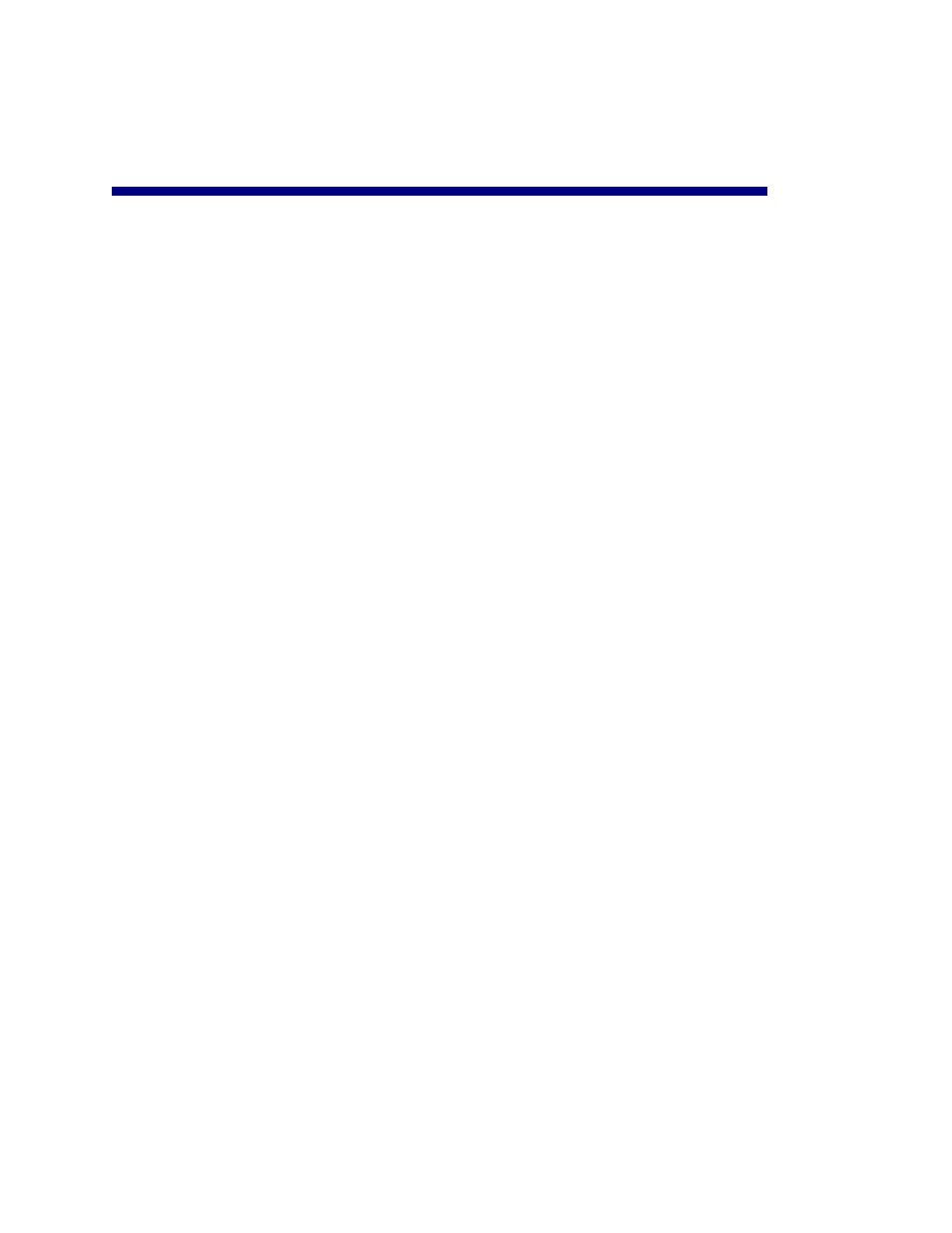
S
UMMARY
If you are already familiar with Vortex devices, you may not need to read the entire application note. Here
is a quick overview of the entire process:
1. Connect the microphones to the Vortex device(s). Make sure phantom power is enabled for
microphones that require it. For wireless microphones, phantom power is not needed.
2. Connect the loudspeakers to the Vortex device(s). If you are connecting non-70V loudspeakers
directly to the amplifier output of the Vortex EF2241, EF2210, or EF2211, make sure that the total
load of the loudspeakers is between 4 and 8 ohms. You may also use an external amplifier to
power the loudspeakers via an output of a Vortex device.
3. Connect the SoundStation VTX 1000 phone to a Vortex device. Connect the Auxiliary Output of the
SoundStation VTX 1000 Interface Module to a line level input. Connect an output of the Vortex
device to the Auxiliary Input of the Interface Module.
4. Connect the Subwoofer to the Vortex device. Use an output of the Vortex device to connect to the
Subwoofer. This is optional.
5. Connect the Telephone line to the SoundStation VTX 1000 and Vortex device. If you have a Vortex
EF2241, EF2201, or EF2211 and would like to make narrowband calls through the Vortex device,
connect the telephone wall jack to the L
INE
jack of the Vortex device. Connect the P
HONE
jack to the
telephone jack of the SoundStation VTX 1000.
6. Verify the Proper Firmware in both the SoundStation VTX and Vortex device. The SoundStation VTX
1000 firmware should be at least 1.22 or higher. The Vortex device firmware should be at least
2.5.0.
7. Configure Vortex Mode in the SoundStation VTX 1000. Press the M
ENU
key and the select A
DMIN
S
ETUP
. Once you are in the A
DMIN
S
ETUP
sub-menu, select P
HONE
S
YSTEM
and then select V
ORTEX
M
ODE
.. To enable the V
ORTEX
M
ODE
, select O
N
and then select S
AVE
.
8. Connect any other sources to the Vortex device(s). These sources would include video codecs,
recorders, CD players, and DVD players.
9. Set the gain of all input and output sources that are connected to the Vortex device(s) based upon
the nominal send and receive levels of the Vortex device(s). Unbalanced sources need an input
gain of +10 dB and an output gain of -10 dB.
10. Enable the VTX Mode in the Vortex device. Go to the O
UTPUTS
page of Conference Composer
TM
and
click the VTX Mode button on the output of the Vortex device that is connected to the SoundStation
VTX 1000. Enable the VTX Mode on the I
NPUTS
page of Conference Composer. You can also use
the Polycom Instant
Designer
TM
(included with Conference Composer) to create a configuration file
that configures the VTX Mode on the inputs and outputs when the file is uploaded to the Vortex
device. For more information, see the Polycom InstantDesigner application note.
11. Make a test call via the SoundStation VTX 1000.
7
