Customizing the function settings – Venturer SHD7000 User Manual
Page 35
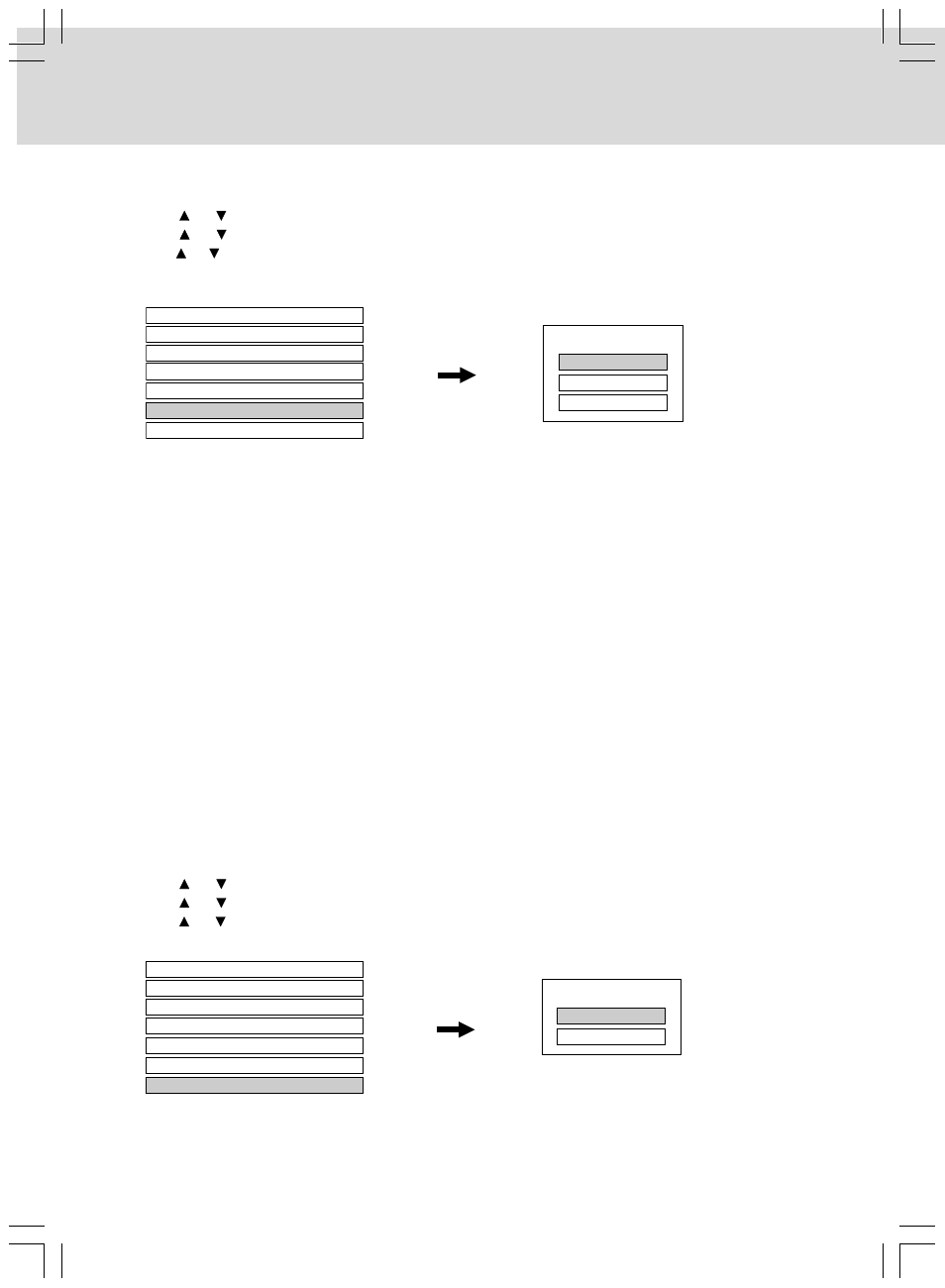
- 34 -
CUSTOMIZING THE FUNCTION SETTINGS
Maintenance
1. In STOP mode, press the SETUP button on the remote control.
2. Use the or button to select General, then press the OK button.
3. Use the or button to select Maintenance, then press the OK button.
4. Use the or button to select the options (Initialize, Update
then press the OK button.
5. Press the SETUP button to exit menu.
Parental Lock
Off
Clock Set
OSD On/Off
Remote Controller Sound
Off
On
Screen Saver
Off
Maintenance
Twin Format Disc
HD DVD
Maintenance
Initialize
Update
Persistent Storage
Twin Format Disc
To select a layer to play, HD DVD or DVD of an HD DVD Twin Format Disc. (Not available if a disc is loaded.)
1. In STOP mode, press the SETUP button on the remote control.
2. Use the or button to select General, then press the OK button.
3. Use the or button to select Twin Format Disc, then press the OK button.
4. Use the or button to select the options (HD DVD or DVD), then press the OK button.
5. Press the SETUP button to exit menu.
Parental Lock
Off
Clock Set
Off
OSD On/Off
Remote Controller Sound
Off
Off
Screen Saver
Off
Maintenance
Twin Format Disc
HD DVD
Twin Format Disc
HD DVD
DVD
HD DVD: Only the HD DVD layer is played.
DVD:
Only the DVD layer is played.
Note: For combination discs, select the desired version by disc side (see label for information).
Initialize:
To reset all the settings to factory set default.
Update (Firmware update):
If you have broadband internet service you may obtain firmware updates over the internet using the LAN
port on the back of your player.
• BEFORE BEGINNING THE FIRMWARE UPDATE PROCESS, BE SURE TO REMOVE ANY DISCS
FROM YOUR PLAYER.
• Press SETUP and select “General” > “Maintenance”. Follow the instructions on the screen.
• If a firmware update is available for your player, it will be downloaded. Once the firmware update
download process has finished, the player’s power will automatically switch off. You must wait until this
process has finished.
• DO NOT UNPLUG, TURN OFF, OR USE ANY OTHER FEATURE OF YOUR PLAYER DURING THE
FIRMWARE UPDATE PROCESS. Doing so will cause the writing of the firmware update to the player
to be halted and the player may no longer operate properly.
• If no firmware update is available, the player will quickly exit the firmware update process.
Persistent Storage:
To open the menu to control player’s memory allocated for content.
The menu selections will vary depending on the content. Operate following the instructions displayed on
your screen.
