Customizing the function settings, Audio – Venturer SHD7000 User Manual
Page 25
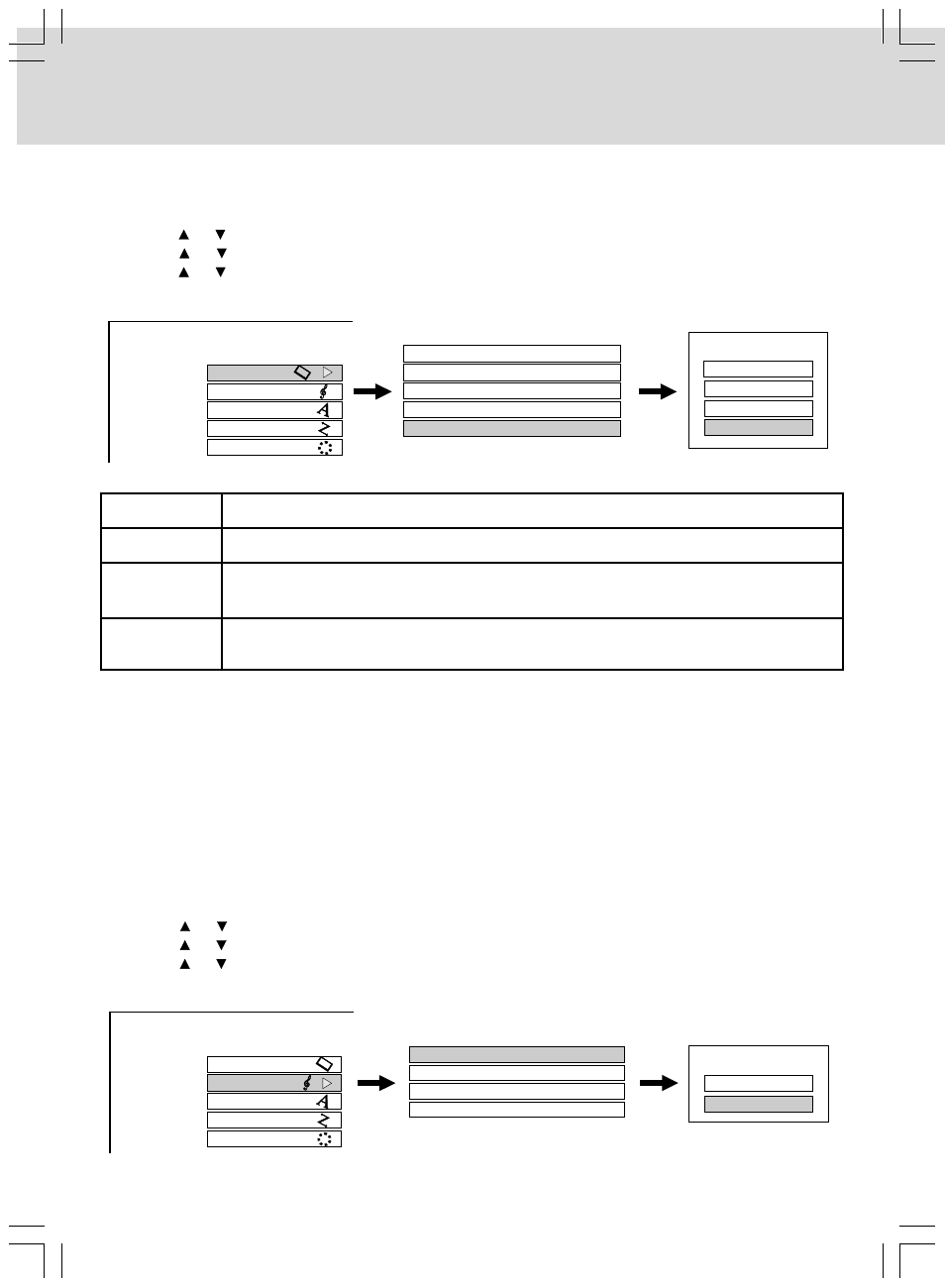
- 24 -
CUSTOMIZING THE FUNCTION SETTINGS
Audio
Digital Out SPDIF
To select the output sound format when connecting the DIGITAL AUDIO OUTPUT jack.
1. In STOP mode, press the SETUP button on the remote control.
2. Use the or button to select Audio, then press the OK button.
3. Use the or button to select Digital Out SPDIF, then press the OK button.
4. Use the or button to select the options (Bitstream or PCM), then press the OK button.
5. Press the SETUP button to exit menu.
Resolution Setting
To select the resolution of the player’s output according to the connected TV.
1. In STOP mode, press the SETUP button on the remote control.
2. Use the or button to select Picture, then press the OK button.
3. Use the or button to select Resolution Setting, then press the OK button.
4. Use the or button to make adjustments, then press the OK button.
5. Press the SETUP button to exit menu.
You may find that setting the output resolution of the player to match as closely as possible to the native
resolution of your display provides the best picture performance (e.g. 720p for 720p and 1080i for 1080
or 1080p).
Picture
Audio
Language
Ethernet
General
SETUP MENU
TV Shape
16:9
Enhanced Black Level
Off
RGB Output Range
Picture Mode
Auto
Resolution Setting
up to 1080i
Standard
Resolution Setting
480i
up to 480p
up to 720p
up to 1080i
Note:
• In case the “Resolution Setting” menu disappears, make composite video (yellow) connection to
restore it, then select the resolution that is compatible with the connected TV.
Picture
Audio
Language
Ethernet
General
SETUP MENU
Digital Out SPDIF
PCM
Digital Out HDMI
Auto
Dynamic Range Control
Dialog Enhancement
Off
Auto
Digital Out SPDIF
Bitstream
PCM
TV input
Resolution Setting
HDMI input
Component
Video input
VIDEO input
(Yellow)
Select the resolution. e.g. up to 1080i
Select the resolution according to the performance of the connected TV.
No need to set.
