Special functions, Hd dvd playing options in the future – Venturer SHD7000 User Manual
Page 22
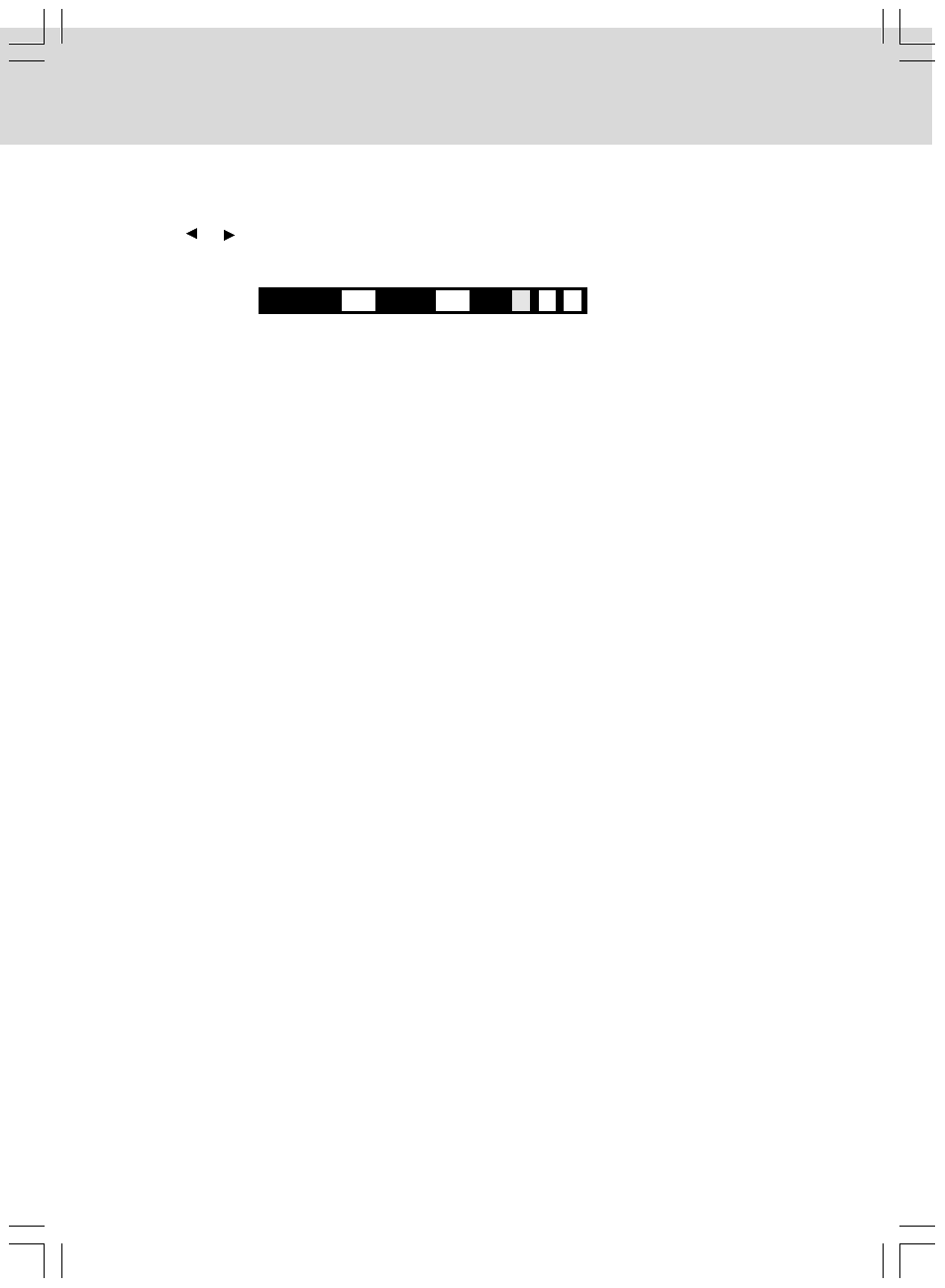
- 21 -
SPECIAL FUNCTIONS
A/B/C/D Buttons (on the remote control)
Use these buttons as indicated by the video display during HD DVD playback.
Depending on the disc contents, the functions of each button may differ.
Cursor Controls (on the remote control)
Future HD DVDs may include game software and drawing software. If they do you can use the cursor
function for some software.
1. Press the CURSOR button while a disc with support for cursor use is playing.
2. Use the eight direction buttons to move the cursor.
Move the cursor to select the game target or selection item. For details on actual operations, also refer
to the operations guide for the disc.
Controller Port
The extension port may be used in the future for additional control options.
Locating a Specific Time
• You can move to a specific location by entering its corresponding time (hours, minutes, seconds).
1. Press the SEARCH button on the remote control.
2. Use the or button to select chapter/track then press the corresponding number button(s) for the
setting point you want.
3. Press the ENTER button to confirm. The Unit will start playback about 3 seconds later.
Notes :
• Pressing the CLEAR button on the remote control resets the numbers.
• Some discs may not respond to this process.
• Some scenes may not be located as precisely as you specified.
HD DVD PLAYING OPTIONS IN THE FUTURE
Search
1
Title
- - - -
Chapter
- -
Time
- -
- -
:
:
Requirements for HD DVDs/Web-enabled network content
• An always-on broadband internet connection.
• An HD DVD containing or having the capability of downloading studio provided, web-enabled network
content.
Notes :
• To minimize any potential compatibility and/or connectivity issues, before attempting to view any studio
provided, web-enabled network content, it is recommended that you perform the firmware update
process to ensure that your HD DVD player is using the latest firmware version.
• If you wish to use a wireless network to connect the player, you will need to use a wireless LAN ethernet
adapter to connect the player to the network.
• Some internet contents may require a higher bandwidth connection.
• Even if the player is properly connected and configured, some internet content may not operate
properly because of internet congestion, the quality or bandwidth of your internet service, problems at
the provider of the content or compatibility issues.
• Some internet connection operations may not be possible due to certain restrictions set by the Internet
service provider (ISP) supplying your broadband Internet connection.
• A 10 Base-T or 100 Base-TX LAN port is required for connection to this player. If your internet service
does not allow for such a connection, you will not be able to connect the player.
• A DSL modem is required to use DSL service and a cable modem is required to use cable modem
service. Depending on the access method of and subscriber agreement with your ISP, you may not be
able to use the internet connection feature contained in this player or you may be limited to the number
of devices you can connect at the same time. (If your ISP limits subscription to one device, this player
may not be allowed to connect when a PC is already connected.)
• The use of a “Router” may not be allowed or its usage may be limited depending on the policies and
restrictions of your ISP. For details, contact your ISP directly.
