Color matching menu, Advanced controls menu, continued – VIEWSONIC Optiquest V75 User Manual
Page 11
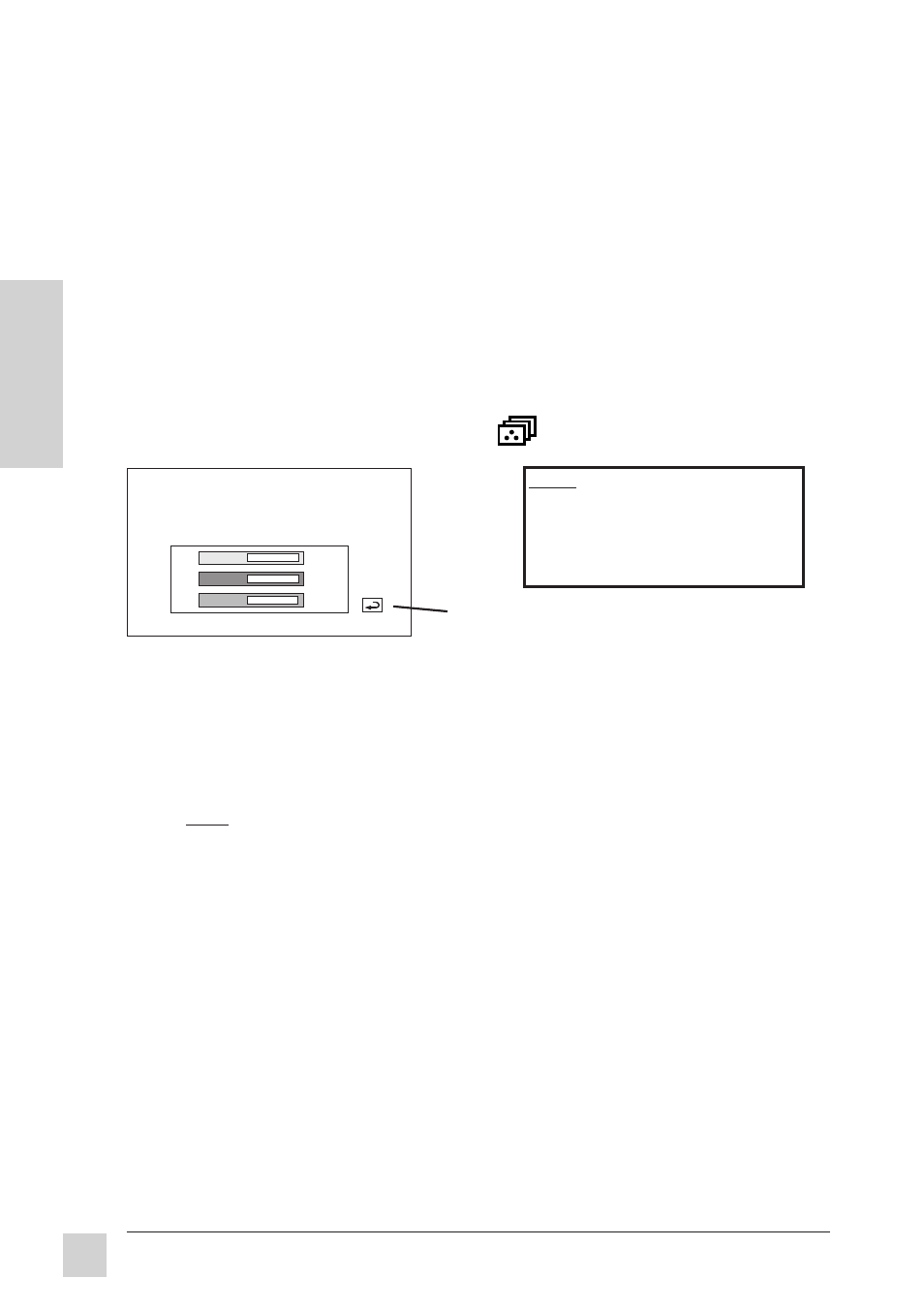
10
Operation
Optiquest V75
E
N
G
L
I
S
H
Color Temp.
5500K 6500K
9300K User
R
50
G
50
B
50
Color Matching Menu
The Color Matching Menu provides four color adjustment options:
three preset color temperatures and User (Color), which allows you
to individually adjust red, green, and blue (RGB).
To select a color temperature, press the OSD button until your choice
is highlighted.
N
OTE: The factory setting for the monitor is 9300°K
, the color temperature most
frequently used in offices with fluorescent lights.
To adjust User Color:
1 With "User" highlighted, turn the Control Wheel to select a color
(R, G, or B). Then press the OSD button, and turn the Control
Wheel to adjust the color. The adjustment level changes accordingly.
2 Repeat this process for other colors you wish to adjust. When
finished, press and hold the OSD button to exit.
...continued
NOTE For all controls:
"CW"= turn Control Wheel
clockwise
"C-CW" = turn Control Wheel
counter-clockwise
(on Main Menu)
Return to OnView
Main Menu
Advanced Controls Menu, continued
V - Moire (Vertical Moire) reduces vertical interference patterns that
appear as ripples, waves, or unwanted background color textures.
CW or C-CW to mimimize interference patterns.
H - Moire
(Horizontal Moire) reduces horizontal interference patterns
that appear as ripples, waves, or unwanted color background textures.
CW or C-CW to mimimize interference patterns.
NOTE: Interference patterns of these types are most noticeable when viewing images
having closely spaced lines or finely detailed patterns.
