How to operate – VIEWSONIC PRO8450W VS13646 User Manual
Page 35
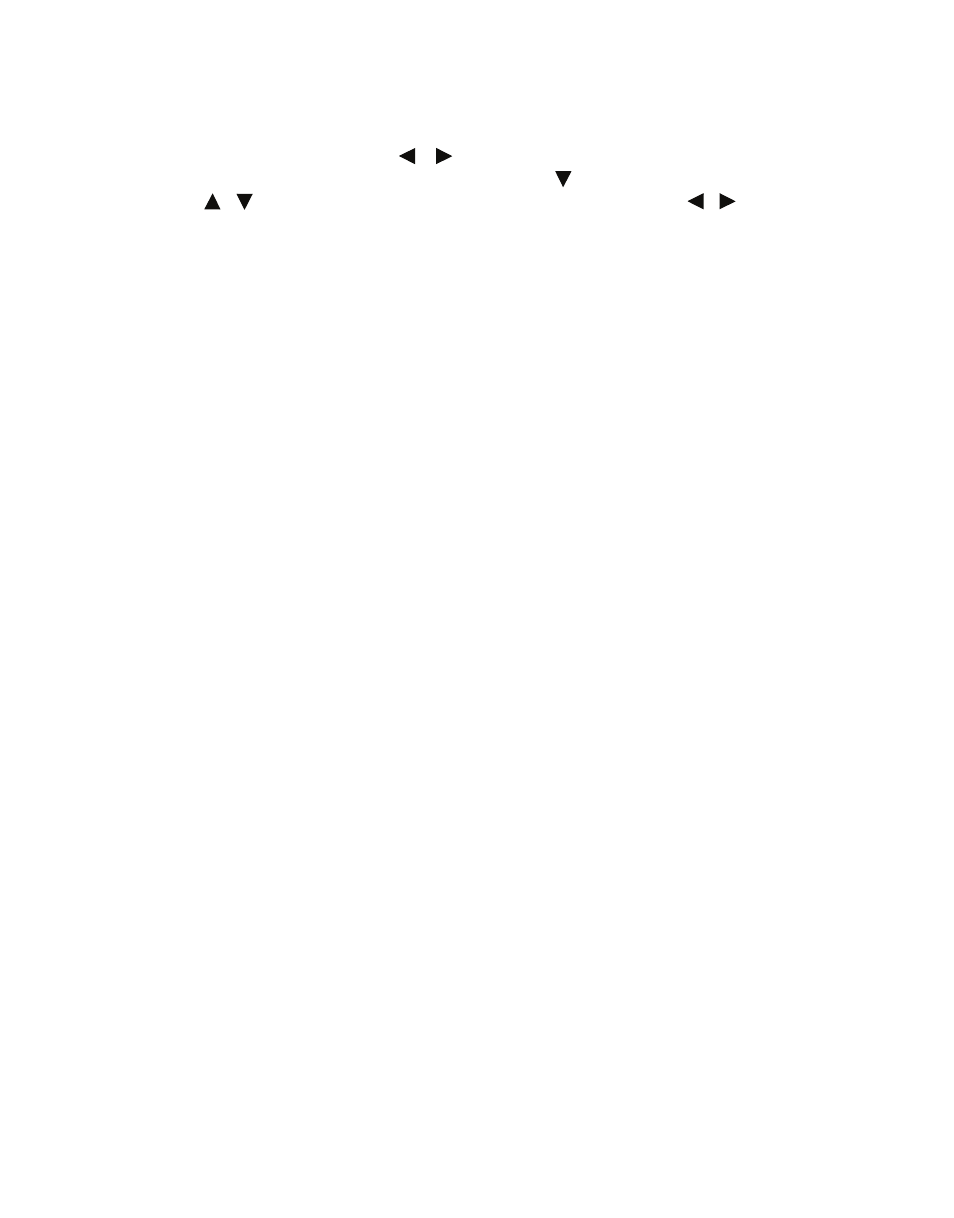
ViewSonic Pro8450w
31
How to operate
1.
Press MENU on the projector or Menu on the remote control to open the OSD menu.
2.
When OSD is displayed, use / to select any feature in the main menu.
3.
After selecting the desired main menu item, press
to s
elect feature setting.
4.
Use / to select the desired item and adjust the settings with
/
.
5.
Press MENU on the projector or Menu on the remote control, the screen will return to
the main menu.
6.
To exit OSD,
Press
MENU on the projector or Menu on the remote control again. The
OSD menu will close and the projector will automatically save the new settings.
Picture
Image
There are many factory presets optimized for various types of images.
Brightest
:
For the brightest environment.
PC
:
For computer or notebook.
Movie
:
For home theater.
ViewMatch
:
For accuracy color performance.
User 1
:
Memorize user 1 defined settings.
User 2
:
Memorize user 2 defined settings.
White Board :
For white projection screen type.
Black Board :
For black projection screen type.
Green Board :
For green projection screen type.
Brightness
Brighten or darken the image.
Contrast
Set the difference between light and dark areas.
Color Setting
Adjust the color temperature. At higher temperature the screen looks colder; at lower
temperature, the screen looks warmer. If you select “User”, then you can change the
intensity of each of 3 color (Red, Green, Blue) to customize user color temperature.
User Color
User Color provides six sets (RGBCMY) of colors to be adjusted. When you select each
color, you can independently adjust its range and saturation according to your preference.
Auto Keystone
Automatically correct distorted images resulting from an angled projection.
Keystone
Manually correct distorted images resulting from an angled projection.
When adjusting the Keystone, Auto Keystone will be set at "Off" automatically.
