Pl ayin g a ud io cds, Pl ayin g mp3 cds – Vizualogic A-1000 User Manual
Page 9
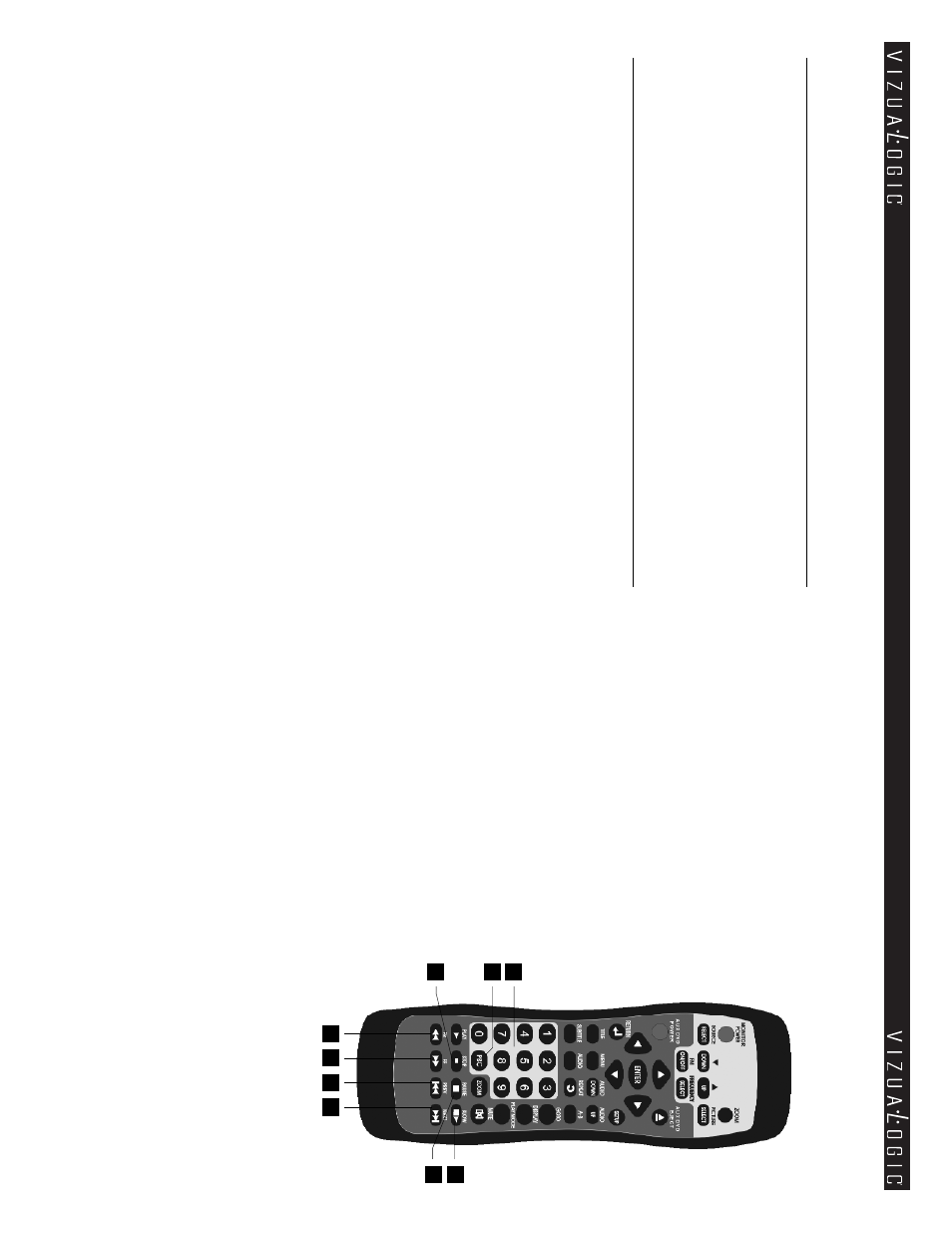
12
9
32.
ST
O
P
–
Press this button to stop playing the movie or song.
STO
P
PL
AY: Resumes play from where
disc was stopped.
STO
P
STO
P
PL
AY: Restar
ts play from
the beginning of
the disc.
33.
PA
U
SE
–
Press this button to pause a
disc that is loaded into the integrated
DVD player
. F
or more information, con-
sult the DVD Basics section.
34.
SL
OW –
Press this button to slo
w movie
playback. There are 3 speed options to
choose from: 1
/2, 1
/4, 1
/8.
35.
FR
(F
ast Re
wind) –
Press this button to
search disc backward continuously
.
There are 5 speed options to choose
from: 2X, 4X, 8X, 1
6X, and 32X.
36.
FF
(F
ast F
o
rward) –
Press this button to
search disc for
ward continuously
. There
are 5 speed options to choose from: 2X,
4X, 8X, 1
6X, and 32X.
37
.
PRE
V
–
Play the pre
vious chapter or track.
38.
NE
XT
–
Play the ne
xt chapter or track.
39.
P
BC (Video CD only) –
Turn the P
BC (Play Back Control) on or off.
40
.
N
U
M
B
ER
S 0 to 9 –
Use these these buttons to access a specific chapter
or track.
32
35
36
34
38
37
33
40
39
Pl
ayin
g
A
ud
io CDs
(c
ont
inued)
Using the
REPE
AT
Feature
The default mode for the R
EP
EA
T feature is O
FF
. Pressing
REPE
AT
button multi-
ple times changes the R
EP
EA
T options as follo
ws:
Track
- repeats the current track that is playing.
All
- repeats the entire disc that is currently playing.
Pl
ayin
g
MP3 CDs
M
P3 is a format for storing digital audio. An audio CD quality song can be com-
pressed into the M
P3 format with ver
y little loss of quality, while taking up much
less disc space. CD
-R/R
W discs that have been encoded in M
P3 format can be
played on the integrated DVD player
.
SE
LE
C
TIN
G FO
LD
ER
S AN
D S
O
N
G
S
When an M
P3 disc is inser
ted in the player, the navigation screen appears
automatically
. Y
ou can change folders and songs by navigating through the
file system. The DVD player plays the songs in order the
y were burned onto
the disc.
1. If a disc is playing, press
ST
OP
. Press the
UP
or
DOWN
arro
w button to go
through the folder list on the left side of the navigation screen.
2. Once the folder you want is highlighted, press
ENTE
R.
3. Press
the
UP
or
DOWN
arro
w button going through the song list and highlight
the song you want. Press
ENTE
R
to begin the playback of the highlighted song.
SK
IPPIN
G
S
O
N
G
S
Use
NE
XT
(
) button on the remote control to move to the ne
xt song. Use
the
PRE
V
(
) button to move to the beginning of the song currently playing.
Press the button twice to move to the pre
vious song.
