Os d func tion c ont rol, Dv d b asics, Pl ayin g a ud io cds – Vizualogic A-1000 User Manual
Page 10
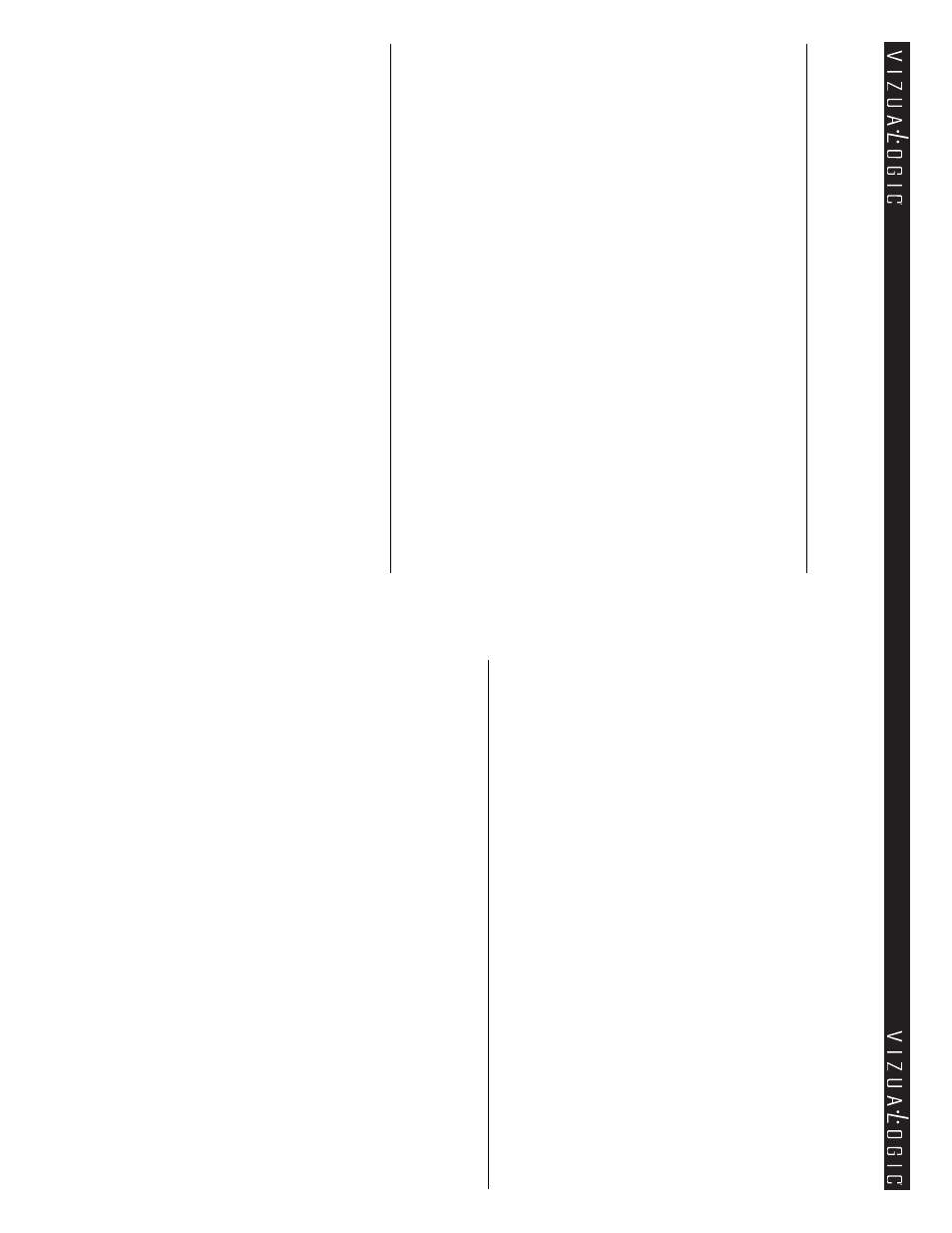
10
11
O
S
D
Func
tion C
ont
rol
O
SD MAI
N M
EN
U
–
Press M
EN
U ke
y to enter O
SD
main menu, then select
Item in the menu by continuously hitting M
EN
U ke
y. Use the up and do
wn
buttons to change the value.
C
O
NTR
A
ST –
Adjust C
O
N
TR
AS
T value from 0 -32 (default:1
6)
BRI
G
H
TN
ESS
–
Adjust B
RIG
H
TN
ES
S value from 0-32 (default:1
6)
CO
LO
R
–
Adjust C
O
LO
R value from 0-32 (default:1
6)
TI
NT –
Adjust T
INT value from 0-32 (default:1
6)
SH
A
RPNESS
–
Adjust S
H
AR
PN
ES
S value from 0-32 (default:1
6)
W
IDE
SCR
EE
N
–
Changes the image size displayed onscreen from wide,
normal, or zoom.
R
ES
ET D
EF
A
U
LT –
Resets all O
SD
adjustment values to default (e
xcept
screenmode).
DV
D
B
asics
To
get the maximum use out of your DVD player, make sure to re
vie
w this
section completely
.
RE
G
IO
NAL C
O
D
IN
G
Both the DVD player and disc are coded by region. These regional codes must
match in order for the disc to play
. The integrated DVD player has
region 1
coding.
DVD’s with other regional codes cannot be played in this unit.
TY
PE
S OF
DI
SC
S TH
E
IN
TEGR
ATE
D
D
VD
PL
AY
ER
WI
LL
P
LA
Y:
• DVD
-Video: DVD contains video.
• CD
-DA: CD contains musical or audio content only
.
• CD
-Video: CD contains movie only
.
• CD
-R/R
W: A disc that contains audio files (for e
xample, a CD
-R with
do
wnloaded M
P3 Files), M
PE
G, or J
PE
G
files.
TY
PE
SO
FD
IS
C
S
TH
EI
N
TE
G
R
AT
EDD
VD
PL
AY
ER
W
IL
L
N
O
TP
LA
Y:
• Optical disc
• E
C
D
-1
, CD
-R
O
M, DVD
-R
O
M
• Mini disc
• E
C
D
G
(audio only, not graphics).
LOAD
IN
G AN
D P
LA
YIN
G
A D
IS
C
Press the
POWE
R
button on either the front of the monitor or the remote to
turn the unit on. Push the top of the monitor, releasing the latch, allo
wing the
screen to pivot for
ward, e
xposing the DVD player
. Inser
t the disc into the loading
slot (with the label side facing to
wards the rear of the vehicle) until the DVD
player fully loads the disc. Return the monitor to the closed position by pushing
on the top of the monitor until the latch engages.
Pl
ayin
g
A
ud
io CDs
When playing an audio CD, the D
IS
PL
AY banner appears automatically
. It
displays the current track and the amount of the time for that track playing, the
total amount of time on the disc and the current time running on the disc. Press
the
D
ISPLA
Y
button on the remote to display the D
IS
PL
AY banner
. The options
belo
w sho
w you what happens when you press the
D
ISPLA
Y
button.
Press D
IS
PL
AY (1x) – ”Single Elapsed” appears along with the current track
number playing and the time of that track .
Press D
IS
PL
AY (2x) – ”T
otal Remain” appears along with the current track
number playing and the amount of time remaining on
the entire CD.
Press D
IS
PL
AY (3x) – ”Single Remain” appears along with the current track
number playing and the amount of time remaining.
Press D
IS
PL
AY (4x) – ”T
otal Elapsed” appears along with the current track
number playing and the total time playing on CD.
