Vivitar DVR 1020HD User Manual
Page 8
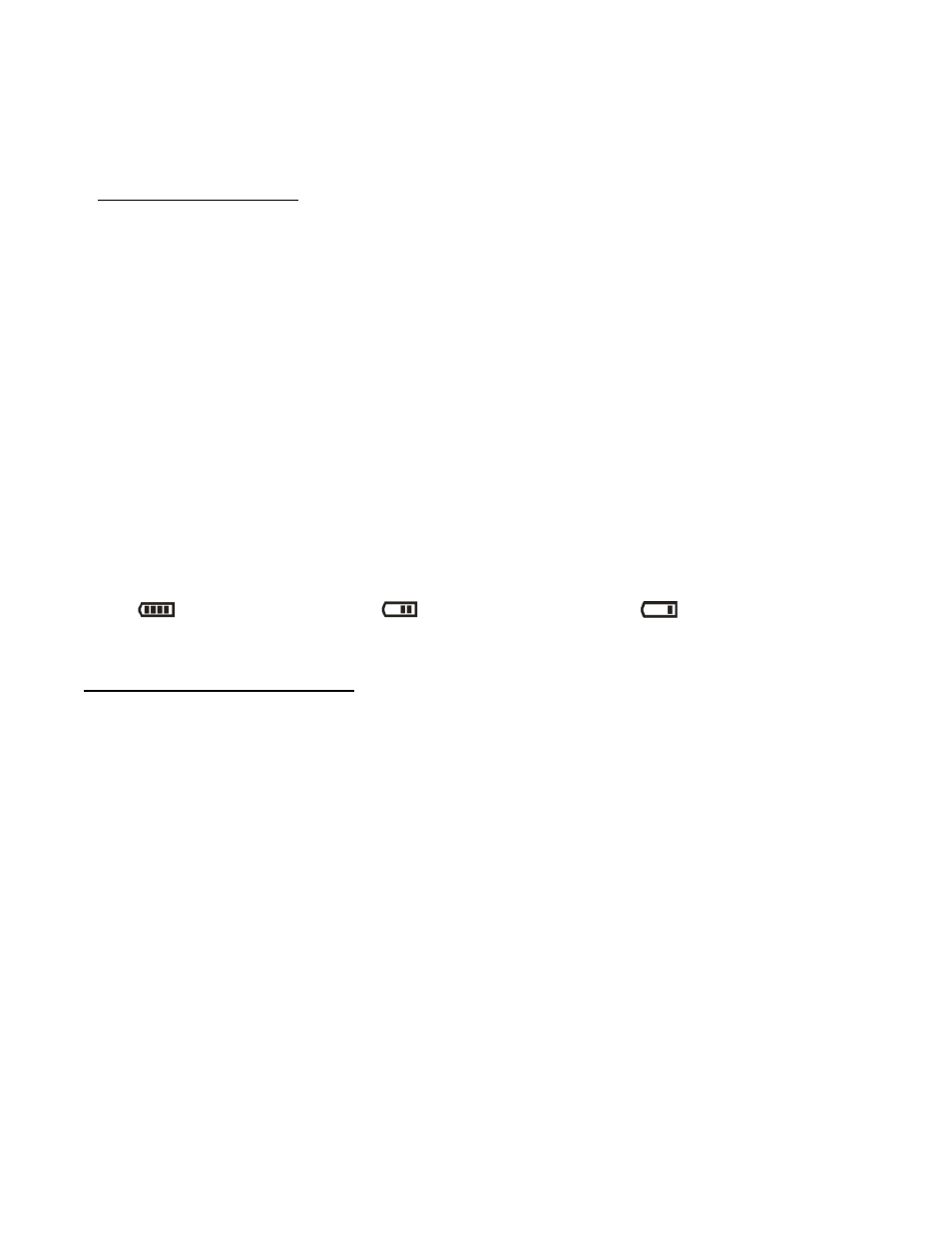
7
When powering the camera ON for the first time the camera will take you through the initial camera
setup.
Powering the Camera ON
1)
Installing the Batteries
Make sure the batteries have been inserted properly into your digital camera, according to the
polarity shown inside the battery compartment.
Use 3 x AA (1.5V) batteries. Alkaline batteries are recommended. Batteries not included.
Note:
Remove the batteries from the camera when not in use for an extended period.
Do not mix alkaline and non-alkaline batteries.
Some features, such as Flash (if included with your camera), will not work if the battery
power level is low.
When the battery power is low the battery icon turns red and the camera will automatically
turn off a few seconds later.
The energy status of the power is displayed on LCD as shown below:
Full battery power
Medium battery power
Low battery power
2) Installing the SD Memory Card
Open the SD cover to reveal the SD Memory card slot.
Make sure a Memory Card (up to 32GB, Class 4 (or higher) SDHC recommended) has been
properly inserted into your camera. SD card not included.
To properly insert the SD Card:
- Press the SD card into the slot in the direction shown on the SD icon located on the cover of the
SD slot.
- Press the SD card until you hear a slight clicking sound. This indicates the SD card has been
inserted correctly.
Note:
After the camera is powered on, an SD icon will appear on the LCD display. If you do not see
the SD icon on the display, please check if the card was inserted properly.
Make sure the SD card is not locked (check the lock switch on the side of the SD card).
If the SD card is locked this will prevent the camera from saving captured images to the SD card.
