Video playback mode – Vivitar DVR 1020HD User Manual
Page 24
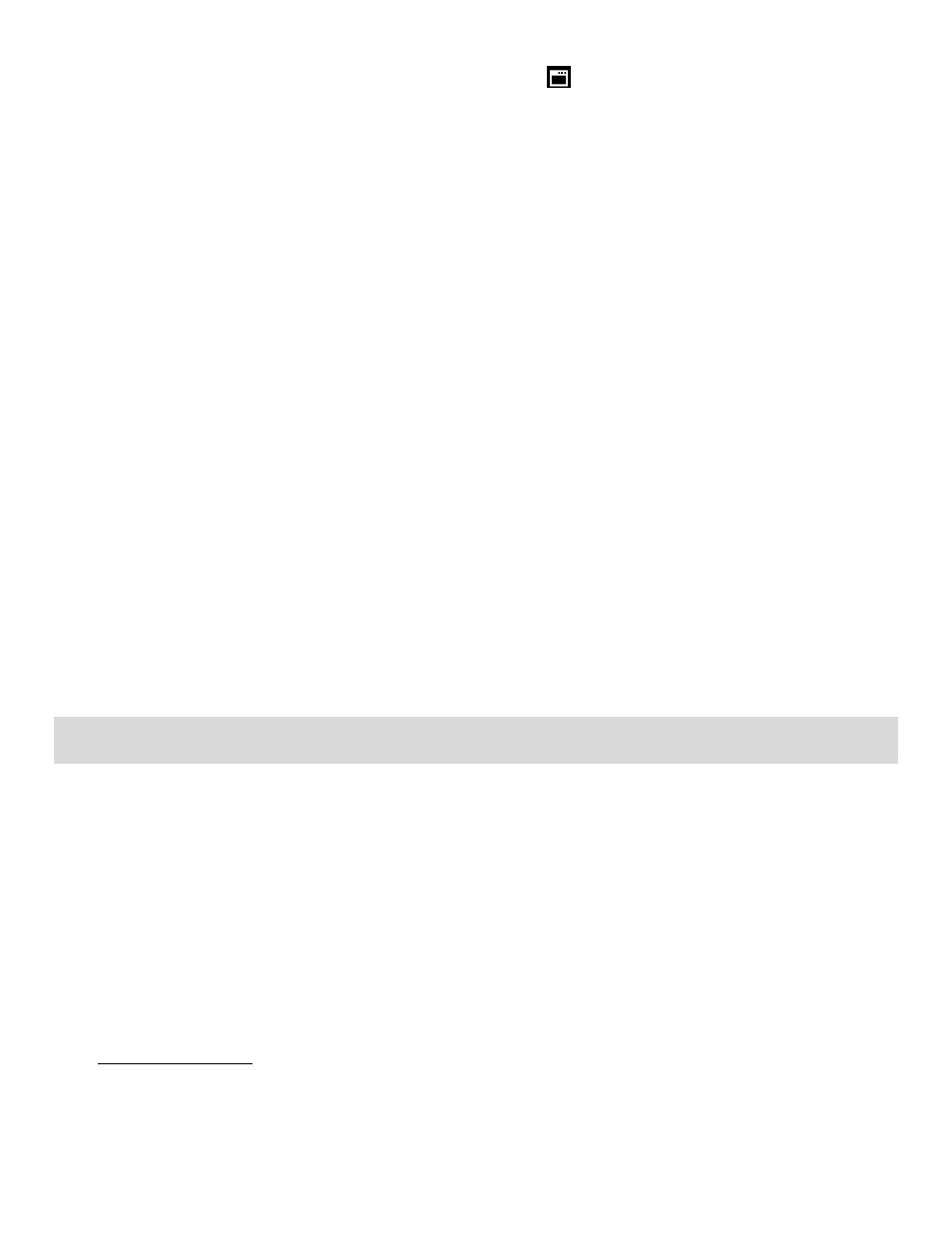
23
Reset All Settings (Factory Default Settings) Menu
Use this menu to reset your camera settings to the Factory Default Settings.
1)
Press the MENU button to open the menus for the current mode.
2)
Press the direction button LEFT or RIGHT to scroll and select the Reset All Settings menu.
3)
The “Default Setting” is selected.
4)
Press the OK button to reset the camera to the factory default settings.
5)
You will be asked to confirm the resetting to the factory default settings.
Select “No” and press the OK button to exit the menu and return to the previous menu without
resetting to the default settings.
Select “Yes” and press the OK button to proceed with the reset.
You will then automatically exit the menu and return to the previous mode with the digital
camera settings set to the Factory Default Settings.
Note: After RESETTING to the default settings, it is recommended to select your system
Language and Date/Time. If you do not, the next time your camera is powered on, you will be
prompted to define those settings.
Video Playback Mode
The Playback Mode allows you to review and edit photos a
nd videos that you‟ve already taken with
you camera.
When you first turn on the camera, the camera will be in Video Capture mode by default.
Press the MODE button twice to open the Playback Mode.
The latest captured image (video or photo) appears on the LCD screen.
If there are no images stored, a message (No File) appears.
Playing Videos on Your Camera
1)
Select Your Video:
Once in Playback mode, Press the direction button LEFT or RIGHT to scroll through the
images on your camera‟s memory card until you find the video you would like to view.
Each captured image (video and photo) is displayed on the LCD screen.
