Vivitar DVR 1020HD User Manual
Page 48
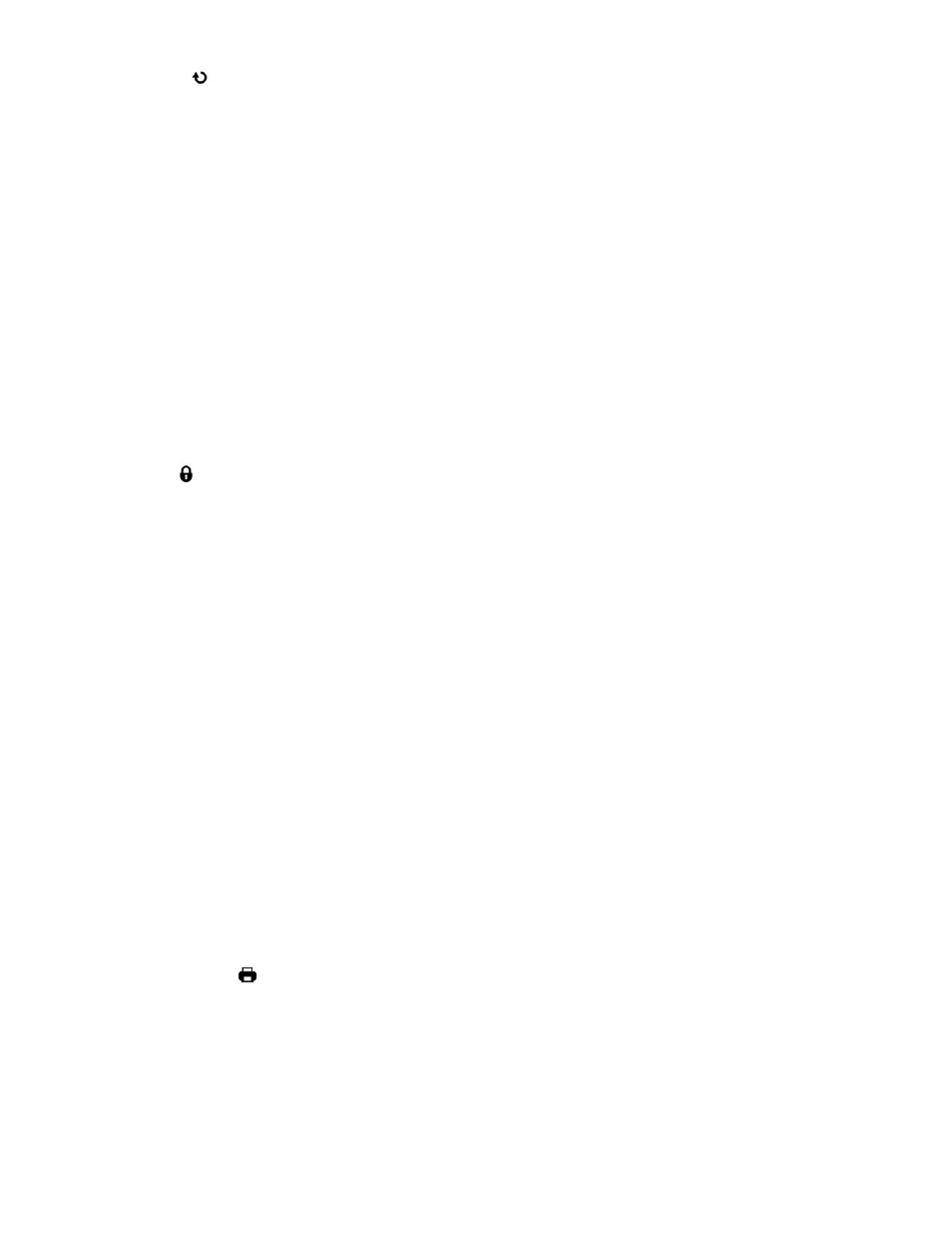
47
Rotate Menu
Use this menu to rotate the pic
tures that you‟ve taken with your camera.
1) Press the MENU button to open the menus for the current mode.
2) Press the direction button LEFT or RIGHT to scroll and select the Rotate menu.
3) Press the direction button UP or DOWN to highlight the desired menu selection.
4) Press the OK button to confirm and select the highlighted menu option.
5) The selected picture will now appear rotated in the Playback mode
– saved as a separate photo.
6) Press the direction button LEFT or RIGHT to select the next menu item.
7) Press the MENU button to exit the menu and return to your previous mode.
Lock Menu
Pictures and Videos taken with your camera can be protected or “locked” to prevent any deletion or
alteration being made to the files.
1)
Press the MENU button to open the menus for the current mode.
2)
Press the direction button LEFT or RIGHT to scroll and select the Lock menu.
3)
Press the direction button UP or DOWN to scroll through the menu options.
4)
Press the OK button to select and save the desired option.
You will be asked to confirm your selection.
5)
Press the MENU button to exit the menu and return to your previous mode.
6)
Any image that is locked will display a lock symbol on the LCD screen when viewing that image in
the playback mode. Videos that are not locked will not display the lock symbol.
7)
Remember that you cannot delete locked images.
Print Photo Menu
You can use the Print Photos menu to print the photos that are on your camera directly to a Pictbridge
compatible printer.
1) Scroll through your pictures and find the one you would like to print.
2) Press the MENU button to open the menus for the current mode.
3) Press the direction button LEFT or RIGHT to scroll and select the Print This Photo menu.
