Vivitar DVR 1020HD User Manual
Page 49
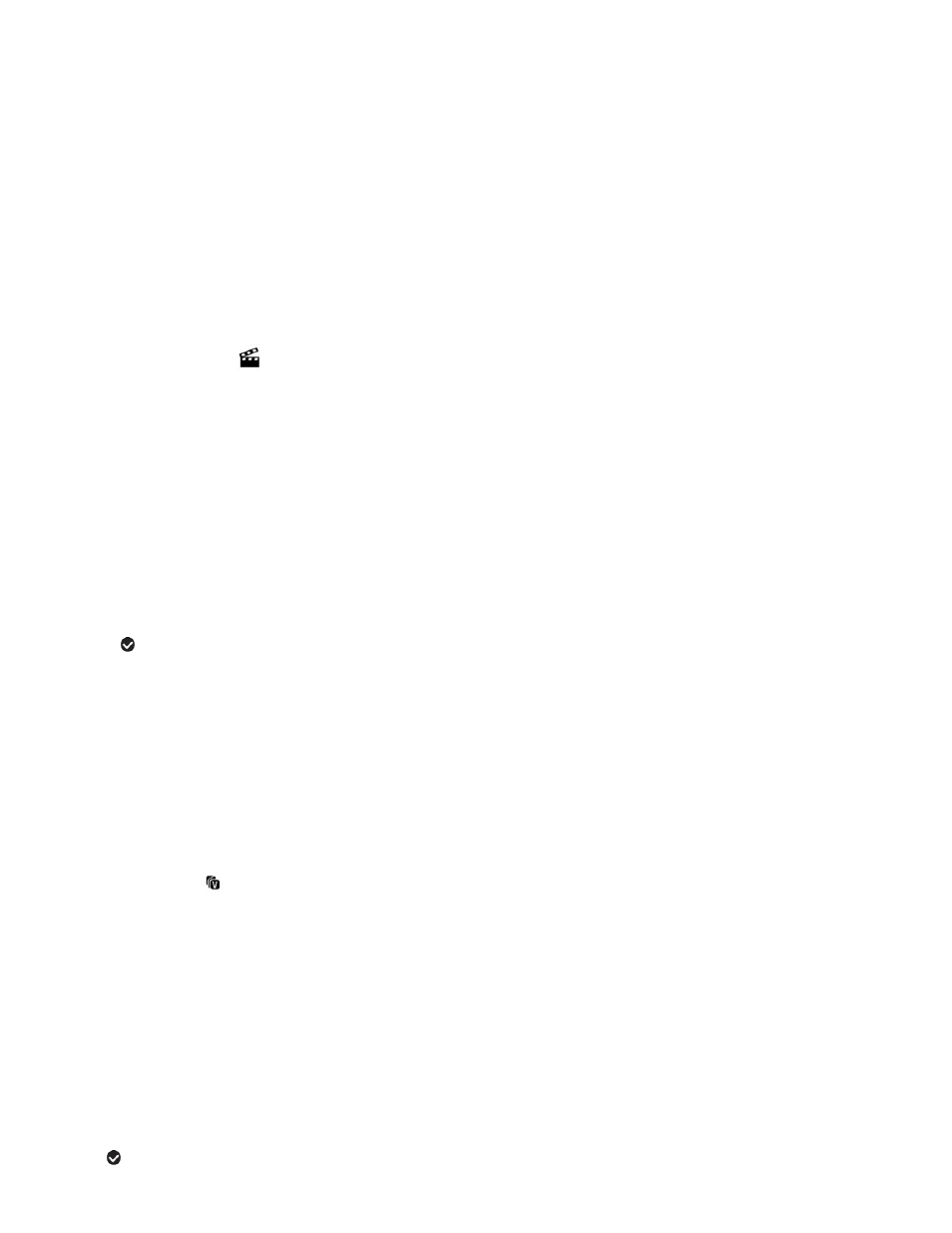
48
4) Press the direction button UP or DOWN to scroll through the menu options.
5) Press the OK b
utton when highlighting the “Print Photo” option to print the selected photo.
6) You will be asked to connect the camera to the Pictbridge printer.
7) Connect the camera to the Pictbridge port of the printer using the built-in USB Connector.
8) Once connected, follow the instructions on the printer to proceed with the printing process.
9)
Select the “Cancel” option to exit the menu and return to the previous mode.
Slide Show Menu
You can view a Slide Show of all the pictures taken with your camera while in Playback mode. The
Slide Show menu allows you to set the interval length of time that each picture will display during the
Slide Show.
1)
Select a photo then press the MENU button to open the menus for the current mode.
2)
Press the LEFT or RIGHT direction control buttons to scroll and select the Slide Show menu.
3)
Press the UP or DOWN direction control buttons to scroll through the menu options.
4)
Press the OK button to select and save the desired option.
5)
A
selected option icon will appear on the selected item.
6)
To play
the Slide Show select „Play‟ then press OK to begin the Slide Show according to the
settings you selected.
Press the Shutter button to pause and then continue the Slide Show.
Press the UP button to exit the Slide Show and return to Playback Mode.
ViviLink Menu
The ViviLink technology allows you to quickly and easily upload your camera‟s photos and videos to
the social networks of your choice with the accompanying Vivitar Experience Image Manager
application.
1) Press the MENU button to open the menus for the current mode.
2) Press the direction button LEFT or RIGHT to scroll and select the ViviLink menu.
3) Press the direction button UP or DOWN to highlight the desired menu selection.
4) Press the OK button to confirm and select the highlighted menu option.
5) A
selected option icon will appear on the selected item.
