View video, Advanced video functions – VIEWSONIC VS12075 User Manual
Page 12
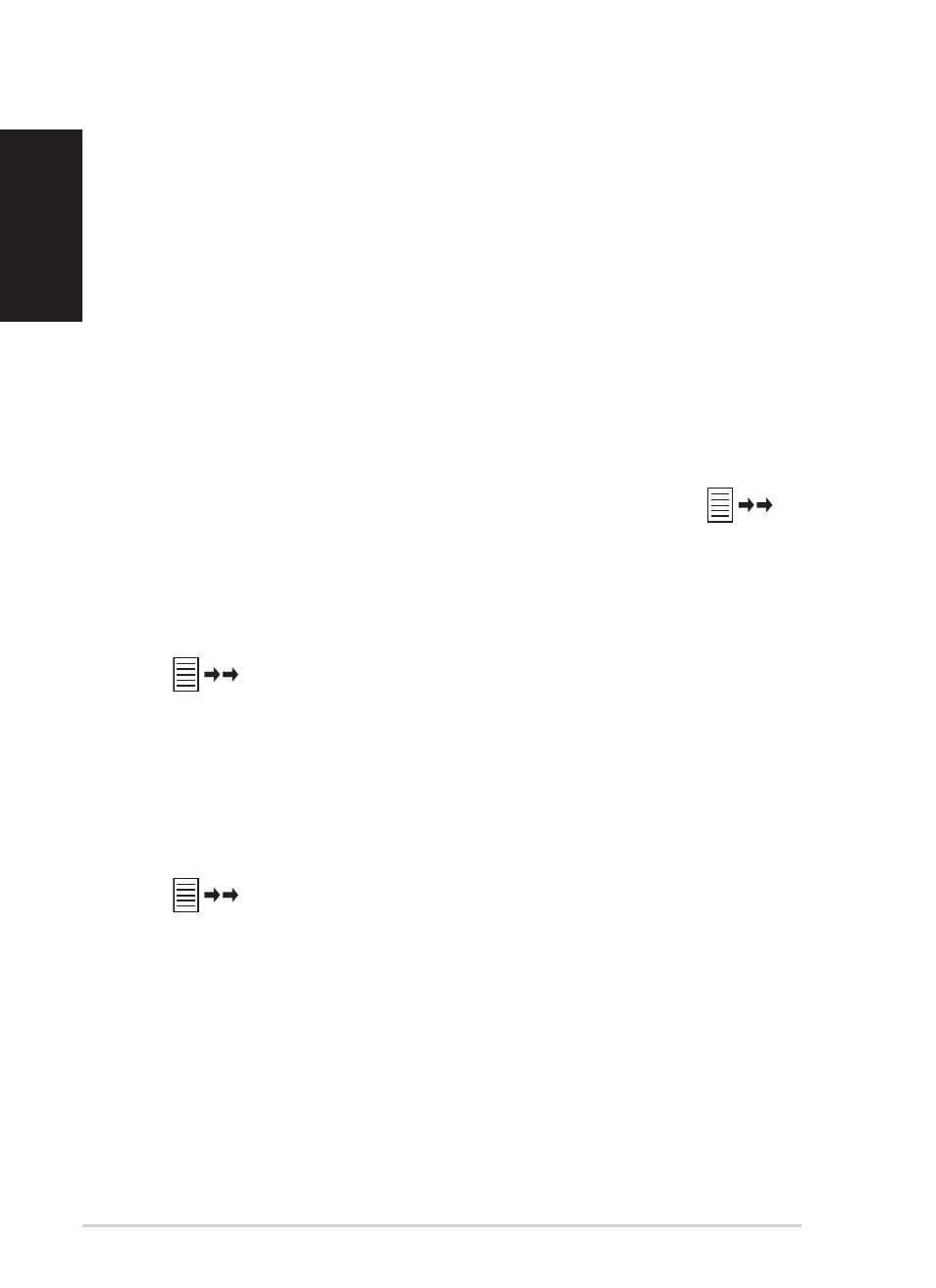
Quick start guide
English
1
View Video
From the main screen, press the navigation keys to select VIDEO, then select
the video source you want to play.
Videos pre-stored in the device will appear when no memory card or USB
flash disk is connected.
1. Insert your memory card containing video into the corresponding slot, or
insert your USB flash disk into the USB port. Videos on your memory
card will appear after a few seconds. See page 9 for memory card and
USB port locations.
2. Press the navigation keys to select the desired video, then press OK to
view.
3. The selected video begins to play.
To exit the VIDEO functions, press Main Menu on the remote control.
Advanced video functions
Press View on the remote control or hold the Right navigation key
for two seconds to enter the video settings menu.
Repeat video
1. Press the navigation keys to select one video.
2. Press View on the remote control or hold the Right navigation key
for two seconds to enter the video settings menu.
3. Select Video Repeat, then press OK.
4. Select All to repeat all videos, or One to repeat only the selected video.
5. Press OK to play.
Copy video from your video source
1. Press the navigation keys to select one video.
2. Press View on the remote control or hold the Right navigation key
for two seconds to enter the video settings menu.
3. Select Copy to or Copy all to, then press OK.
4. Select the source where you want to store the selected video.
5. Press OK to copy.
