Delete photos from your photo source, Photo setting menu, Copy multi-photos – VIEWSONIC VS12075 User Manual
Page 10: Delete multi-photos
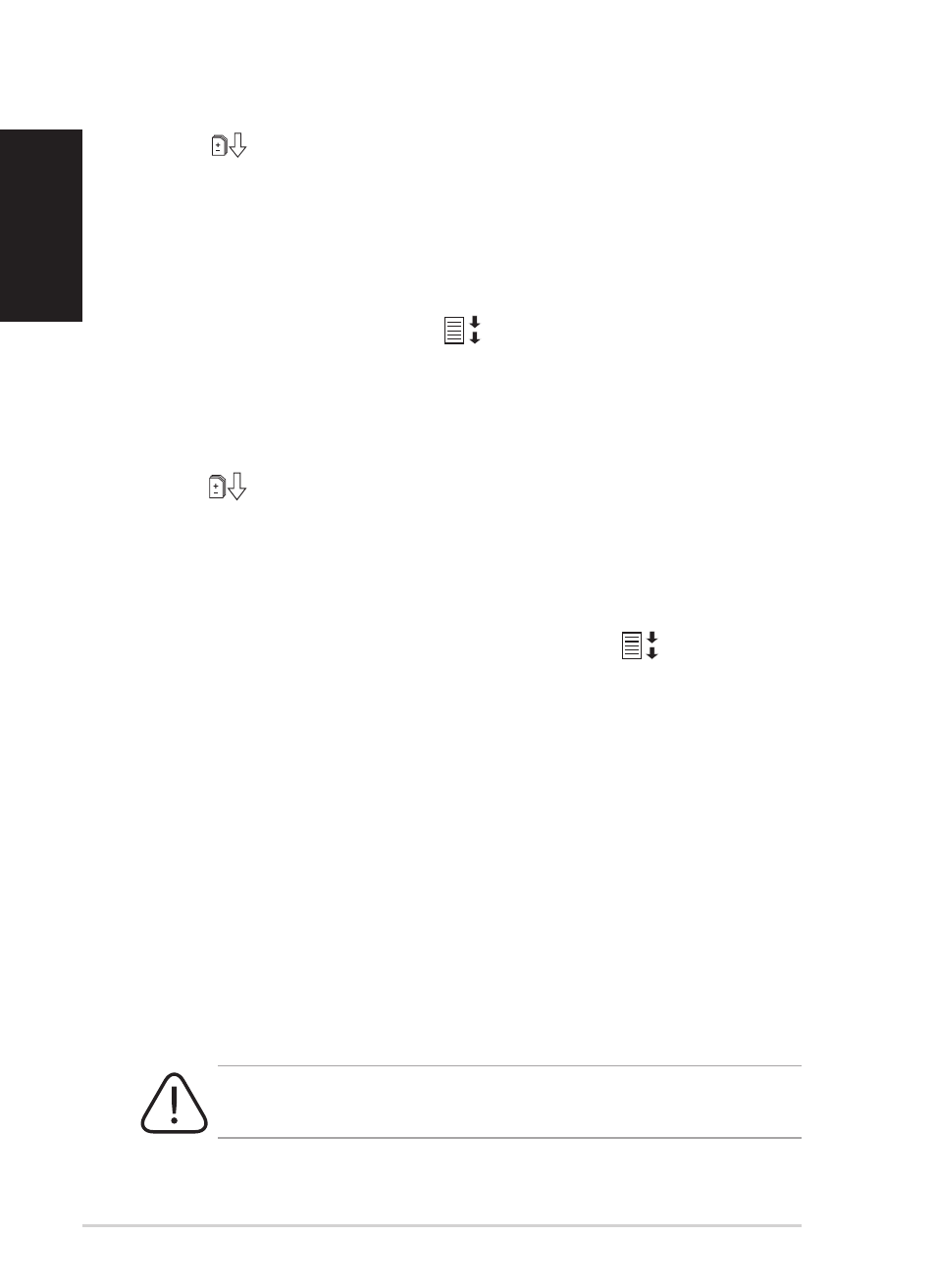
Quick start guide
English
10
Copy multi-photos
1. In Thumnail mode, select one photo, then press the Down navigation
key
. The selected photo is labeled with a "+" mark.
2. Repeat step 1 to other photos you want to copy to a source.
3. Finishing selection, repeat step 2–5 in section Copy photos from your
photo source.
Delete photos from your photo source
1. In Thumnail mode, press the navigation keys to select one photo.
2. Hold the
Down navigation key
for 2 seconds then release to quickly
enter the setting menu, or press View on the remote control.
3. Select Delete or Delete all, then press OK.
Delete multi-photos
1. In Thumnail mode, select one photo, then press the Down navigation
key
. The selected photo is labeled with a "+" mark.
2. Repeat step 1 to other photos you want to delete.
3. Finishing selection, repeat step 2–3 in section Delete photos from your
photo source.
Photo Setting menu
While in Thumnail mode, hold the Down navigation key
for 2 seconds
then release to enter the photo setting menu You can adjust the screen view,
slideshow sequence/effect/speed, copy or delete photos, effect, rotate photos,
and set background music from the photo setting menu.
• Full Screen: sets the displayed photo to full screen.
When set to Full Screen, the displayed photo is automatically cropped to
fit the screen.
• Slideshow Sequence: sets the photo transition sequence.
• Slideshow Effect: sets the photo transition effect.
• Slideshow Speed: sets the photo transition frequency.
• Copy/Copy all to: copy one or all photos to a selected source.
• Delete/Delete all: delete one or all photos.
• Effect: displays photos in black and white.
• Rotate: rotate the displayed photo 0/90/180/270 degrees
• Background Music: display photos with background audio. Default value
is Off.
Photo and Audio files must be from the same Source, for example,
USB flash disk.
