Vivotek PZ7131 User Manual
Page 87
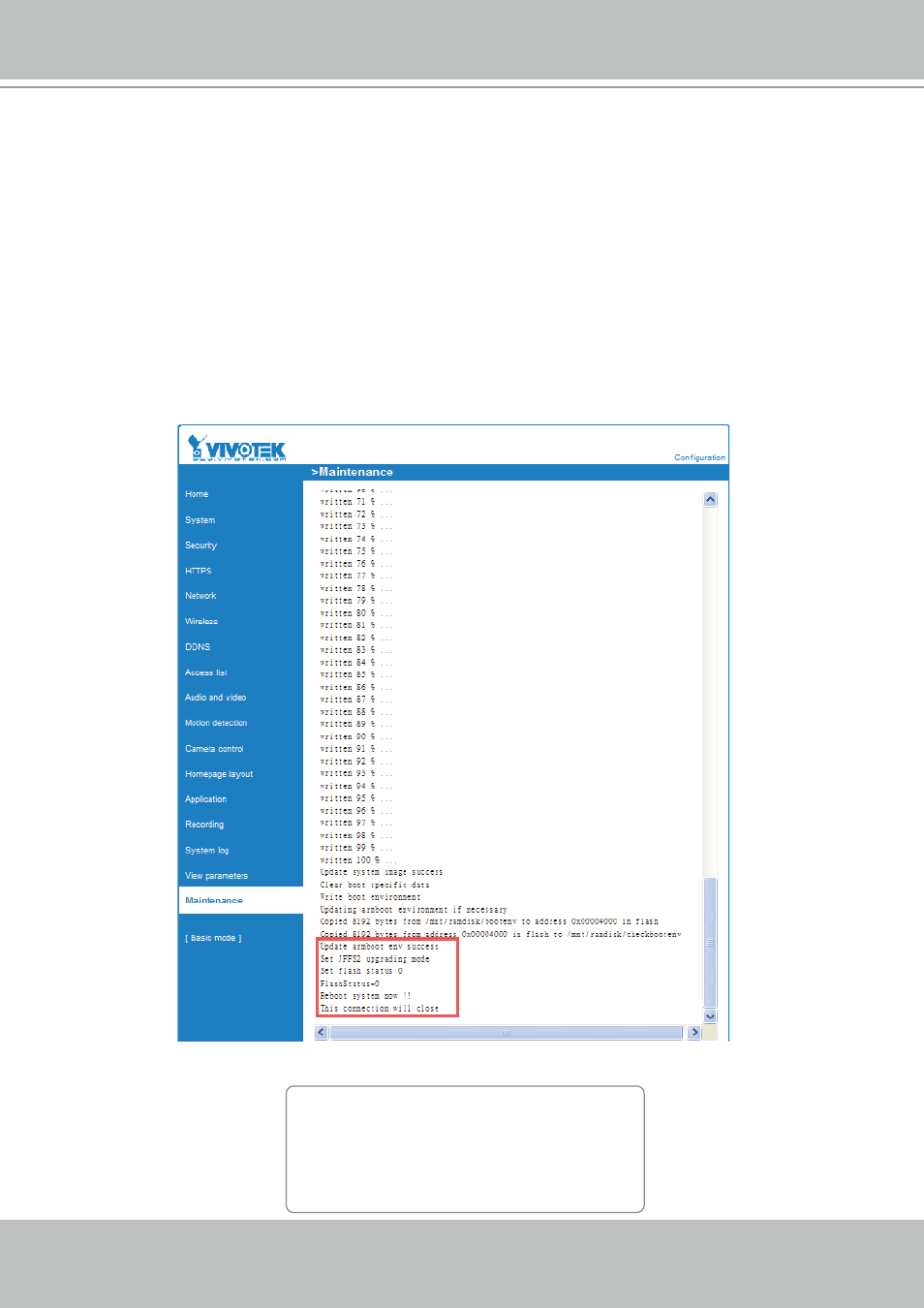
VIVOTEK - A Leading Provider of Multimedia Communication Solutions
User's Manual - 87
This feature allows you to upgrade the firmware on your Network Camera� It takes a few minutes to
complete the process�
Note that do not power off the Network Camera during the upgrade�
Follow the steps below to upgrade firmware:
1. Download a new firmware file from VIVOTEK website. The file is in .pkg file format.
2� Click
Browse… and specify the firmware file.
3� Click
Upgrade� The Network Camera starts to upgrade and will reboot automatically when the upgrade
completes�
The upgrade is successful as you see “Reboot system now!! This connection will close”� After that, re-
access the Network Camera�
The following message is displayed when the upgrade is succeeded�
The following message is displayed when you have selected an incorrect firmware file.
Starting firmware upgrade...
Do not power down the server during the upgrade.
The server will restart automatically after the upgrade is
completed.
It will takes about 1 - 5 minutes.
Wrong PKG file format
Unpack fail
