Quick start procedures, How to send an infoimage – Visioneer MFC7050C User Manual
Page 172
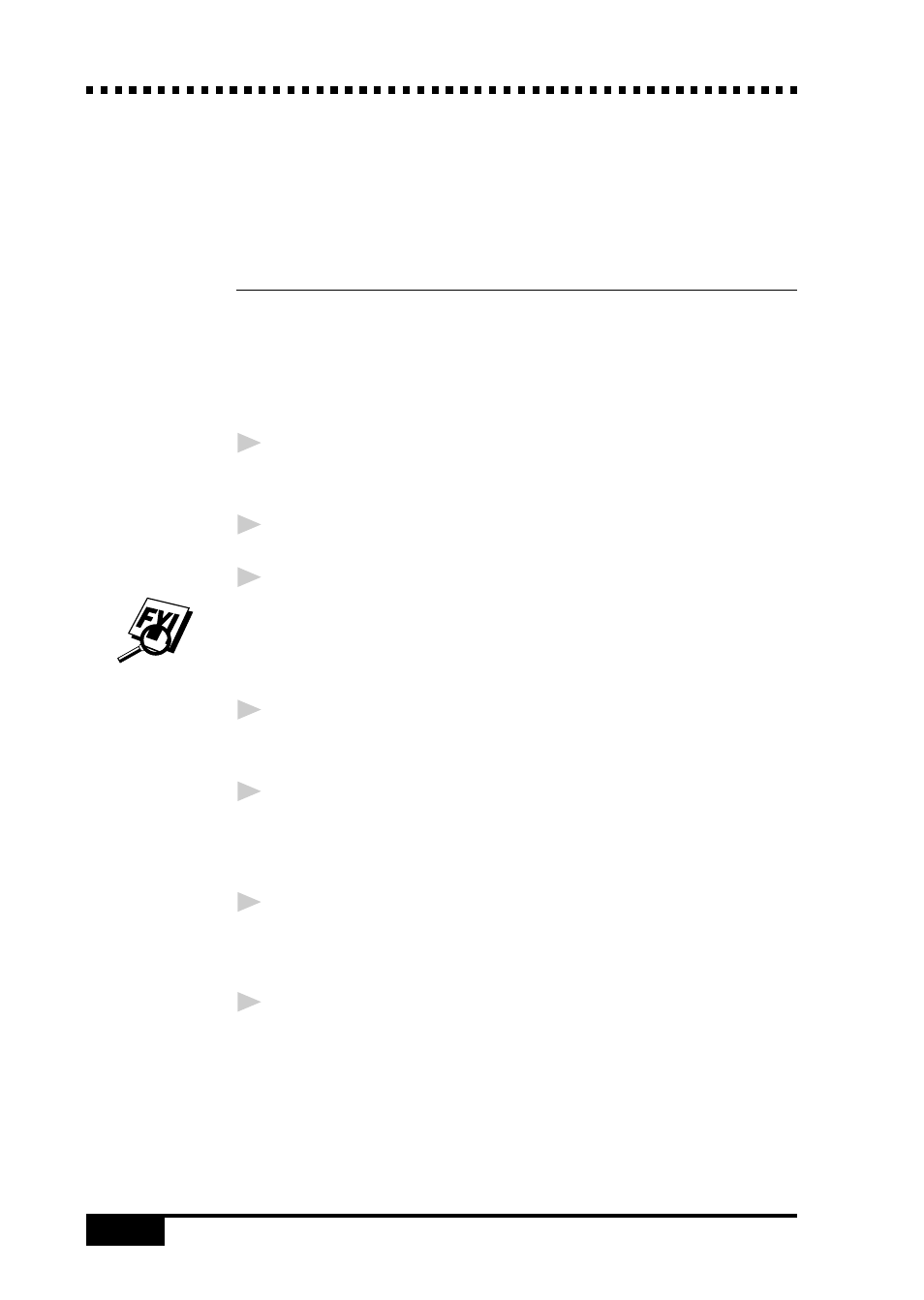
U S I N G
C O L O R
F A X I N G
W I T H
F A X S P E E D
18-6
Quick Start Procedures
If you want to start sending and reading InfoImages immediately,
these are the basic procedures.
How to Send an InfoImage
You must be in the FaxSpeed application to select the file(s) you
wish to send as an InfoImage.
To Send an InfoImage with FaxSpeed
Standard Send:
1
From the FaxSpeed program group, select the FaxSpeed
Send icon.
The FaxSpeed Send dialog box appears.
2
Select the drive and directory where the files you want to send
are stored.
3
Highlight the file(s) to be converted to the InfoImage format.
The InfoImage file size can not exceed 32K. You can monitor the
file size during this file selection process by checking the Total
Size (KB) field in the InfoImage Contents section of this dialog
box.
4
Select the OK button.
The selected files will be displayed in the InfoImage Contents
dialog box.
5
Select the Send button.
The Sending InfoImage window appears.
Then the Multi-Function Link
®
Pro Send Fax dialog box
appears.
6
Enter the required information in the Send fax to field. You can
select a fax number from your Multi-Function Link
®
Pro
Phone Book. (See Multi-Function Link
®
Pro On-line
Documentation on the Brother MFL Pro CD-ROM for details).
7
Select the Send Fax button.
The Document Conversion window appears.
Through the speaker of your MFC, you will hear the fax
number being dialed and the fax transmission being sent.
