Setting up video print mode, Color video printing – Visioneer MFC7050C User Manual
Page 116
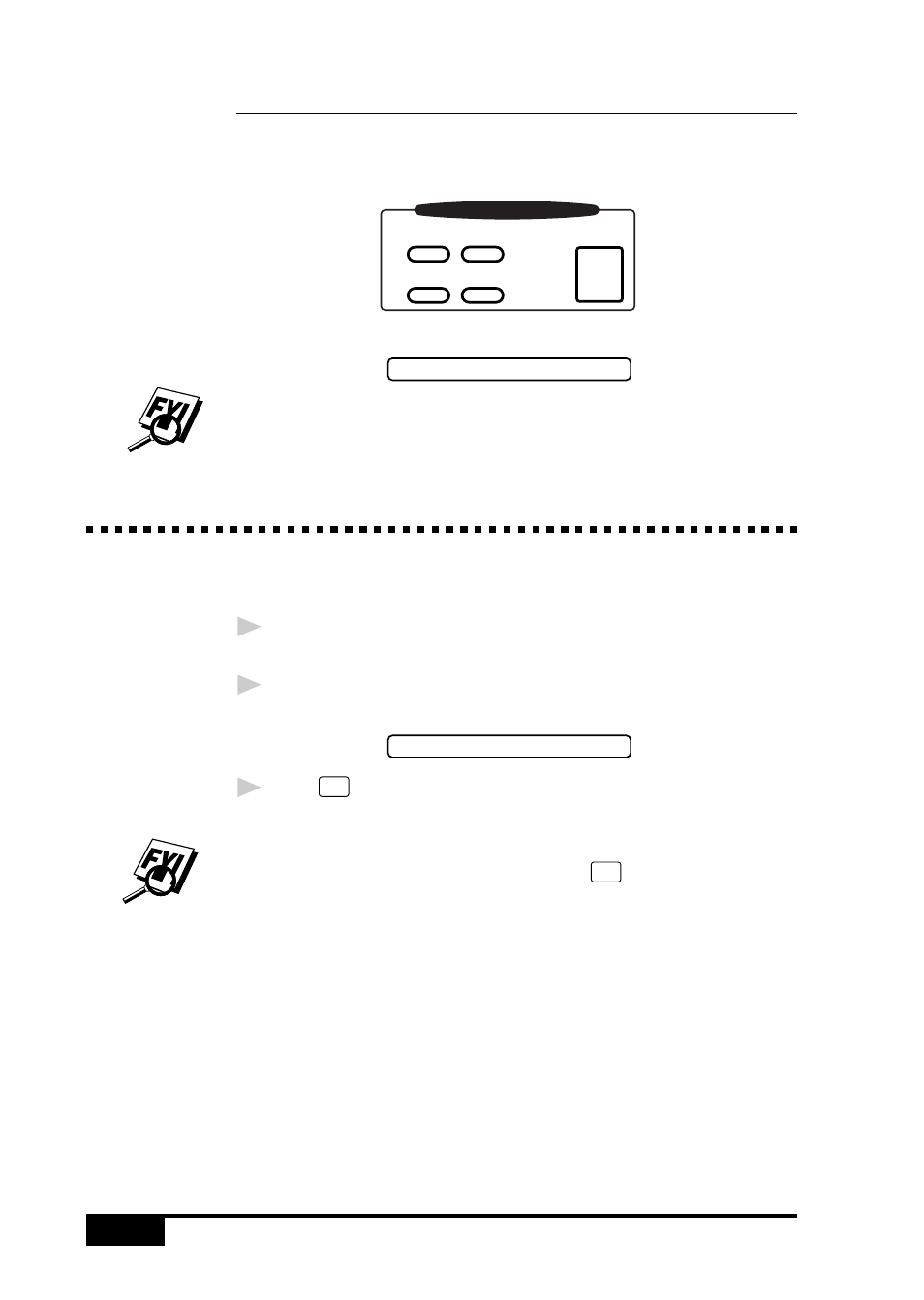
W A L K - U P V I D E O P R I N T I N G
13 -2
Setting Up Video Print Mode
Whenever you connect video equipment to the MFC and turn on
the video signal, the MFC’s Copy key automatically switches to
video printing mode
Copy
Photo
Reduce
Sort
Enlarge
Copy
and the screen displays
VIDEO:PRESS COPY
As soon as you turn off the video equipment or disconnect it, the
Copy key returns to normal copy mode. If you have too much in
memory, you cannot access video printing mode.
Color Video Printing
1
With no documents in the feeder, plug the cable from your
video camera’s Video Out jack into the MFC’s RCA pin jack.
2
Play the video. When the MFC begins receiving the video
signals, the MFC screen displays
VIDEO:PRESS COPY
3
Press
Copy
when you see the picture you want to capture and
print. The MFC begins printing, and beeps when printing is
complete.
If the MFC is not receiving video signals,
Copy
will not work.
