6fuhhq 3ureohpv, 9&rqqhfwlrq 3ureohpv, 86% &udgoh &rqqhfwlrq 3ureohpv – VIEWSONIC V 37 User Manual
Page 82
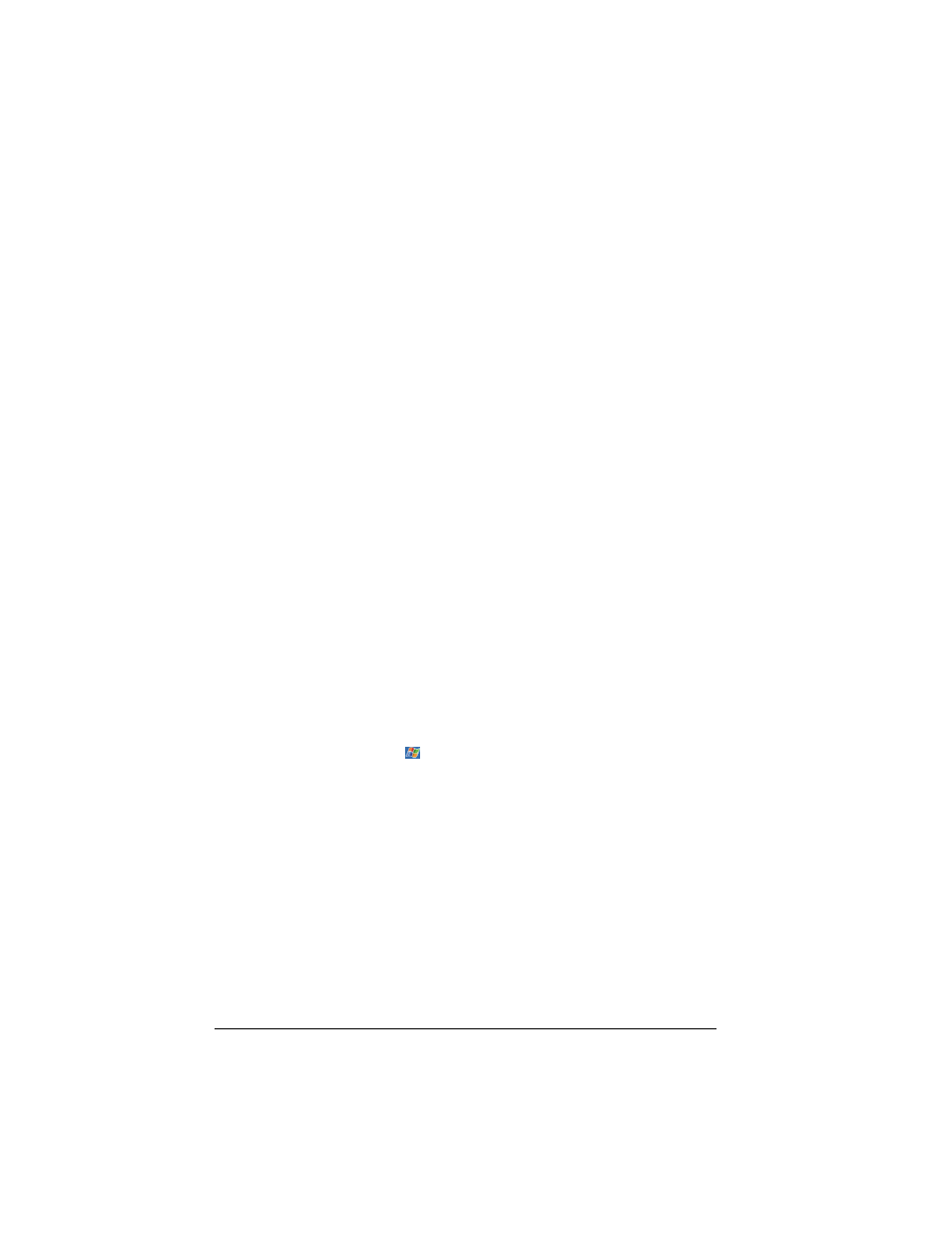
9LHZ6RQLF 3RFNHW 3& 9
6FUHHQ 3UREOHPV
6FUHHQ LV RII
If the screen does not respond, even after you press the power button, try the
following until the problem is solved:
• Connect the AC adapter to your V37 and to external AC power, then
• Reset your V37 as described in “Resetting Your V37” earlier in this chapter.
6FUHHQ UHVSRQGV VORZO\
• Make sure that your V37 is not running out of battery power or running
many active programs. If the problem still exists, reset your V37 as
described in “Resetting Your V37” earlier in this chapter.
6FUHHQ IUHH]HV
• Reset your V37 as described in “Resetting Your V37” earlier in this chapter.
6FUHHQ LV KDUG WR UHDG
• Make sure that the backlight of the display is on.
• Move to a location with enough light.
• If you are having a hard time reading a document on the screen, try
adjusting the zoom percentage or text size.
- In Notes, tap Tools and select a zoom percentage.
- In Pocket Word and Pocket Excel, tap View, tap Zoom then select a zoom
Percentage.
- In Pocket Internet Explorer, tap View, tap Text Size then select a size.
- In Calendar, Contacts, and Tasks, tap Tools, tap Options then select User
large font.
,QDFFXUDWH UHVSRQVH WR VW\OXV WDSV
Realign the touch screen. Tap
and tap Settings. Tap System tab then tap
Align Screen. If you cannot realign the touch screen, turn off the V37. Press
and hold the scroll dial, then press the power button to turn on the V37. You
should now be able to start the touch screen alignment process.
9&RQQHFWLRQ 3UREOHPV
86% &UDGOH &RQQHFWLRQ 3UREOHPV
• Make sure that you have installed the correct version of ActiveSync on your
desktop PC. Install the version ActiveSync included with your V37.
• Make sure that your V37 and your desktop PC are turned on.
• Make sure that you do not have any other active connections.
• When using the USB cradle, make sure that your V37 is properly seated.
