Dfnlqj 8s 'dwd, 8vlqj %dfnxs – VIEWSONIC V 37 User Manual
Page 44
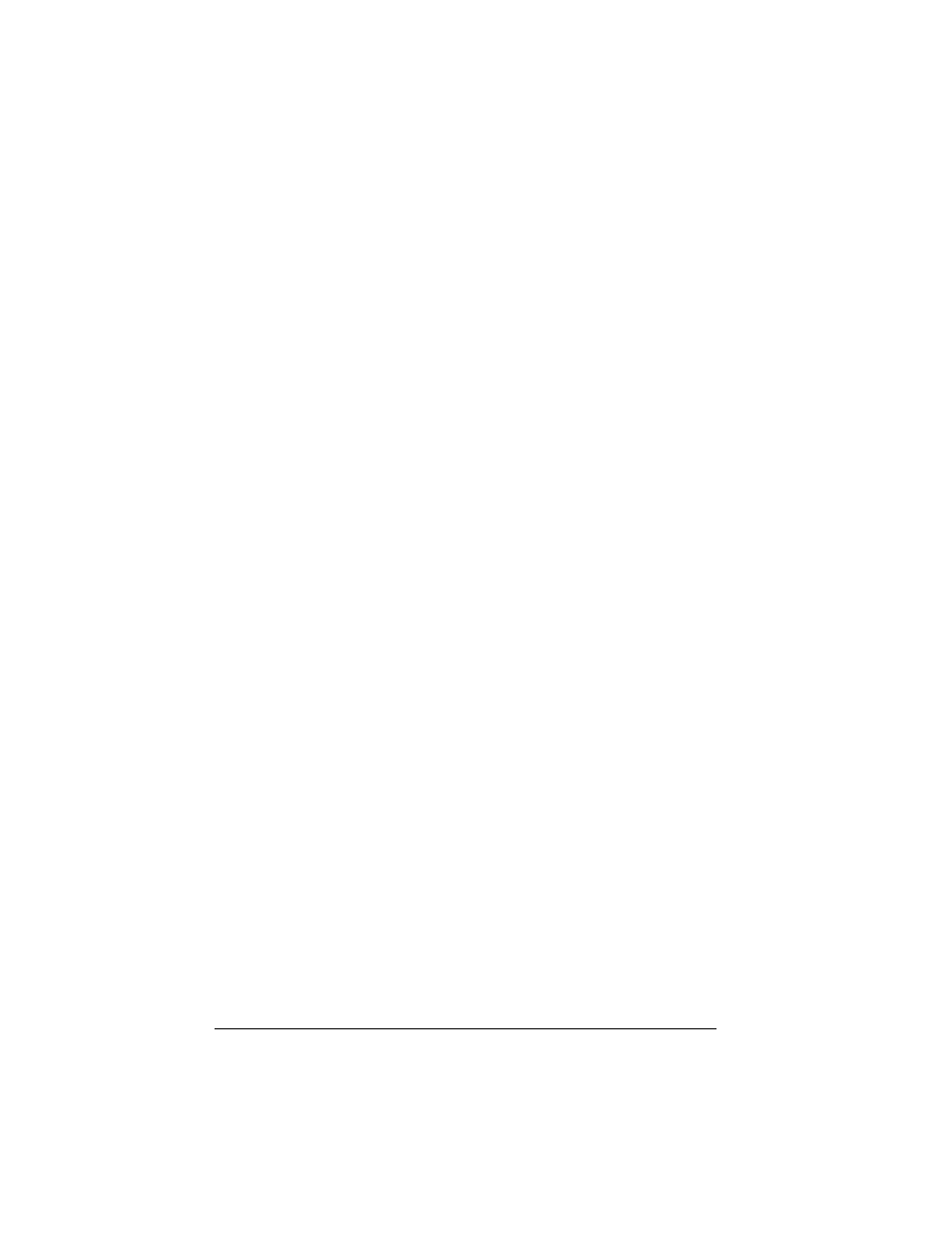
9LHZ6RQLF 3RFNHW 3& 9
%DFNLQJ 8S 'DWD
To prevent loss of data, you should back up your V37 frequently. Your V37
comes with two programs for backing up data:
• Microsoft ActiveSync. ActiveSync enables you to back up data to your PC.
You can back up all data on your V37, or only your PIM databases (Calendar,
Contacts, and Tasks). You can set ActiveSync to back up automatically each
time you connect, or you can back up manually, whenever you choose. For
more information, see ActiveSync Help on your PC.
• Backup. Backup enables you to back up all data stored in the internal
(RAM) memory on your V37. You can save the backup file on an optional
Secure Digital memory card.
8VLQJ %DFNXS
Backup gives you added flexibility in backing up your valuable data. With
Backup, you can back up all data in RAM. You can save the backup file to an
optional SD memory card, so you can safeguard your data even while you are
traveling or away from your PC.
NOTE: An internal storage device called “My Flash Disk” is included. When
using Backup, you can choose this disk as your target backup device.
%DFNLQJ XS GDWD XVLQJ %DFNXS
Close all running applications and insert a memory card.
Disconnect your V37 from your PC.
On the Start menu on your V37, tap Programs and then tap the Backup
icon.
Tap Backup, then tap Next.
Tap your preference of storage media for backing up your data, then tap
Next.
Tap the item you want to back up, then tap Next.
Tap Backup, then tap Yes to start the backup process.
Remove the memory card after the backup is complete.
CAUTION:
• Never delete the backup file in the memory card. If the backup file is
deleted, the backup data will be lost and cannot be restored.
• When you use the backup file to restore information, information on
your V37 is replaced with the information stored in the backup file.
If you have created files on your V37 since the last backup and do
not want to delete these files during the restore process, move the
files from your V37 to your PC--or to an optional memory card--
before restoring the information.
