Lqgrzv 0hgld 3od\hu iru 3rfnhw 3 – VIEWSONIC V 37 User Manual
Page 66
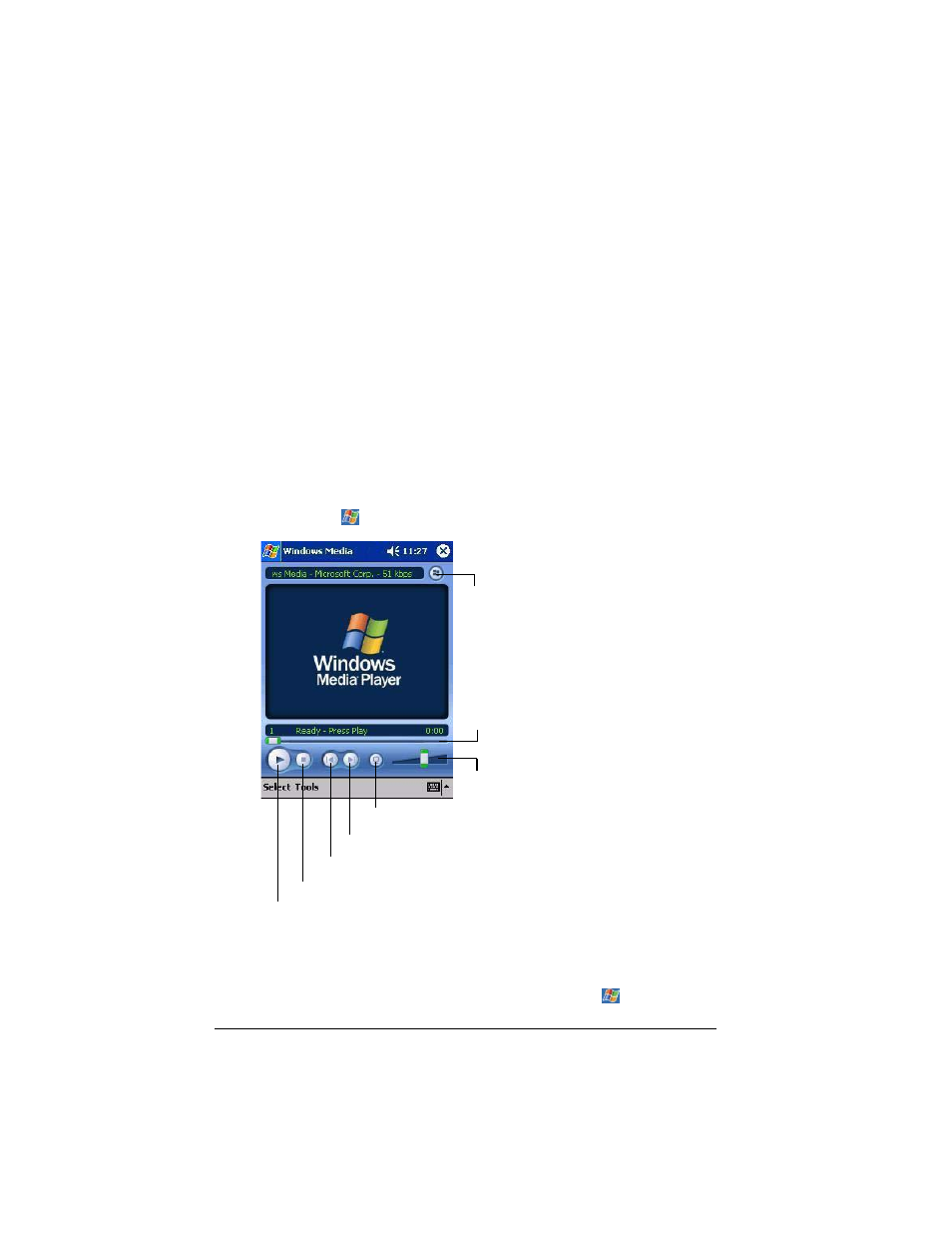
9LHZ6RQLF 3RFNHW 3& 9
• Freeze panes on a worksheet. First, select the cell where you want to freeze
panes. Tap View and then tap Freeze Panes. You might want to freeze the
top and furthest left panes in a worksheet to keep row and column labels
visible as you scroll through a sheet.
• Split panes to view different areas of a large worksheet. Tap View and then
tap Split. Then drag the split bar to where you want it. To remove the split,
tap View and then tap Remove Split.
• Show and hide rows and columns. To hide a row or column, select a cell in
the row or column you want to hide, tap Format, tap Column, then tap
Hide. To show a hidden row or column, tap Tools, tap Go To then type a
reference that is in the hidden row or column. Tap Format, then tap Row or
Column, then tap Unhide.
:LQGRZV 0HGLD 3OD\HU IRU 3RFNHW 3&
Use Microsoft Windows Media Player for V37 to play digital audio and video files
that are stored on your V37 or on a network. To switch to Windows Media
Player for V37, tap
and tap Windows Media.
Use Microsoft Windows Media Player on your PC to copy digital audio and video
files to your V37. You can play Windows Media and MP3 files on your V37.
For more information about using Windows Media Player, tap
then tap Help.
7DS WR DGMXVW WKH SOD\EDFN SURJUHVV
RI D VHOHFWHG ILOH
7DS WR DGMXVW YROXPH
7DS WR SOD\ RU SDXVH
7DS WR VWRS
7DS WR VNLS WR WKH QH[W ILOH
7DS WR SOD\ D SUHYLRXV ILOH
7DS WR GLVSOD\ D YLGHR XVLQJ WKH HQWLUH VFUHHQ
7DS WR GLVSOD\ WKH :LQGRZV0HGLDFRP
ZHEVLWH
