Hwwlqj &rqqhfwhg, Rqqhfwlqj wr d 1hwzrun ru wkh ,qwhuqhw, Uhdwlqj d :luhohvv &rqqhfwlrq wr d 1hwzrun – VIEWSONIC V 37 User Manual
Page 76
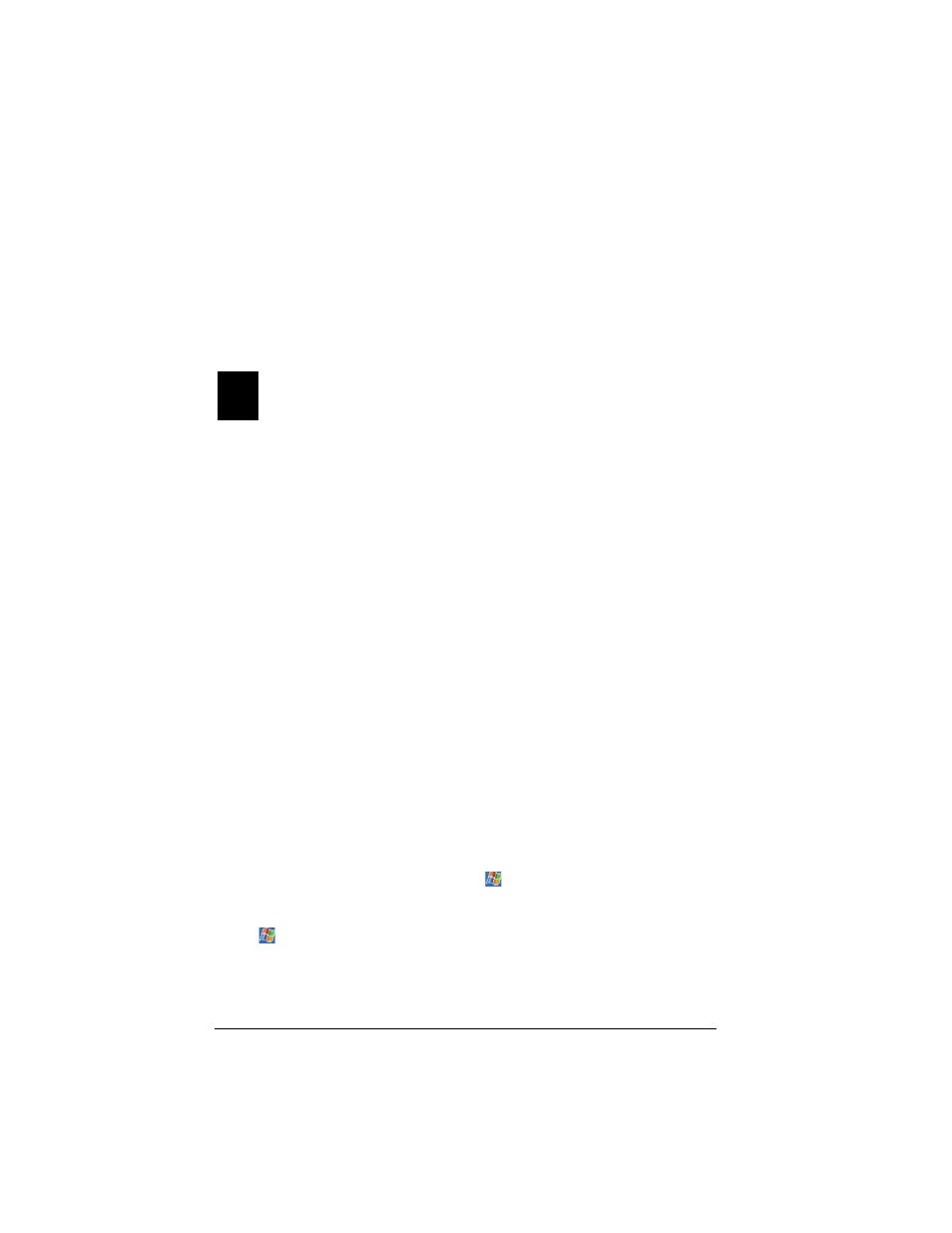
9LHZ6RQLF 3RFNHW 3& 9
*HWWLQJ &RQQHFWHG
This chapter explains how to connect your V37 to the Internet or to a network
using a wireless connection. In addition, the chapter explains how to connect to
other mobile devices or your PC using an infrared (IR) connection.
&RQQHFWLQJ WR D 1HWZRUN RU WKH ,QWHUQHW
You can connect to a wireless network at work or at home by installing an SDIO
802.11B (WiFi) network card (purchased separately) into the V37’s SDIO slot.
Once connected to a network, you can send and receive email messages using
Inbox and/or access web pages on the Internet using Pocket Internet Explorer.
See Creating a Wireless Connection to a Network below for information about
using a wireless connection.
&UHDWLQJ D :LUHOHVV &RQQHFWLRQ WR D 1HWZRUN
You first need to install an 802.11B (WiFi) SDIO network card (purchased
separately). For instructions on inserting and using the SDIO WiFi or network
card, see the owner’s manual for the card.
NOTE: Make sure your SDIO card is compatible with SDIO Now! technology,
developed by bSquare Inc.
If applicable, obtain the following information from your network
administrator: user name, password, and domain name.
You do not need to create a new connection on your V37. The first time you
install the SDIO network card, Network Settings appears automatically so
you can configure the network card. Most networks use DHCP, so you should
not have to change settings unless your network administrator instructs you
to do so. If you need to change settings, do the following: Tap OK. If it does
not appear to change settings later, tap
and tap Settings. On the
Connections tab, tap Network Adapters, tap the adapter you want to
change, and tap Properties.
Tap
, tap Settings, and tap the Connections tab. From My network
card connects to list, tap Work, and tap OK.
