0hpru\ 3ureohpv – VIEWSONIC V 37 User Manual
Page 81
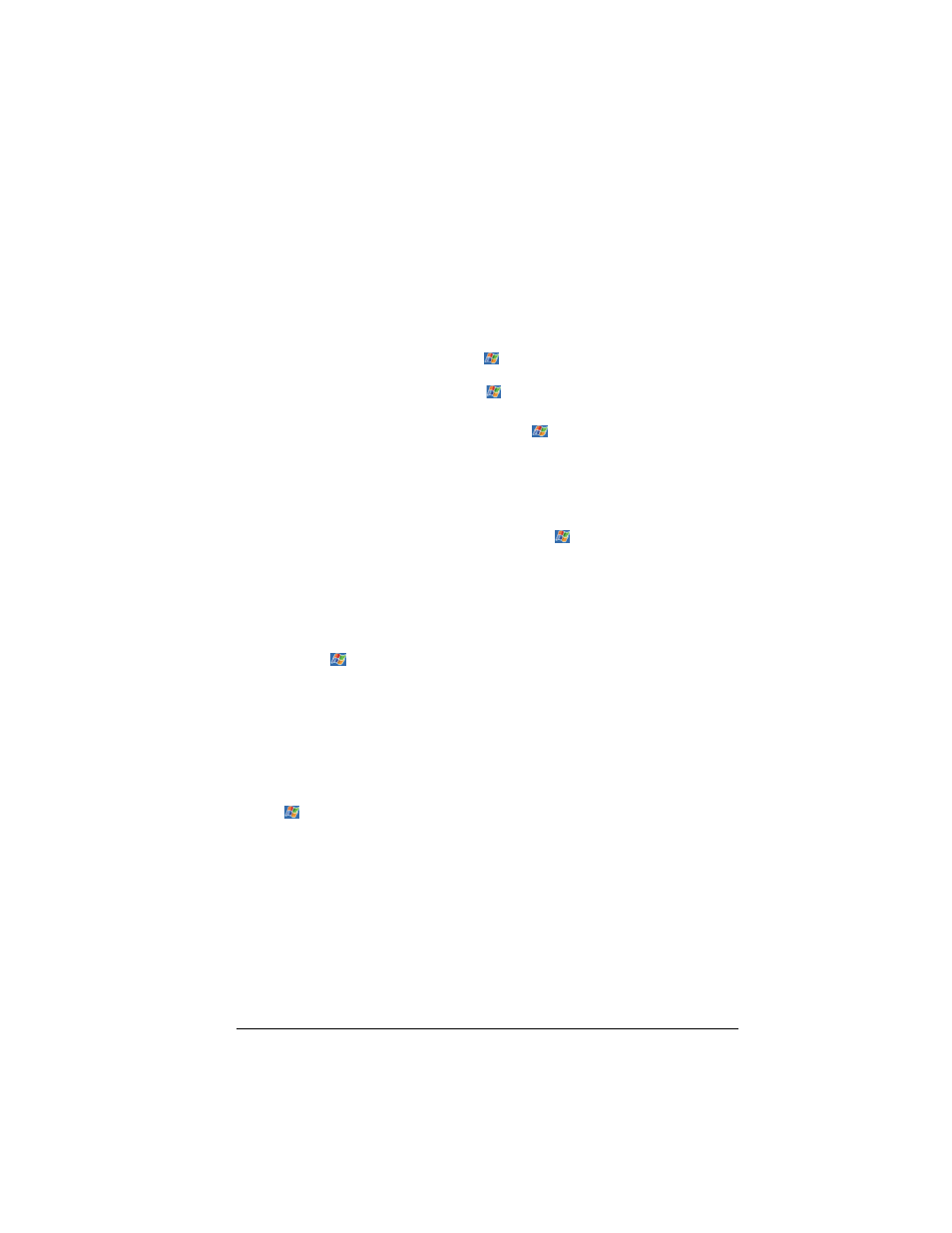
9LHZ6RQLF 3RFNHW 3& 9
0HPRU\ 3UREOHPV
If a warning message of not enough memory appears due to the memory
allocation problem, try the following to free memory on your V37.
CAUTION: Be discreet when you delete files. Deleting files of which the
function is unknown can cause programs or features to malfunction. It
is recommended that you to create a backup before deleting files.
• Delete files you no longer need. Tap
, Programs, and then File Explorer.
Press and hold the file you wish to delete, then tap Delete on the pop-up
menu. To find your largest files, tap
then Find. In the Type list, tap
Larger than 64KB, then tap Go.
• Remove programs you no longer need. Tap
and then Settings. Tap
System tab, then tap Remove Programs. Tap the program you want to
remove then tap Remove.
• In Internet Explorer options, delete all files then clear history. In Internet
Explorer, tap Tools then Options. Tap Delete Files then Clear History.
• If you are copying files from a computer or other device to your V37, try
adjusting the slider in the Memory setting. Tap
then Settings. Tap
System tab, then tap Memory. Check to see if you can manually move the
slider before copying files.
Stop programs you are not currently using. In most cases, programs
automatically stop to free needed memory. However, in some situations, such
as when confirmation dialog boxes are waiting for a user response, the program
may not be able to automatically stop. To check the state of your active
programs, tap
then Settings. Tap System tab, tap Memory, then Running
Programs. Tap the program you want to view then tap Activate. Close any
open windows or messages and return the program to list view. If this does not
work, you can stop the program manually. First, make sure that your work is
saved by closing open items and return the program to list view. Then, stop the
program by tapping Stop or Stop All on the Running Programs tab.
Reset your V37 as described earlier in this chapter.
,I \RX KDYH DQ 6' FDUG PRYH GDWD WR WKH 6' FDUG DV IROORZV
• Tap
, Programs, then File Explorer. Press and hold the file you want to
move, then tap Cut. Browse to My Documents folder in the SD card folder,
tap Edit, then Paste. Files stored in folders other than My Documents or
stored in subfolders within subfolders in My Documents may not show up in
the list view of some programs. When using Notes, Pocket Word, or Pocket
Excel, you can also move files by opening the item then tapping Tools or
Edit then Rename/Move.
Files stored in folders other than My Documents or stored in subfolders
within subfolders in My Documents may not show up in the list view of some
programs. When using Notes, Pocket Word, or Pocket Excel, you can also
move files by opening the item then tapping Tools or Edit then Rename/
Move.
