The onetouch properties window, Ouch, Roperties – Visioneer XP 450 User Manual
Page 34: Indow
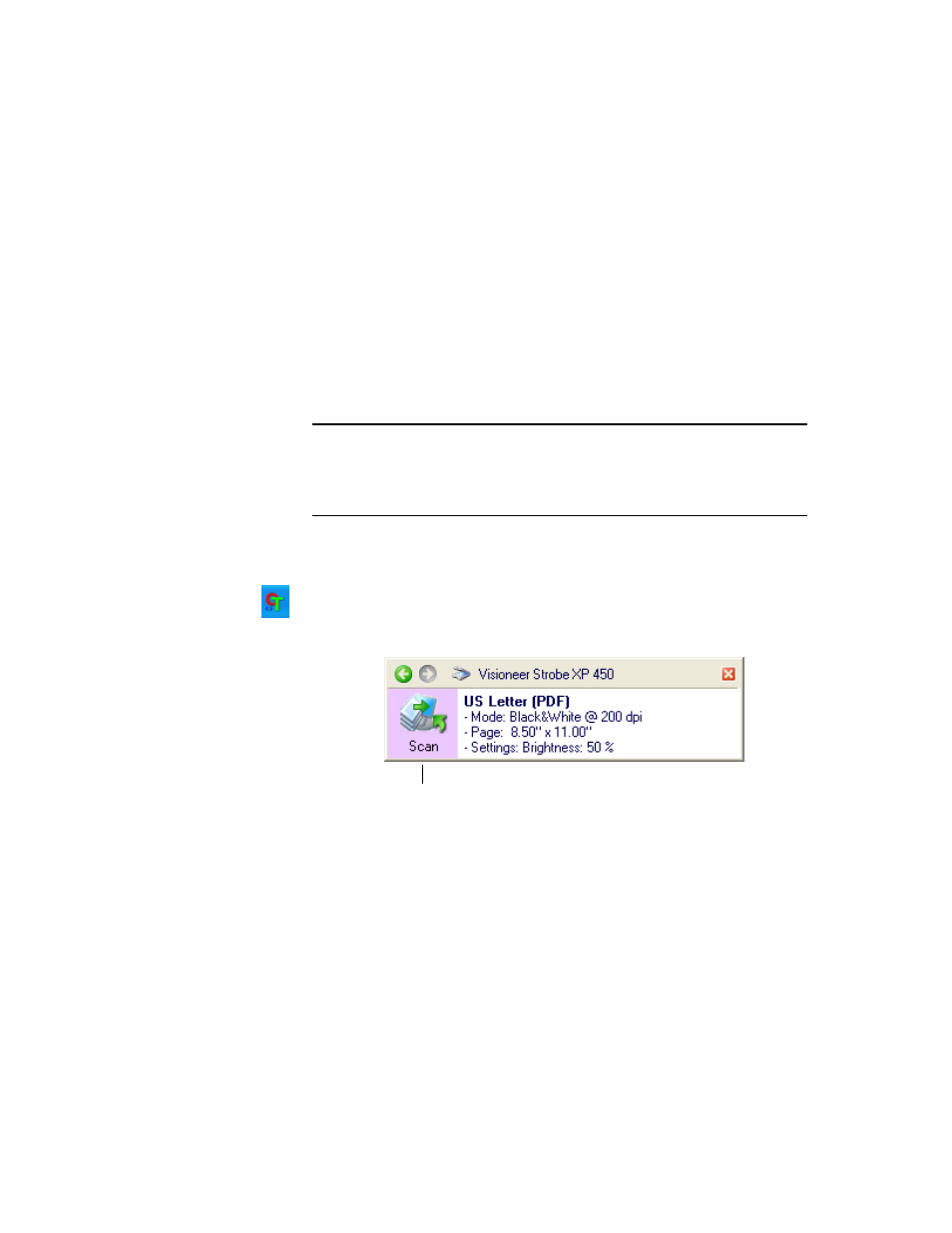
T
HE
O
NE
T
OUCH
P
ROPERTIES
W
INDOW
29
T
HE
O
NE
T
OUCH
P
ROPERTIES
W
INDOW
The OneTouch Properties window lists the available scan settings and is
where you select new settings for the Scan button. The OneTouch
Properties window also contains special scanning features such as
scanning and burning to a CD, scanning and converting text directly
into an HTML web page, and scanning with optical character
recognition (OCR) that turns a scanned image into text that you can
edit.
To open the OneTouch Properties window, use either of the
following methods:
■
Click the OneTouch icon. It is located in the Windows Notification
Area at the bottom right corner of the screen. Then, right-click on
the Destination Application icon.
Remember that left-clicking an icon on the OneTouch panel starts
the scanner scanning. Right-clicking opens the OneTouch Properties
window.
■
Press and hold down the Scan button on the scanner.
The OneTouch Properties window opens and shows the current options
selected for your scanner.
Note: Some of the options on the OneTouch Properties Window
(and other OneTouch windows and dialog boxes) are “grayed out”
and are not available. Grayed out options are not appropriate for your
Visioneer Strobe XP 450 scanner.
Right-click the icon to open the OneTouch Properties window.
