Configuring iis for single sign-on, Using single sign-on – VBrick Systems Portal Server ETV v4.1 User Manual
Page 82
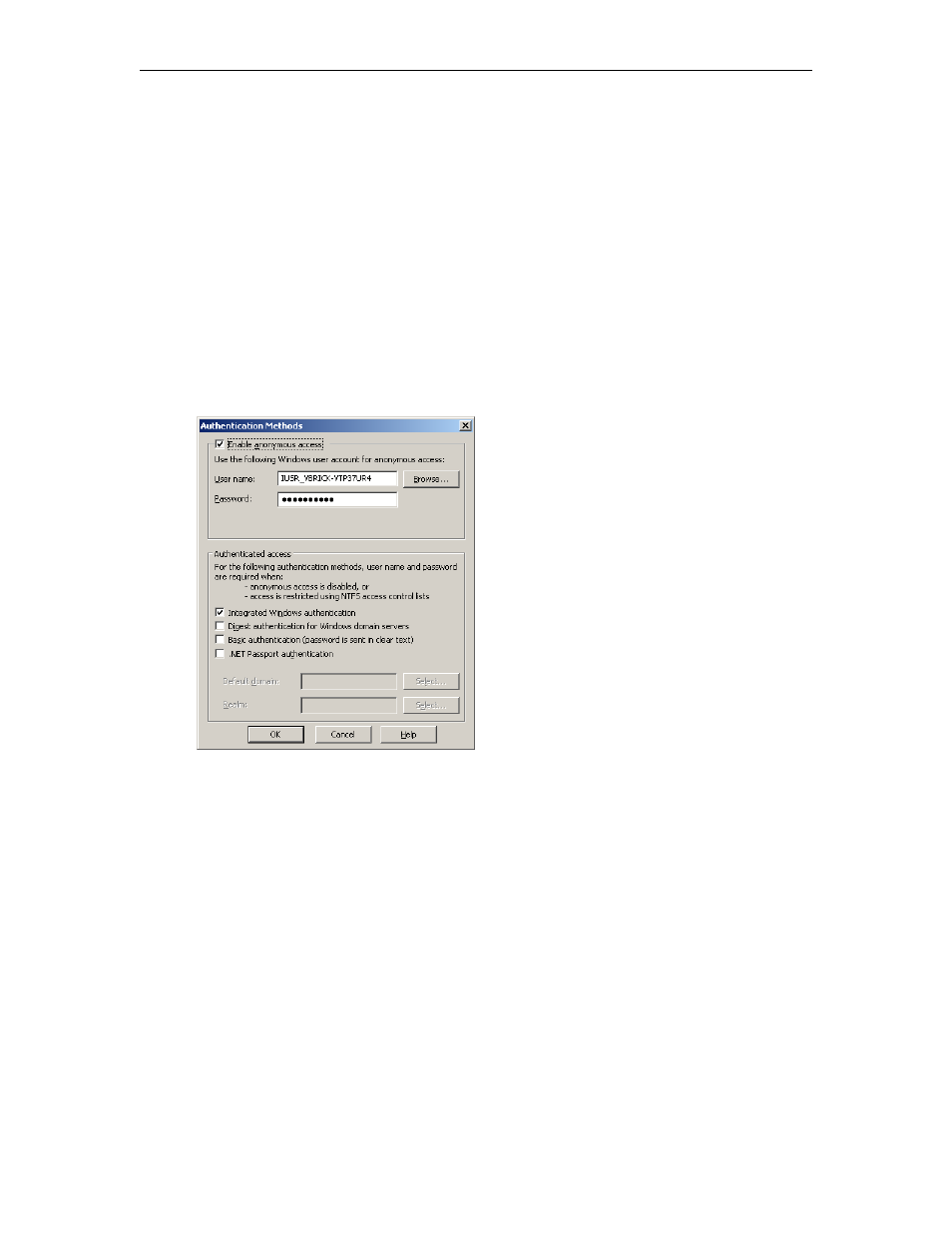
72
© 2007 VBrick Systems, Inc.
means
http://yourserver/
is in the
Local Intranet Zone
while
http://
yourserver.yourcompany.com
(or
http://199.88.7.11
)) is in the
Internet Zone
.
Configuring IIS for Single Sign-On
Use the following steps to configure IIS for single sign-on. If you do not perform these steps,
the login page will likely be blank when you launch the Portal Server.
T
To configure IIS for single sign-on:
1. Go to
Start > Administrative Tools > Computer Management
.
2. Expand
Services and Applications
and expand
Internet Information Services (IIS)
Manager
.
3. Expand
Web Sites
and then right-click on
Default Web Site
and select
Properties
.
4. Go to
Directory Security > Authentication and access control
and make sure that
Integrated Windows authentication
is checked on the following window.
Using Single Sign-On
T
To use single-sign-on (and avoid username/password prompts), you must do one of the
following:
•
Access the Portal Server by the alphabetical name (for example
http://yourserver
).
•
Access the Portal Server by the IP address in which case you must also add the Portal
Server to the
Local Intranet Zone
(
Internet Options > Security > Sites
). This setting can
be pushed company-wide by an administrator using security policies.
5. Change Internet Explorer's default settings to allow
Automatic logon with current
username and password
(Go to
Internet Options > Security > Custom Level > User
Authentication
).
