Easy menu – VIEWSONIC PJ400 User Manual
Page 29
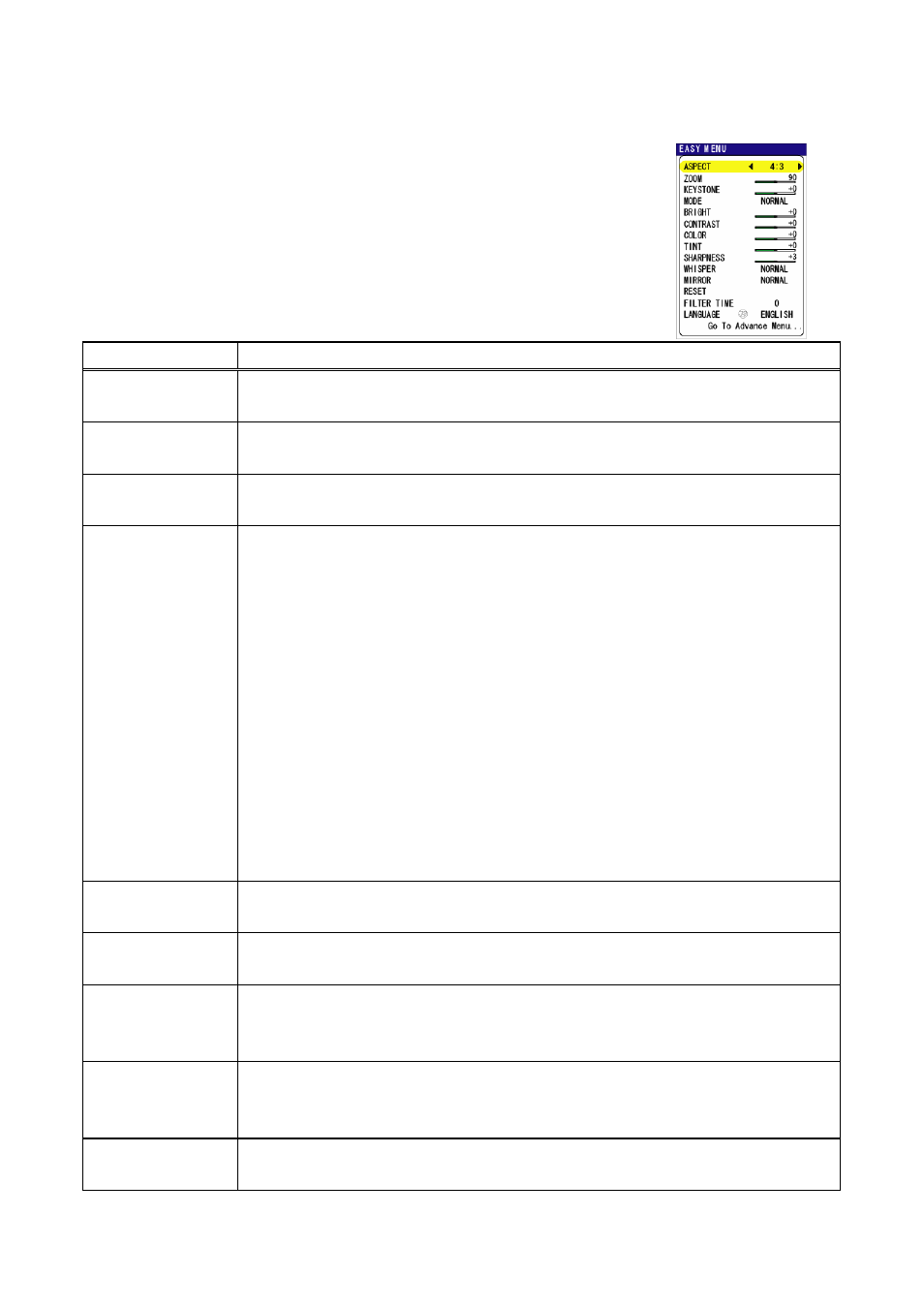
ViewSonic PJ400
25
EASY MENU
With the EASY MENU, items shown in the table below can
be performed.
Choose an item using the cursor buttons ▲/▼ on the
projector or remote control. Then perform it referring to the
following table.
Item Description
ASPECT
Using the buttons ◄/► switches the mode for aspect ratio.
See the item ASPECT of section IMAGE menu. (
19, 30)
ZOOM
Using the buttons ◄/► adjusts the zoom.
See the item ASPECT of section SETUP menu. (
19, 34)
KEYSTONE
Using the buttons ◄/► corrects the keystone distortion.
See the item KEYSTONE of section SETUP menu. (
20,34)
MODE
Using the buttons ◄/► switches the mode of picture type. The
modes of picture type are combinations of a mode of GAMMA
(
27) and a mode of COLOR TEMP (
28). Choose a suitable
mode according to the projected source.
NORMAL CINEMA DYNAMIC
═══════════════
NORMAL: (COLOR TEMP = MIDDLE) + (GAMMA = #1
DEFAULT)
CINEMA: (COLOR TEMP = LOW) + (GAMMA = #2 DEFAULT)
DYNAMIC: (COLOR TEMP = HIGH) + (GAMMA = #3
DEFAULT)
• When the combination of GAMMA and COLOR TEMP differs
from pre-assigned modes above, the display on the menu for the
MODE is “CUSTOM”.
BRIGHT
Using the buttons ◄/► adjusts the brightness.
See the item BRIGHT of section PICTURE menu. (
27)
CONTRAST
Using the buttons ◄/► adjusts the contrast.
See the item CONTRAST of section PICTURE menu. (
27)
COLOR
Using the buttons ◄/► adjusts the strength of whole color.
See the item COLOR of section PICTURE menu. (
28)
• This item can be chosen only at a video signal.
TINT
Using the buttons ◄/► adjusts the tint.
See the item TINT of section PICTURE menu. (
28)
• This item can be chosen only at a video signal.
SHARPNESS Using the buttons ◄/► adjusts the sharpness.
See the item SHARPNESS of section PICTURE menu. (
28).
