Visioneer MX 200 User Manual
Page 49
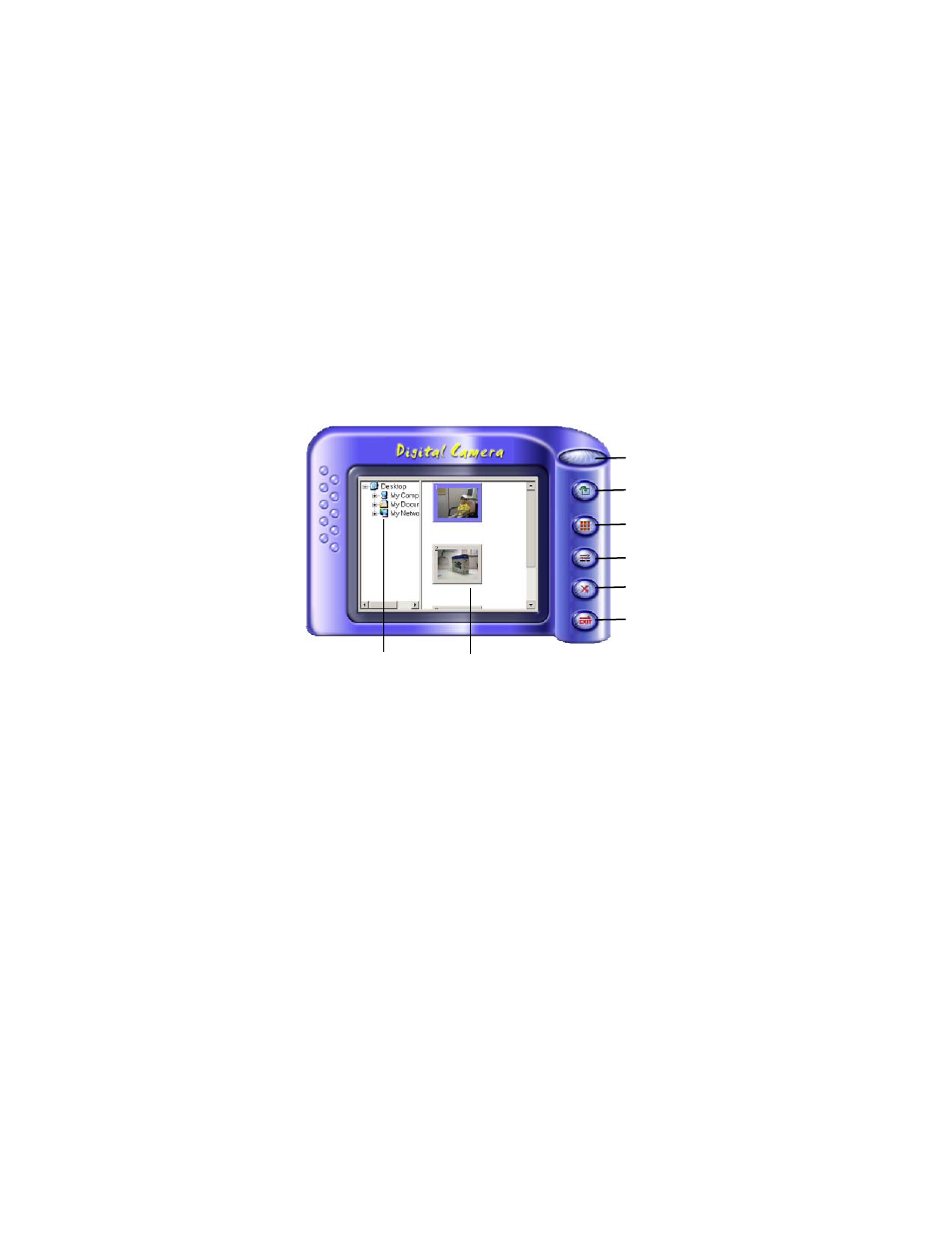
C
OPYING
P
HOTOS
TO
Y
OUR
C
OMPUTER
43
To copy photos using the Visioneer Digital Camera Utility:
1.
On your computer desktop, click Start, point to Programs,
point to Visioneer Digital Camera Utility, and then click
Visioneer Digital Camera Utility.
The Visioneer Digital Camera Utility opens in Digital Camera
mode. The right side of the window displays thumbnail
images of the photos on your camera and the left side shows
the directories and folders on your computer.
2.
To copy an image to your computer, select an image from the
right side of the window and drag it into a folder on the left
side of the window (or click the Upload button to select the
desired folder).
■
To select multiple images, press the Shift or Ctrl key on
your keyboard before clicking an image.
Help
Select All/
Enlargement
Delete
Exit
Upload
Camera images
Computer folders
Deselect All
Setting
