Gps o, Peration, Vx-8r o – Vertex Standard VX-8R User Manual
Page 78
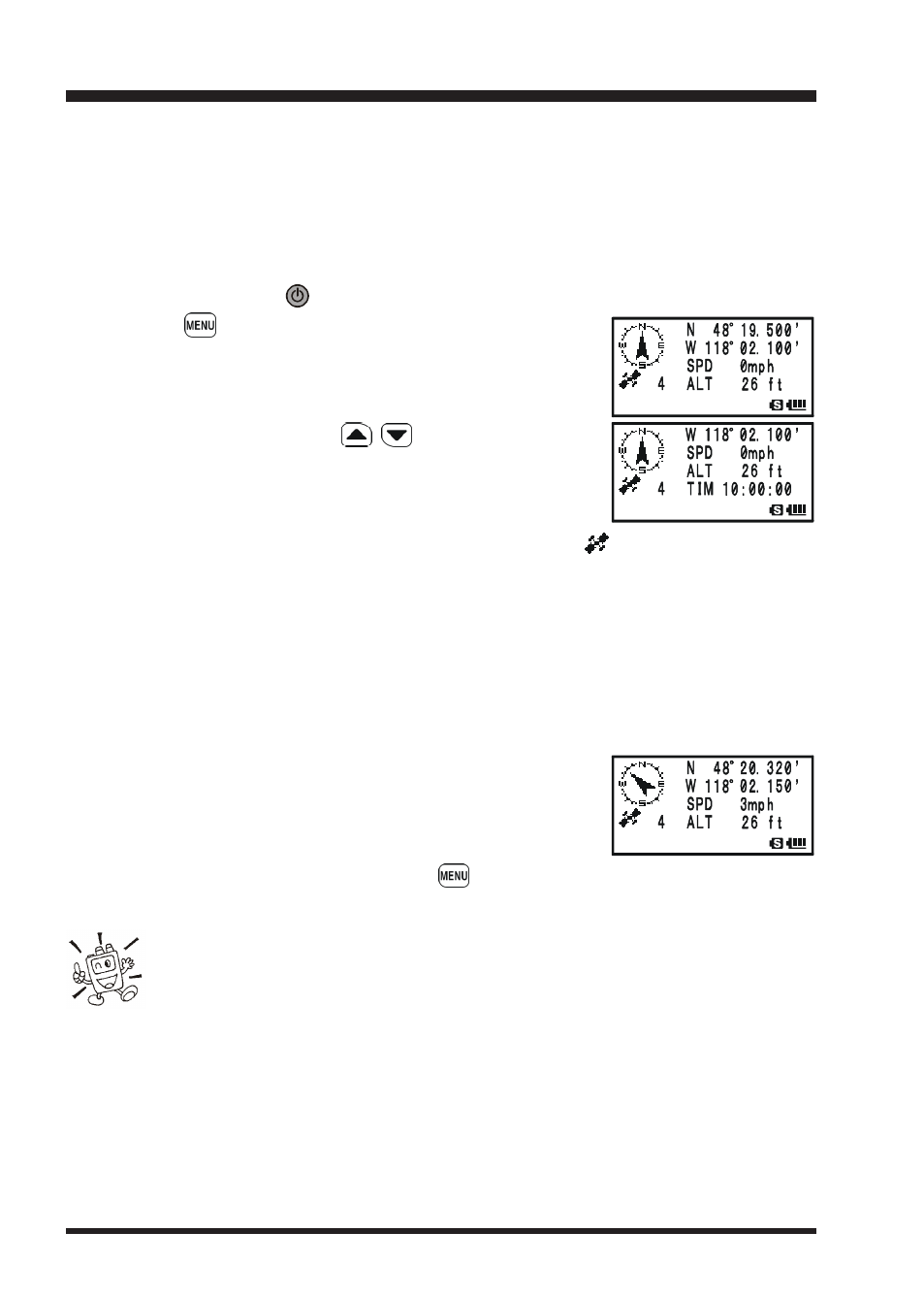
VX-8R O
PERATING
M
ANUAL
76
The VX-8R allows the display of your position (Longitude/Latitude) when using the op-
tional FGPS-2 GPS Antenna Unit.
1. Make sure that the transceiver is off.
2. Connect the optional FGPS-2 GPS Antenna Unit to the MIC/SP jack of the trans-
ceiver via the optional MH-74
A7A
Waterproof Speaker Microphone or CT-136 GPS
Antenna Adapter (see next page).
3. Press and hold in the
(PWR) switch for 2 seconds to turn the transceiver on.
4. Press the
key until the GPS screen appears.
5. When the transceiver succeeds in receiving a valid GPS
signal, your current position (Longitude/Latitude), current
time (UTC), and altitude will appear on the display. Rotate
the DIAL knob (or press the
/
key) to scroll through
additional lines of station text on the display.
The received satellite number appears at the lower right of
compasses (In the example at the right, it is 4 satellites).
When receiving a signal from more than 3 satellites, the “
” icon will appear on the
display.
Advice: 1) When the FGPS-2 GPS Antenna Unit is first turned on, it may take several
minutes to compute a fix of your position. This is normal, as the GPS unit is down-
loading “almanac” information from the GPS satellites.
2) If the transceiver does not receive a valid GPS signal after three minutes have
passed, you may be in a poor location for satellite reception, such as inside of a house
or building; try moving to a less obstructed position.
6. If you walk a few meters from your current location, your
course direction is displayed on the compass of the display
and walking speed is displayed in the “SPD
SPD
SPD
SPD
SPD
” column of the
display.
7. To return to normal operation, press the
key several times until the normal screen
appears.
1) When the FGPS-2 GPS Antenna Unit is activated, the current consump-
tion increases approximately 40 mA. Therefore, battery life is reduced by
approximately 20 % when the FGPS-2 GPS Antenna Unit is activated.
2) You may memorize your current position as plotted by the GPS (up to ten points can
be saved) via the APRS/GPS Set Mode Item 21: MY POSITION. See page 165 for
details.
GPS O
PERATION
