Example: power on macro, Programming a system power on macro – Universal Remote Control (URS) MX-950 User Manual
Page 30
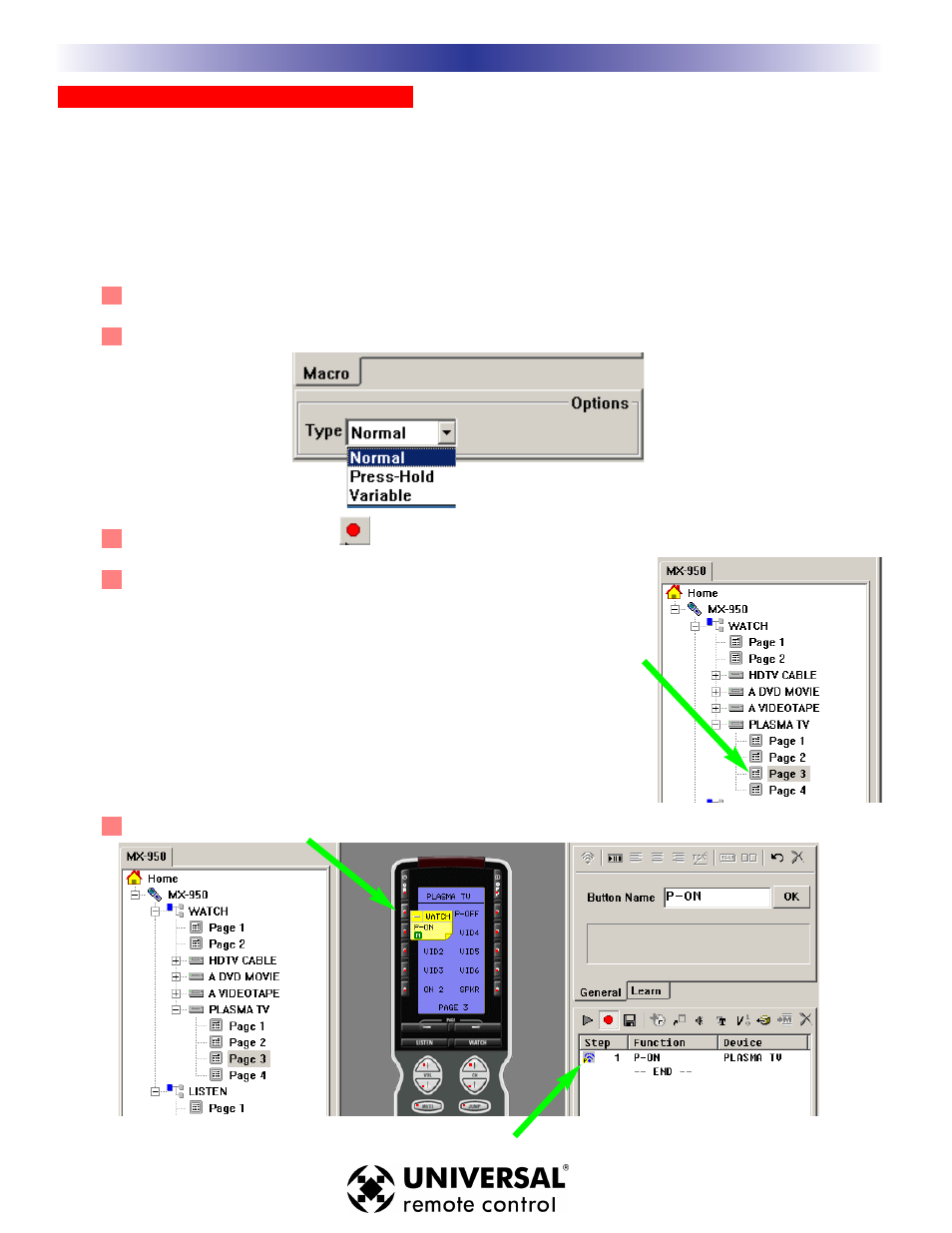
26
U
S
I
N
G
M
X
9
5
0
C
O
R
E
E
N
G
I
N
E
T
O
E
D
I
T
Programming a System Power On Macro
Set up your laptop and the connected remote within operational range of the home theater system
while programming a macro. Macros that the client will use to turn the system on require extensive
testing of delays and you can expect to do a lot of experimenting while programming.
In this example, the WATCH device’s ON button is programmed to turn on the system, configure all
the Inputs and Modes for the client’s favorite activity, watching HDTV Cable TV.
1 In Tree View, navigate to the WATCH device. On the simulator, select the On button.
2 Verify that the Type list box at the bottom of the Macro Window has the default NORMAL selected.
3 Click on the RECORD icon
or select Macro from the Program Menu.
4 In Tree View, expand all the pages of the devices you are going to
power on. Navigate to the first device you’d like to turn on. Since the
Plasma TV in the example system takes several seconds to warm up,
it is the first device we’ll turn on. With single clicks on the pages
inside the Plasma TV device we find the P-On command on Page 3.
5 On the simulator, click on the button with the device’s Power On command.
The new step appears in the Macro spread sheet:
Macro Programming
