Add a web page to the launcher – Univex Pre p100eww User Manual
Page 240
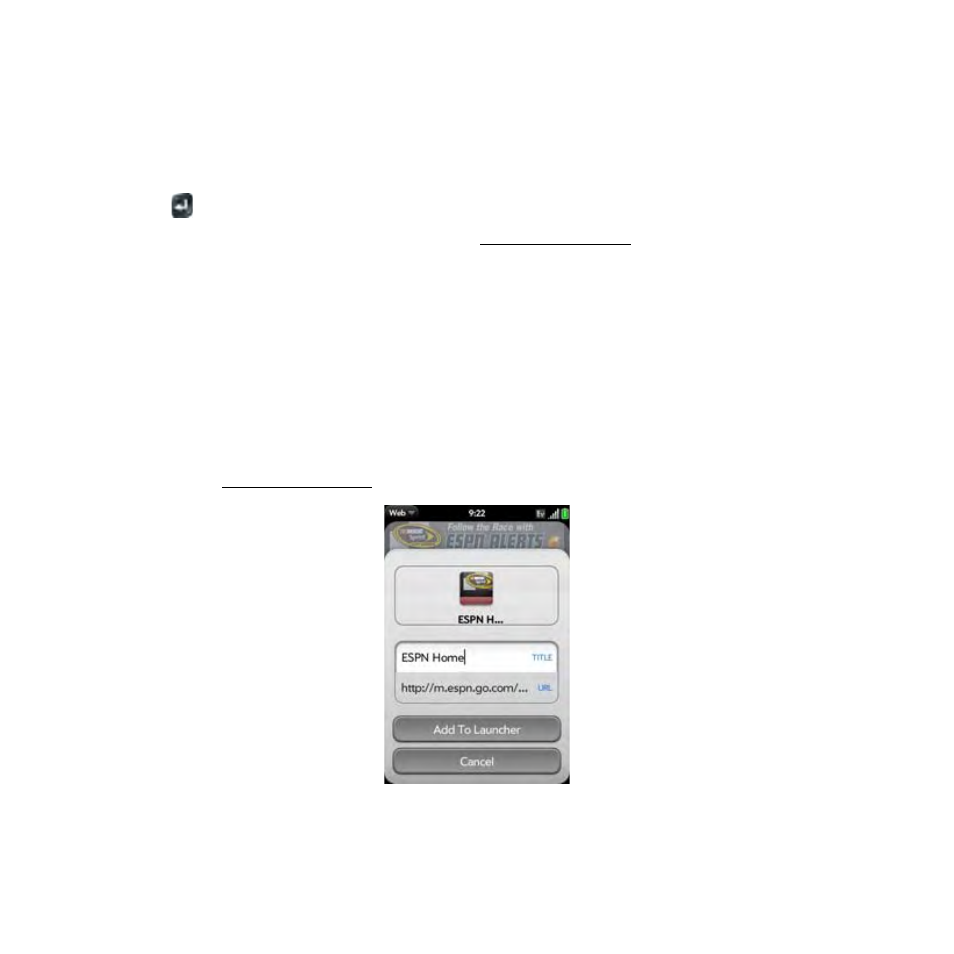
240
Section 3C: Your Connections to the Web and Wireless Devices
ⅷ
Zoom into or out of a page: Pinch out or in on the page. (Or double-tap the page.)
ⅷ
Zoom into a column of a Web page: Double-tap the page to center a column and enlarge
it. To zoom out to see the whole page again, keep double-tapping.
ⅷ
Pan a page: Tap, hold, and drag the page.
ⅷ
Enter information in a form: Tap the form field. (Enter or select information and press
Enter
.)
ⅷ
Share a Web address as a link: Open the application menu, tap Page, and tap Share.
(Create the email message.)
ⅷ
Display the address bar: Start typing a search term or Web address, or scroll to the top of
the page.
Add a Web Page to the Launcher
Add any Web pages you visit frequently to the Launcher so you can access them in a few
taps.
1.
Open page you want to add to the Launcher.
2.
Open the application menu, tap Page, and tap Add to Launcher.
