Change the display size, Find text in a file – Univex Pre p100eww User Manual
Page 167
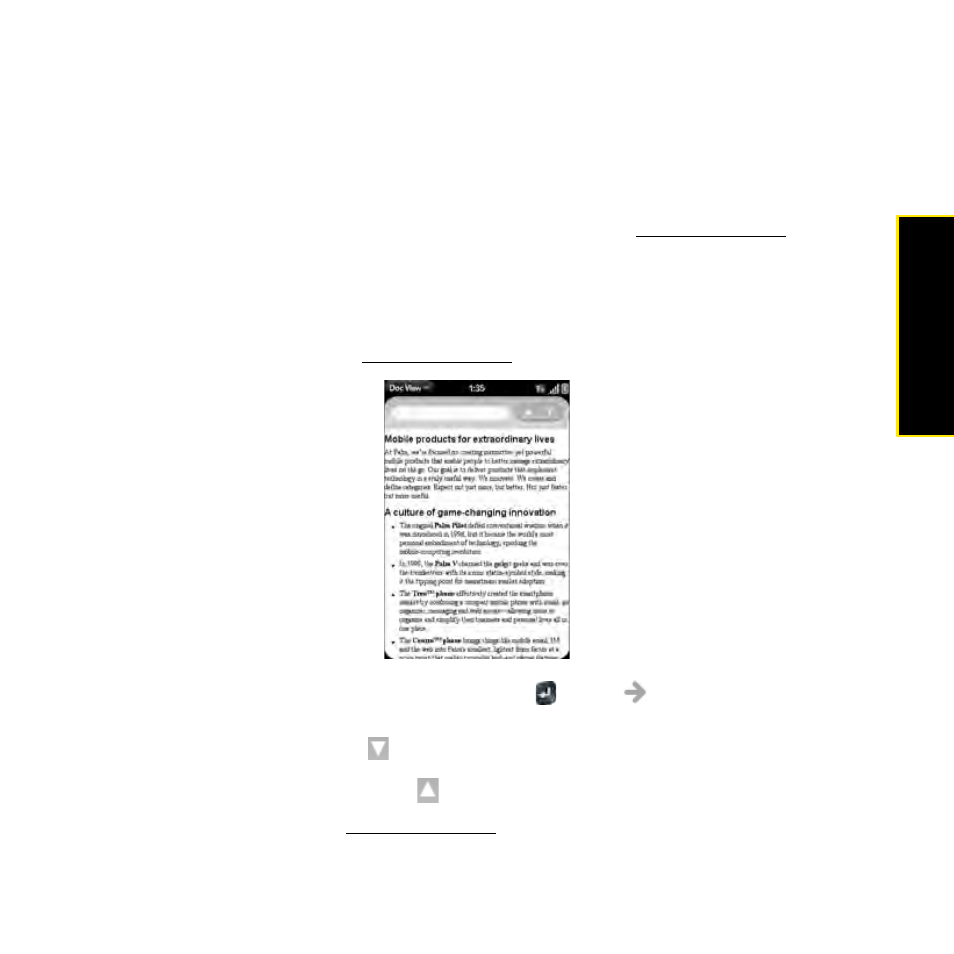
Section 2F: Your Documents and Other Productivity Files
167
Documents
Change the Display Size
For information on zooming in and out, see “Zoom Gestures” on page 48.
ⅷ
Pinch out to zoom in.
ⅷ
Pinch in to zoom out.
ⅷ
Double-tap the screen to zoom in or out a specified amount.
ⅷ
Turn on horizontal scroll (Word documents only): Open the application menu and tap
Wide View. (In Wide view, text does not wrap on the right side of the screen. You can scroll
horizontally or rotate the phone to see more text.)
Find Text in a File
1.
With a file open, open the application menu and tap Find.
2.
Type the text you want to find and press Enter
or tap
. (The first instance of the
text appears highlighted.)
3.
Find the next instance: Tap
.
Find the preceding instance: Tap
.
4.
To exit search, open the application menu and tap Find.
