Add a contact from an email message, View a contact from an email message, Reply to a message – Univex Pre p100eww User Manual
Page 212: Forward a message
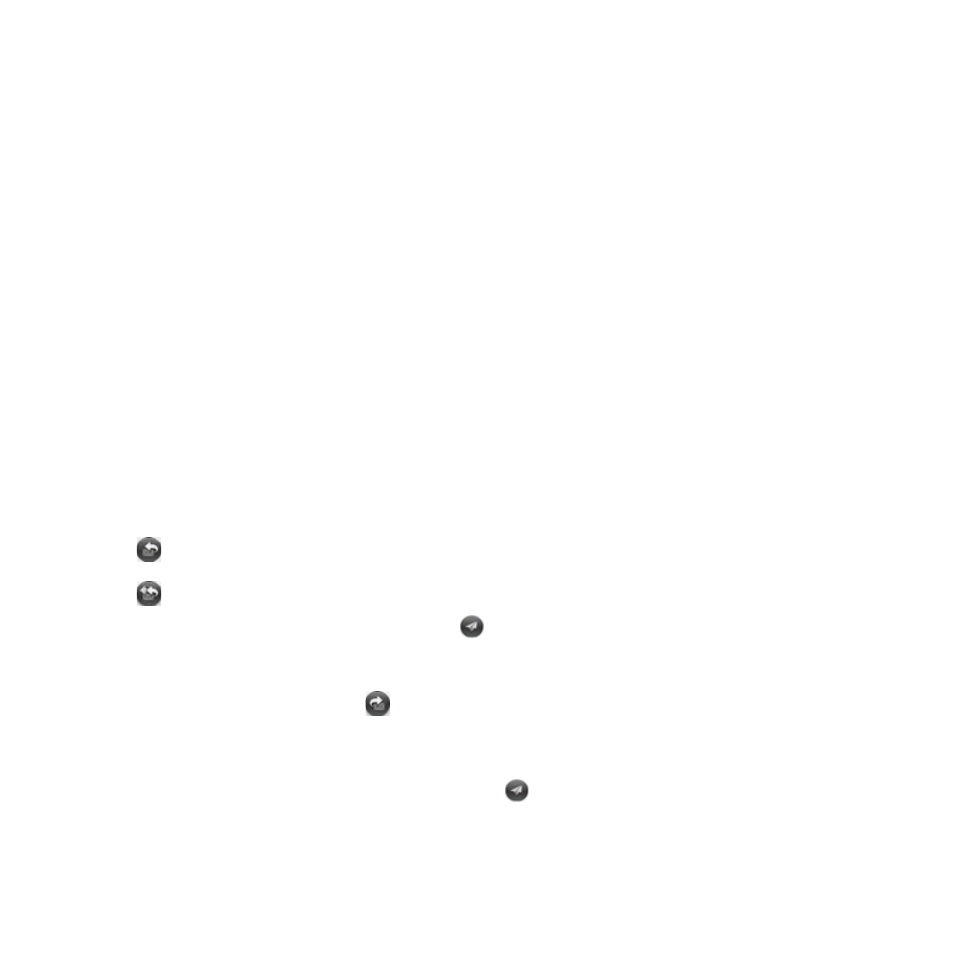
212
Section 3B: Your Email and Other Messages
Add a Contact From an Email Message
You can add a contact name or email address to your Contacts list directly from the To, Cc, or
Bcc field of an incoming email message. You can either create a new contact or add the
information to an existing contact.
1.
In a message you’ve received, tap the name or email address.
2.
Tap Add To Contacts.
3.
Tap one of the following:
Save As New: Create a new contact for the name or address.
Add To Existing: Tap the contact you want to add the name or address to.
View a Contact From an Email Message
ⅷ
In a message you’ve received from a contact, tap the name to open the contact entry.
Reply to a Message
1.
Open a message.
2.
Tap one of the following:
: Reply to just the sender.
: Reply to the sender and all other addressees.
3.
Enter the reply message text and tap
.
Forward a Message
1.
Open a message and tap
.
2.
Address the forwarded message (see “Create and Send an Email Message” on
page 208).
3.
Enter the forwarded message text and tap
.
